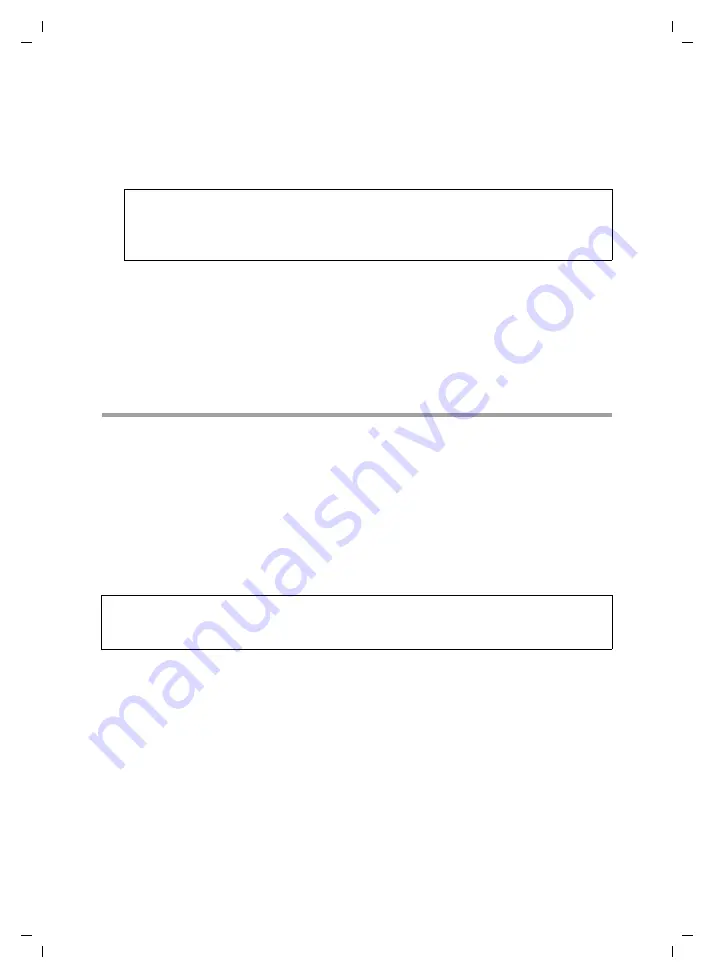
89
Configuring the Advanced Settings
Gigaset SX541 WLAN dsl / englisch / A31008-M1025-L101-1-7619 / configure_router.fm / 21.07.2005
Sc
hablone 2005_05_02
Example: the Web server has been configured to react to requests on port 8080.
However, the requests from ripostes enter by port 80 (standard value). If you add the
PC to the forwarding table and define port 80 as the public port and port 8080 as an
internal port, all requests from the Internet are diverted to the service with the port
number 80 on the Web server of the PC you have defined with port 8080.
ì
Comment
: Enter a description to help you identify different entries.
ì
Select the option in the
Enabled
column.
ì
Click
Add
.
ì
Click
Delete
if you wish to delete the data in the relevant line again.
ì
Click
OK
to apply the settings.
Opening the Firewall for Selected PCs (Exposed Host)
You can set up a client in your local network to be an exposed host. Your device will
them forward all incoming data traffic from the Internet to this client. You can then, for
example, operate your own Web server on one of the clients in your local network and
make it accessible to Internet users.
As the exposed host, your local client is directly visible to the Internet and therefore par-
ticularly exposed to risk (for example from hacker attacks). You should only activate this
function if it is absolutely necessary (for example to operate a Web server) and other
functions (for example port forwarding) are not adequate. In this case you should take
appropriate measures on the clients concerned.
ì
To set up a PC an exposed host, select
Exposed Host
in the
Address Translation
(NAT)
menu.
Note:
You can enter a single port number, several individual port numbers separated by
commas, port blocks consisting of two port numbers separated by a dash, or any
combination of these, e.g.
80,90-140,180
).
Please remember:
Only one PC per public IP address can be set up an Exposed Host (see also Section "Port
Forwarding" on page 88.






























