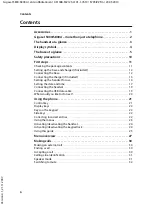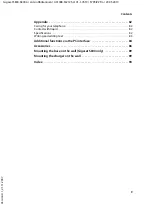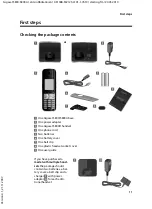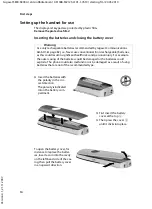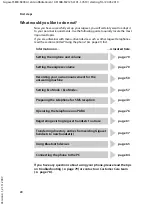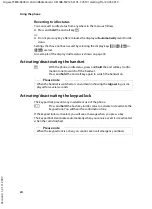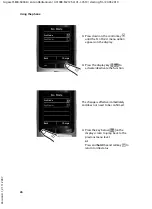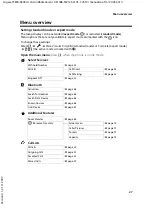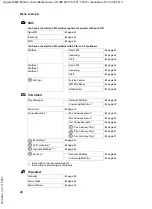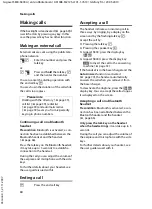16
First steps
Gigaset S800-S800A / en Großbritannien / A31008-M2125-L101-1-7619 / starting.fm / 20.05.2010
V
e
rsion 4.1, 21
.11.2007
First battery charge and discharge
The correct charge level can only be displayed if the batteries are first fully charged
and
discharged.
¤
Charge the handset for
8.5 hours
in the base/
charger.
¤
Then remove the handset
from the base/charger and
do not replace it until the
batteries are fully dis-
charged.
8.5 hrs
Please note
u
After the first battery charge
and
discharge, you may replace your handset in
the base/charger after every call.
u
Always repeat the charging and discharging procedure if you remove the
batteries from the handset and reinsert them.
u
The batteries may warm up during charging. This is not dangerous.
u
After a while, the charge capacity of the batteries will decrease for technical
reasons.