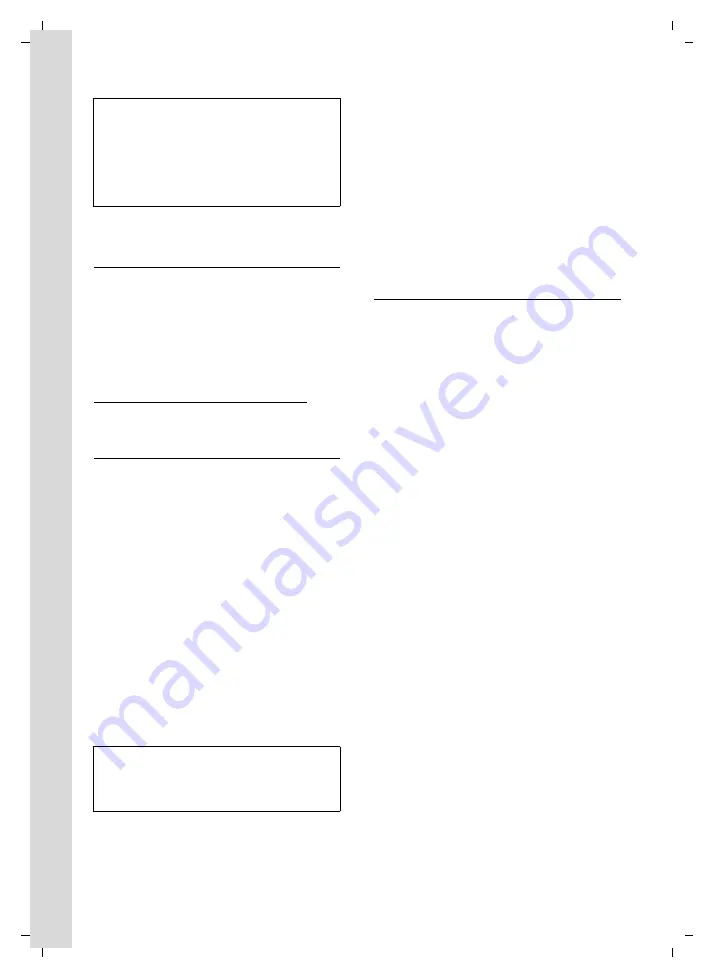
10
First steps
Gigaset S670/S675 / IM-MEA En / A31008-M1904-A601-1-3T19 / starting.fm / 13.8.07
Ve
rs
ion 4,
16
.09.
2005
For questions and problems see page 58.
Headset socket
You can connect various headset types
(with 2.5 mm jack connector), including:
HAMA Plantronics M40, MX100 and
MX150.
You can access a list of headsets that
have been tested for compatibility on
the Internet at
www.plantronics.com/productfinder.
Initial charging and discharging of
batteries
If the handset is activated, the flashing
battery icon
e
in the top right of the dis-
play indicates that the batteries are being
charged.
During handset operation, the battery
icon indicates the charge status of the bat-
teries (page 1). The correct charge level
can only be displayed if the batteries are
first fully charged
and
discharged.
¤
To do this, leave the handset in the
base station or charging cradle
contin-
uously
for
seven
hours. Your handset
need not be turned on for it to charge.
¤
Afterwards, remove the handset from
the base station and do not put it back
again until the batteries are fully dis-
charged.
Please note:
u
Always repeat the charging and dis-
charging procedure if you remove the
batteries from the handset and reinsert
them.
u
The batteries may warm up during
charging. This is not dangerous.
u
After a while the charge capacity of the
batteries will decrease for technical rea-
sons.
Setting the date and time
The date and time must be set in order to,
for example, have the correct time for
incoming calls and be able to use the
alarm clock and calendar.
¤
If you have not yet set the date and
time, press the display key
§Time§
to open
the input field.
To change the time, open the input field
with:
v
¢
Ð
¢
Date/Time
¤
Change multiple line input:
Date:
Enter the day, month and year in 8-digit
format.
Time:
Enter hours and minutes as 4 digits,
e.g.
Q M
5
for 07:15 a.m.
§Save§
Press the display key
Please note:
– If the handset has turned itself off because
the batteries are flat and if it is then placed
in the charging cradle, it will turn itself on
automatically.
– Only place the handset in the base station
or charging cradle that is intended for it.
Please note:
After the first battery charge
and
discharge
you may replace your handset in its base sta-
tion after every call.














































