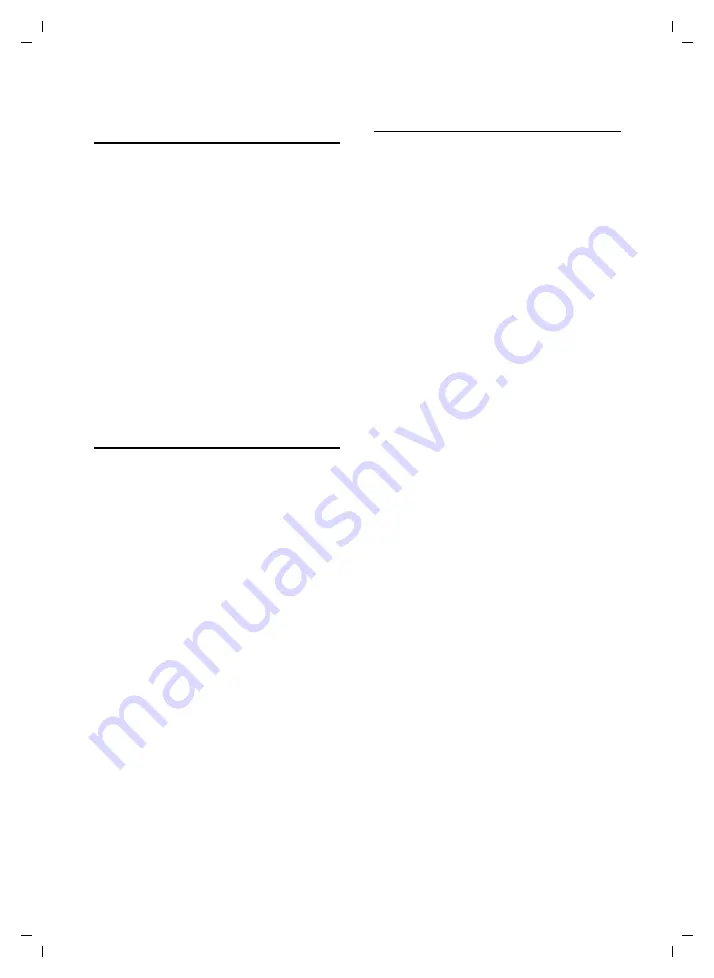
37
Operating the answering machine
Gigaset S440-445 / IM-engl / A31008-M1635-A661-1-7619 / answering_m.fm / 07.06.2005
Resetting fast access on the
answering machine
The integrated answering machine is fac-
tory-set for fast access. However, if you
have set the T-Net box for fast access
(page 39), you can reset this setting.
v
¢
Î
¢
Set Key 1
Answer Machine
/
Network Mailb.
Select and press
§OK§
.
a
Press
and
hold
(idle status).
After you have selected the T-Net box or
the answering machine, press and
hold
key
1
. You will be connected directly.
The setting for fast access applies to all
registered handsets.
Operating when on the move
(remote operation)
You can check and activate your answer-
ing machine from any other telephone
(hotel, pay phone, etc.).
Requirements:
u
You have set a system PIN other than
0000 (page 54).
u
The phone you are using for remote
operation has tone dialling (DTMF), i.e.
you hear different tones when you
press the keys. Alternatively, you can
use a code transmitter (available from
your mobile phone retailer).
Calling the answering machine and
playing back messages
~
Dial your own number.
9 ~
While you listen to your
announcement, press
9
key
and enter the system PIN.
You will be informed whether any new
messages have been recorded. The mes-
sages are now played back. You can now
operate the answering machine via the
keypad or by voice prompts.
Operating the answering machine via
the keypad
The following keys are used for operation:
A
Go to the start of the current
message. Press repeatedly to
go to the previous messages.
B
Stop playback. Press again to
resume.
3
Go to the next message. Press
repeatedly to go to the next
messages.
:
Mark message as "new".
0
Delete current message.
Number codes for operation:
A
B
3
Previous
Stop/cont.
Next
D
E
F
G
H
9
Begin
:
0
;
New
Delete






























