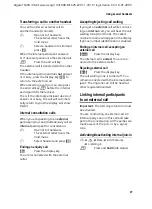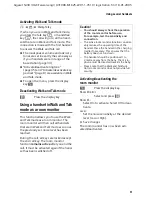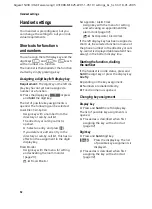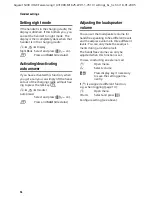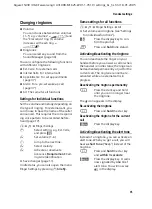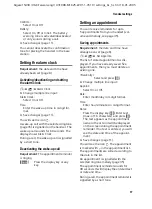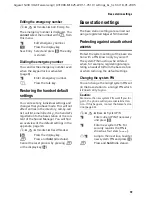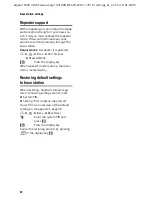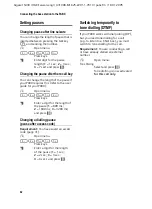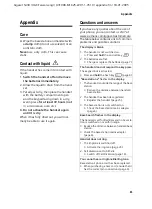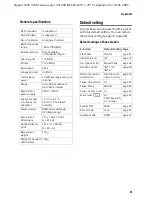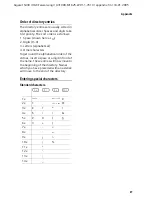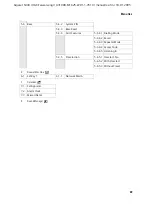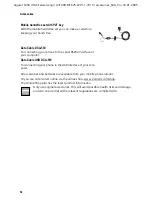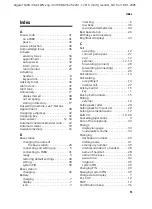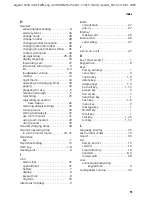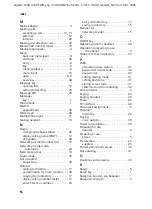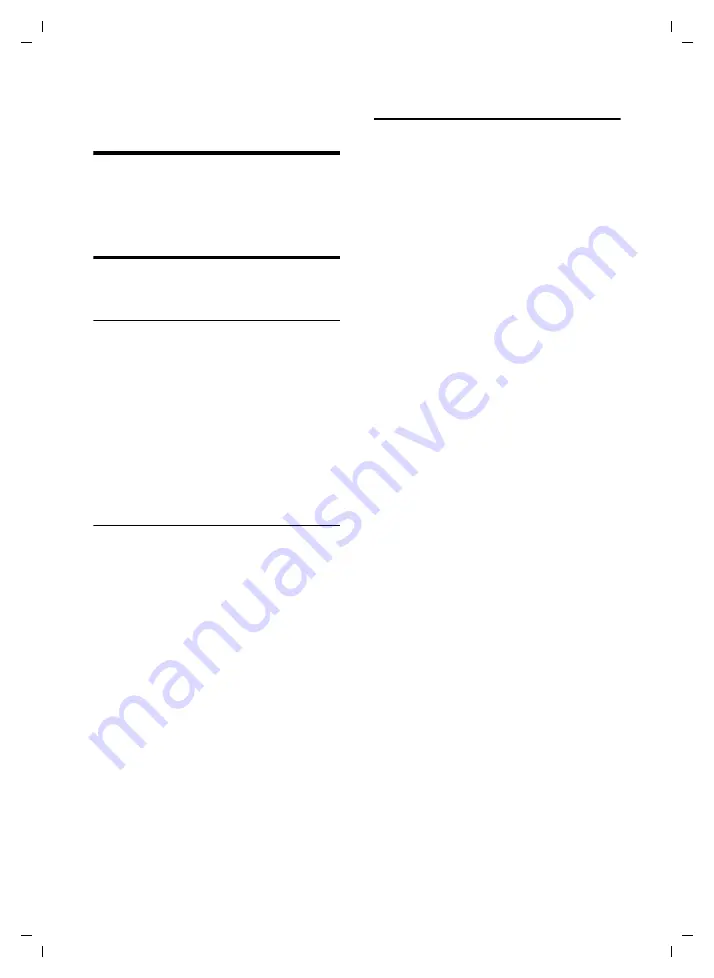
41
Connecting the base station to the PABX
Gigaset S430 / HGK-Taiwan-engl / A31008-M1625-Z201-1-7619 / pabx.fm / 18.01.2005
Connecting the base station
to the PABX
The following settings are only needed
when your PABX requires them, please
refer to the user guide for your PABX.
Dialling modes and flash time
The current setting is indicated by
‰
.
Changing the dialling mode
The following dialling modes can be
selected:
u
Tone dialling (DTMF),
u
Pulse dialling (DP).
v
¢
Ð
¢
Base
¢
Add. Features
¢
Dialling Mode
s
Select dialling mode (
‰
= on)
and press
§OK§
.
a
Press
and
hold
(idle status).
Setting the flash time
v
¢
Ð
¢
Base
¢
Add. Features
¢
Recall
s
Select flash time (
‰
= on) and
press
§OK§
.
a
Press
and
hold
(idle status).
Save access code
Requirement:
For your PABX, you must
enter an access code where required for
external calls, e.g. "0".
v
¢
Ð
¢
Base
¢
Add. Features
¢
Access Code
~
Enter or change access code,
max. 3 digits.
¤
Save changes (page 11).
If an access code is saved, the following
applies:
u
The access code is automatically put in
front of numbers dialled from the fol-
lowing lists: , calls list.
u
You must enter the access code when
dialling manually and when entering
directory, emergency/direct dial num-
bers manually.
u
You can delete an existing access code
by pressing
X
. Press
©
s
Insert
Pause
§OK§
or
©
s
Insert Recall
§OK§
to
insert a pause or a flash.