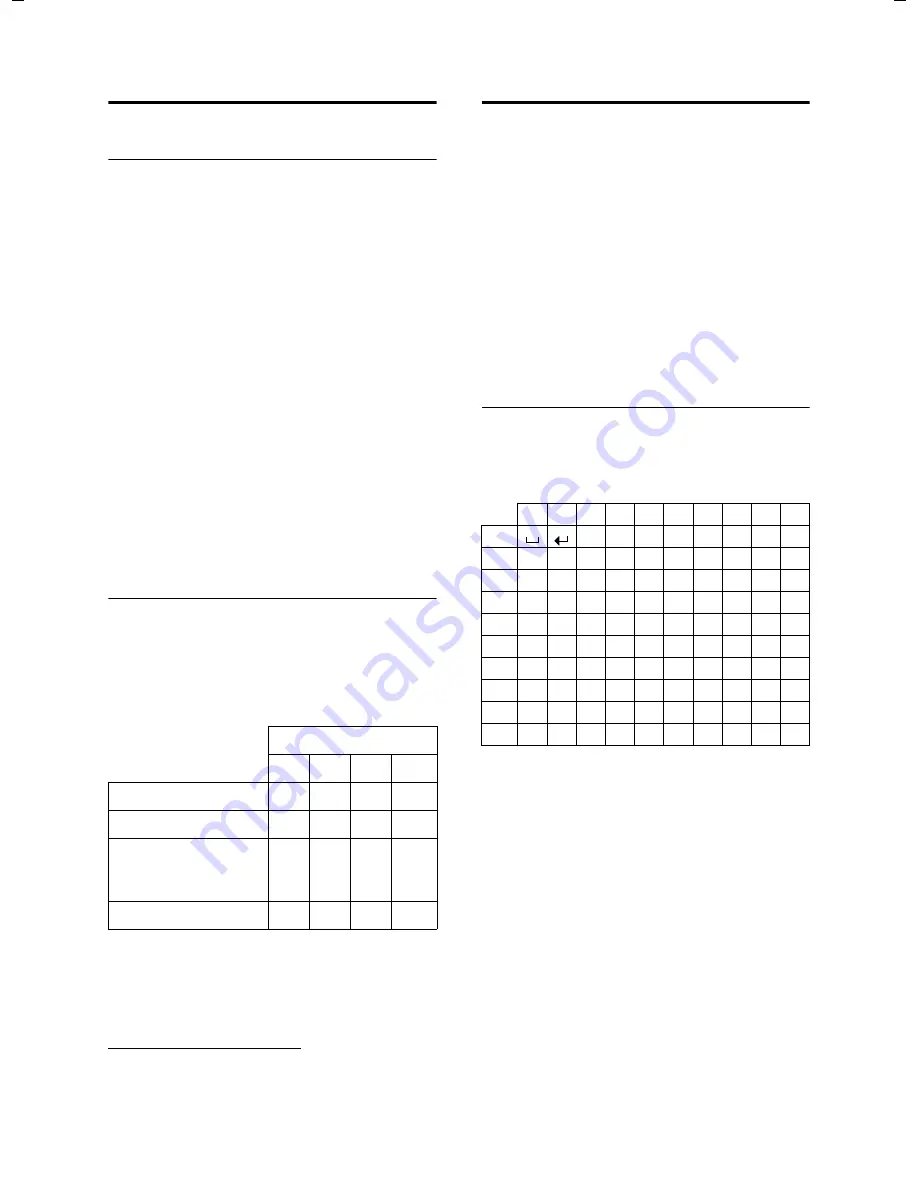
36
Appendix
Gigaset E49H / IM1 eng / A31008-M2154-R101-1-4N19 / appendix.fm / 14.09.2010
V
e
rsion 4.1, 21
.11.2007
Specifications
Recommended batteries
Technology:
Nickel-metal-hydride (NiMH)
Size:
AAA (Micro, HR03)
Voltage:
1.2 V
Capacity:
600 - 1200 mAh
We recommend the following battery types,
because these are the only ones that guar-
antee the specified operating times, full
functionality and long service life:
u
GP 700 mAh
u
Yuasa Phone 700 mAh
u
Yuasa AAA 800 mAh
u
Peacebay 650 mAh
The device is supplied with two recom-
mended batteries.
Handset operating times/charging
times
The operating time of your Gigaset depends
on the capacity and age of the batteries and
the way they are used. (All times are maxi-
mum possible times and apply when the dis-
play lighting is switched off ).
Due to the constant progression in battery
development, the list of recommended bat-
teries in the FAQ section of the Gigaset Cus-
tomer Care pages is regularly updated:
www.gigaset.com/service
Writing and editing text
The following rules apply when writing text:
u
Control the cursor with
u v t s
.
u
Characters are inserted next to the cursor.
u
Press the star key
*
to display the table
of special characters. Select the required
character and press the display key
§Insert§
to insert the character at the cursor posi-
tion.
u
The first letter of the name of directory
entries is automatically capitalised,
followed by lower case letters.
Writing names
Press the relevant key several times to enter
letters/characters.
Standard characters
1)
Space
2)
Line break
When you press and
hold
a key, the charac-
ters of that key appear in the display and are
highlighted one after the other. When you
release the key, the highlighted character is
inserted into the input field.
Setting upper/lower case or digits
Press the hash key
#
briefly
to switch from
"Abc" mode to "123" and from "123" to "abc"
and from "abc" to "Abc" (upper case:
1st letter upper case, all others lower case).
Press the hash key
#
before
entering the
letter.
You can see briefly in the display whether
upper case, lower case or digits is selected.
Capacity (mAh) approx.
500
700
900 1100
Standby time (hours)
180
250
320
395
Talktime (hours)
9
12
16
19
Operating time for
1.5 hrs of calls per day
(hours)
80
115
150
180
Charging time (hours)
5
7
9
11
1x
2x
3x
4x
5x
6x
7x
8x
9x 10x
1
2
a
b
c
2
ä
á
à
â
ã
ç
3
d
e
f
3
ë
é
è
ê
4
g
h
i
4
ï
í
ì
î
5
j
k
l
5
L
m
n
o
6
ö
ñ
ó
ò
ô
õ
M
p
q
r
s
7
ß
N
t
u
v
8
ü
ú
ù
û
O
w
x
y
z
9
ÿ
ý
æ
ø
å
Q
.
,
?
!
0
1)
2)
www.InternetVoipPhone.co.uk | sales@internetvoipphone.co.uk | 0800 088 4846





































