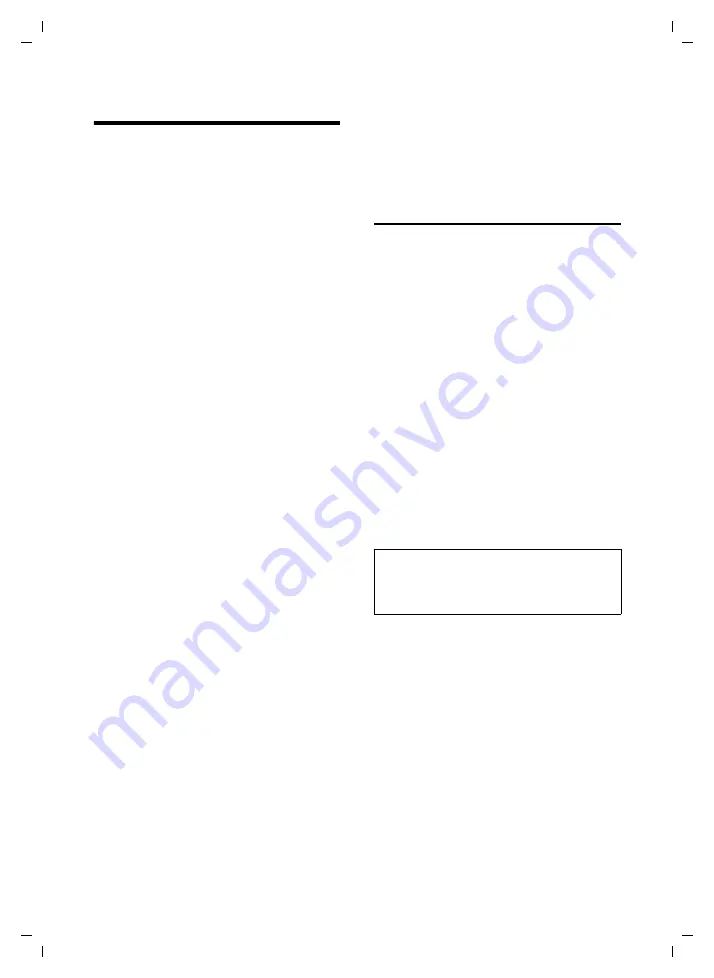
20
SMS (Text Messages)
Gigaset C350 / GBR / A31008-M1621-L161-1-7619 / sms_BRD_neutral.fm / 19.1.05
SMS (Text Messages)
Your phone comes supplied ready for you
to start sending SMS (text messages)
straight away.
Requirements:
u
Caller ID (CLI) must be activated for
your phone line.
u
Your network provider must support
SMS in the fixed network (information
about this can be obtained from your
network provider).
u
You must be registered with your serv-
ice provider to send and receive mes-
sages.
Text messages are exchanged between
SMS centres that are operated by service
providers. The SMS centre through which
you wish to send and receive messages
must be entered in your device. You can
receive text messages from
any
of the
entered SMS centres provided you have
registered with your service provider. Your
text messages are sent through the SMS
centre that is entered as the active send
centre (page 23). Only one SMS centre
can be the active send centre at any one
time.
If no service centre is entered, the SMS
menu has just one entry:
Settings
. Enter an
SMS service centre (page 23).
u
Entering text, see page 42.
u
Writing with EATONI predictive text, see
Rules
u
A SMS can be up to 612 characters
long.
u
If there are more than 160 characters
or a lot of image data the SMS is sent as
a
linked
SMS (up to 4 messages with
153 characters each).
Please note:
u
If your phone is connected to a PABX,
read page 24.
u
To receive text messages you must be
registered with your service provider.
Writing/sending text messages
Writing/sending text messages
§Menu§
¢
SMS
¢
Write Message
~
Write your message.
§Menu§
Send Text
Select
Send Text
and press
§OK§
.
§Menu§
Message Type: Text Message
Select
Message Type: Text Mes-
sage
and press
§OK§
.
s
/
~
Enter the number with prefix
(including your local area
code) from the directory or key
it in manually, and press
§OK§
.
When sending a message to
an SMS mailbox: Put the mail-
box ID at the
end
of the
number.
The message is sent.
Setting the input language
You are writing a text message (page 20).
§Menu§
¢
Predictive Text Language
q
Select an input language and
press
§OK§
.
a
Press the end call key twice
briefly
to return to the input
screen.
The setting of the input language only
applies to the current text message.
Note:
If you are interrupted by an external call while
composing the message, it will be automati-
cally stored in the draft message list.
















































