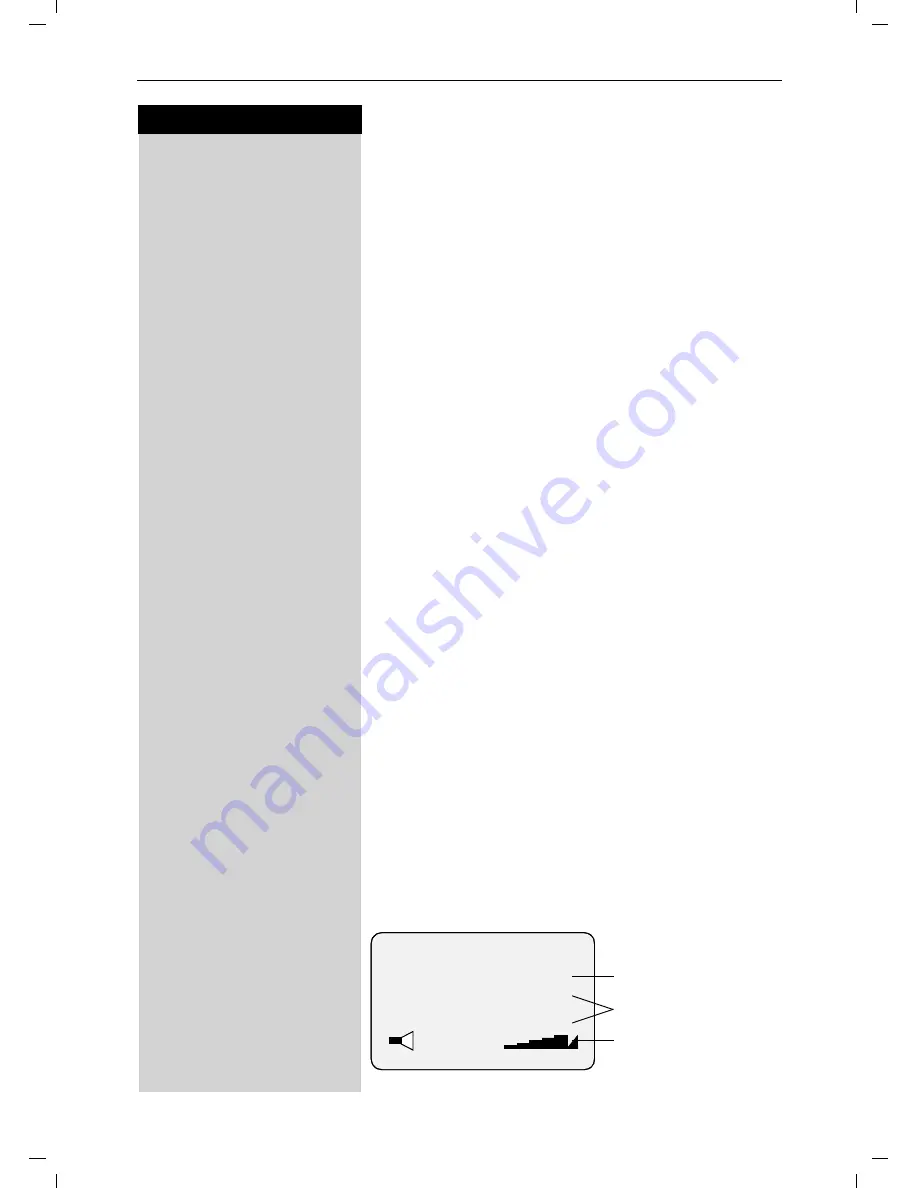
53
Presionar las teclas:
Configuraciones de Auricular Individuales
Gigaset 4010 Comfort, USA, A31008-G4010-U102-1-6019
mobilt.fm
09.07.03
F G
Guardar
Seleccionar el nivel de volumen del auricular requerido
y presionar OK. Usted oirá el volumen actual del auricu-
lar y se exhibirá su nivel.
Volumen del Timbre y Melodía de toque
Usted puede escoger de entre un número de
opcio-
nes:
●
Cinco volúmenes de timbre (el estándar de fabrica-
ción es el volumen 2)
●
"Crescendo" ring (aumento gradual del volumen)
●
Timbre desconectado
●
Cualquiera de las
diez melodías de timbre
MENU
Abrir el menú.
åååååååååååååååååååååååååååååååå
D
config audio
[
Seleccionar el ítem de menú y presionar OK.
åååååååååååååååååååååååååååååååå
D
config timbre
[
Usted oirá el actual
volumen de timbre
y se exhibirá
su nivel.
F G
Seleccionar el volumen de timbre requerido.
D
Desplazarse una línea hacia adelante.
F G
Guardar
Seleccionar la
melodía de toque
requerida (1-10) y
presionar OK. Usted oirá la melodía de toque actual y
se exhibirá su número de melodía.
Control de Tiempo para Volumen de timbre
("Tono de Toque")
Usted puede configurar un volumen de timbre diferen-
te para un determinado periodo (p. ej. volumen bajo,
para no ser molestado).
MENU
Abrir el menú.
åååååååååååååååååååååååååååååååå
D
config audio
[
Seleccionar el ítem de menú y presionar OK.
åååååååååååååååååååååååååååååååå
D
config timbre
[
Usted oirá el volumen de timbre actual y su se exhibirá
nivel.
C.Hora
Presionar.
----------time control---------
C.Hora
Estado: <Act.>
Desde: 06:00
AM
Hasta:
08:00 AM
Estado ENCENDIDO o
APAGADO
Periodo
Volumen de timbre
















































