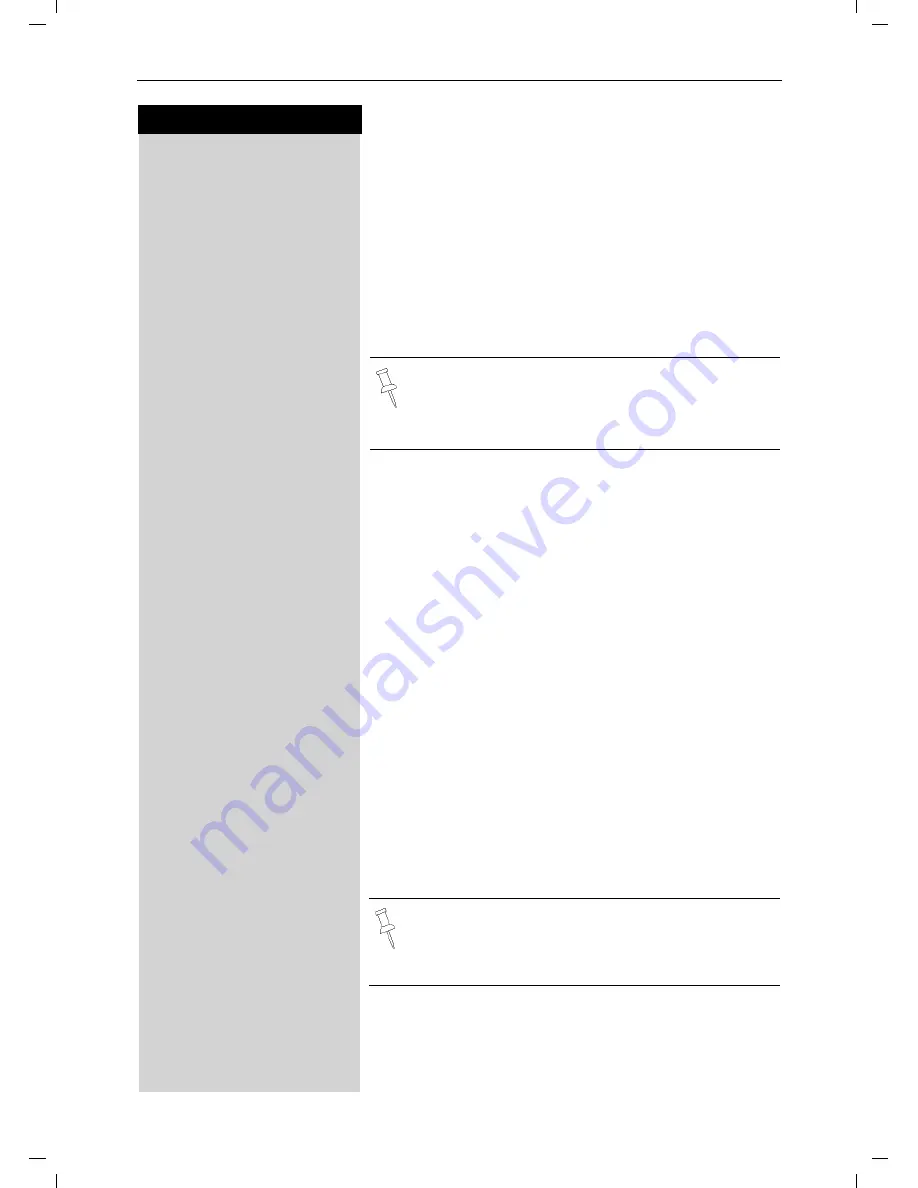
7
Press keys:
Date and Time
Gigaset 4015 Comfort, USA, A31008-G4015-B102-2-7619
uhrzeit.fm
25.06.03
Date and Time
Setting the Date and the Time
The date and time settings are necessary in order for
the date and time of the arriving of messages/incoming
calls to be displayed correctly.
You can also set the clock mode, to the 12 hour mode
(AM and PM) or 24 hour mode. If you subscribe the
Caller ID the date and time are automatically set. If you
do not subscribe to Caller ID follow the steps below to
set the date and time.
Date
MENU
Press Menu.
åååååååååååååååååååååååååååååååå
D
Appoint./Clock
[
Scroll to Appoint/Clock and press OK.
åååååååååååååååååååååååååååååååå
D
Date/Time
[
Scroll to Date/Time and press OK.
The current setting is displayed in the MM-DD-YY
mode.
For example:
Þ¢ŸÞÞ]
Enter the month/day/year (for example: 05-20-01, as
shown).
Time
D
Scroll down one line.
] ¬ Þ ¢
Enter the hours/minutes (for example: 10.05, as
shown).
Factory default: 12 hour mode. If
am
or
pm
is
displayed
next to the time, 12 hour mode is activated. If you
move the cursor to the time field, you can change from
am
to
pm
using the left display key.
Clock Mode (12 or 24 Hours)
D
Scroll down one line to set mode.
F G
If necessary, select either 24 hour or 12 hour display
mode.
Save
Save the settings.
• The default setting is 12 hour mode.
• If you subscribe to Caller ID, the date and time
may be sent from your telephone service
and
will be automatically set.
By default, the clock is set to the 12 hour mode
and am or pm is displayed next to the time. If
you move the cursor to the time field, you can
change from am to pm using the left soft key.




























