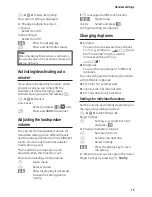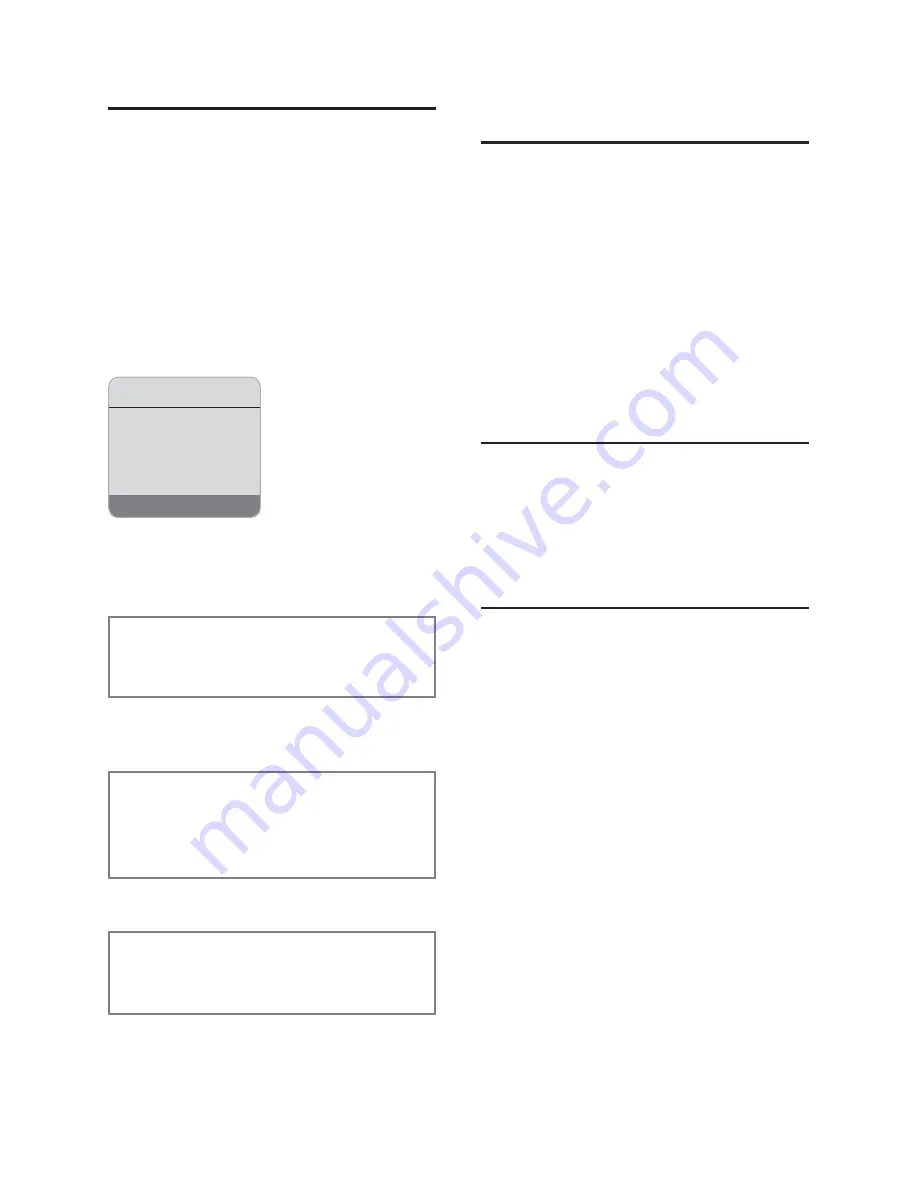
Notes on the opperating instructtions
22
Example: multiple line input
There are many situations in which you
can change the settings of a display or
enter data in several lines.
In this user guide symbols are used to
guide you step-by-step through multiple
line input. This is illustrated below using
the example of “Setting the date and
time”. The things you have to do are
explained in the boxes.
You will see the following display
(example):
Date:
Enter day, month and year in 6-digit
format.
The second line is marked with [ ] to
show it is active.
Enter the date using the digit keys.
¤
Time:
Enter hours/minutes in 4-digit format.
Press the
s
key
The fourth line is marked with [ ] to
show it is active.
Enter the date using the digit keys.
¤
¤
Save Changes.
Press the display key
§Save§
.
The press and
hold
the
a
key.
The handset changes to idle status.
¤
¤
¤
Writing and editing a text
message
The following rules apply when writing a
text message:
Control the cursor with
u
v
t
s
.
Characters are added to the left of the
cursor.
Press the star key
*
to show the
table of special characters.
The first letter of the name of directory
entries is automatically capitalised, fol-
lowed by lower case letters.
Entering special characters
You can call up the table of special charac-
ters when writing an SMS using the
*
key. Select the required character and
insert it with
§Insert§
.
Writing an SMS/name
(without predictive text)
Requirement:
Your base station must support SMS.
Press and
hold
the hash key
#
to switch
from “Abc” mode to “123” and from “123”
to “abc” and from “abc” to “Abc” (upper
case: 1st letter upper case, all others
lower case). Press the hash key
#
before entering the letter.
The following applies when writing an
SMS:
The display shows whether upper case,
lower case or digits is selected. “Abc”,
“abc” or “123” appears at the top right
of the display.
When you press a key and
hold
it, the
characters of that key appear in the
bottom display line
and are high-
lighted one after the other. When you
release the key the highlighted charac-
ter is inserted into the input field.
u
u
u
u
u
u
Date/Time
Ý
SAVE
Date:
[10.06.05]
Time:
11:11
Summary of Contents for Dualphone DP45
Page 1: ...Operating Manual DP45 Dualphone SingleCordless ...
Page 29: ...Notes 28 ...