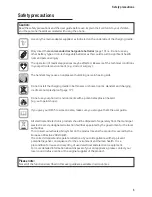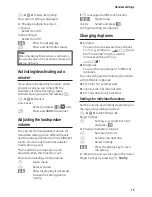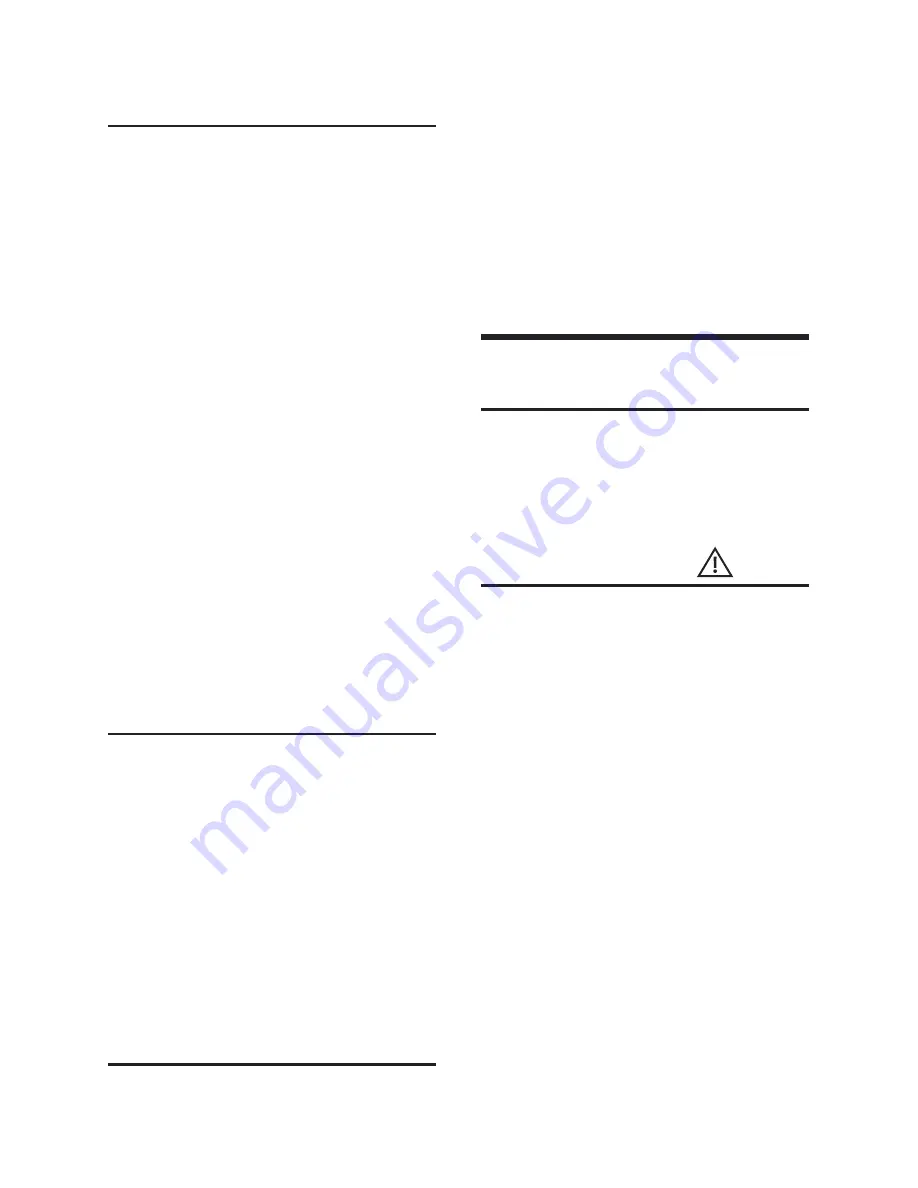
Appendix
17
Activating/deactivating the alarm
clock and setting the wake-up time
v
¢
ì
Change multiple line input:
Activation:
Select
On
or
Off
.
Time:
Enter the wake-up time in 4-digit
format.
Melody:
Select melody.
Volume:
Set the volume (1-6).
Save changes (page 22).
You will see the
¸
icon.
A wake-up call with the selected ringer
melody is signalled on the handset. The
wake-up call sounds for 60 seconds. The
display shows an Alarm Clock . If no key is
pressed the wake-up call is repeated twice
at five minute intervals and then switched
off.
During a call, the wake-up call is signalled
by a short tone.
Deactivating the wake-up call/
repeating after a pause (slumber
mode)
Requirement:
A wake-up call is sounding.
§OFF§
Press the display key. The
wake-up call is deactivated.
or
§Snooze§
Press the display key or any
key. The wake-up call is
deactivated and then repeated
after 5 minutes. After the
second repetition the wake-up
call is deactivated completely.
Restoring the handset default
settings
You can reset any individual settings and
changes that you have made. This will not
¤
¤
affect entries in the directory, call-by-call
list or calls list, nor the handset’s registra-
tion to the base station.
v
¢
Ð
¢
Handset
¢
Reset Handset
§Yes§
Press the display key.
Cancel the restoring process by pressing
a
or the display key
§No§
.
a
Press and
hold
(idle status).
Appendix
Care
Wipe the charging cradle and the
handset with a
damp
cloth (do not use
solvent) or an antistatic cloth.
Never
use a dry cloth. This can cause
static.
Contact with liquid
If the handset has come into contact with
liquid:
1.
Switch the handset off and remove
the batteries immediately.
2. Allow the liquid to drain from the
handset.
3. Pat all parts dry, then place the handset
with the battery compartment open
and the keypad facing down in a dry,
warm place
for at least 72 hours
(
not
in a microwave, oven etc.).
4.
Do not switch on the handset again
until it is completely dry
.
When it has fully dried out, you will
normally be able to use it again.
¤
Summary of Contents for Dualphone DP45
Page 1: ...Operating Manual DP45 Dualphone SingleCordless ...
Page 29: ...Notes 28 ...