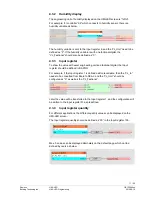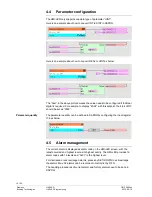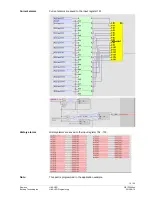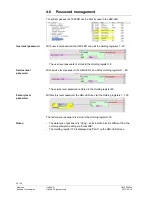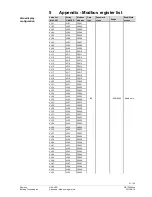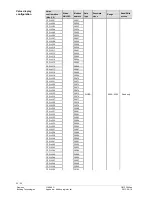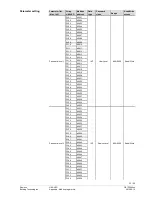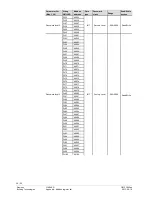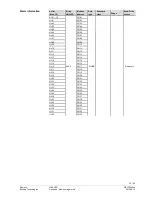Reviews:
No comments
Related manuals for Climatix HMI-LED POL831.25/STD

8100
Brand: Wayne-Dalton Pages: 24

ultravoice UV
Brand: Federal Signal Corporation Pages: 79

PAGASYS GEN II
Brand: Federal Signal Corporation Pages: 32

Link 14201-10
Brand: Jabra Pages: 4

C 399
Brand: NAD Pages: 4

C388
Brand: NAD Pages: 4

PCS300
Brand: Paradox Pages: 32

Image Series
Brand: Rain Bird Pages: 4

ESP-ME3
Brand: Rain Bird Pages: 2

ESP-Me
Brand: Rain Bird Pages: 140

WeatherSmart RSC600i
Brand: Raindrip Pages: 36

Eva400
Brand: Handicare Pages: 20

CPR32-NET
Brand: Roger Pages: 21

OS-NET
Brand: IR-Tec Pages: 14

ProAct III
Brand: Woodward Pages: 32

RSF-B mini Series
Brand: Harmonic Drive Pages: 32

PSSu E F PS2
Brand: Pilz Pages: 32

FLYGT Pareo DCM 711
Brand: Xylem Pages: 56