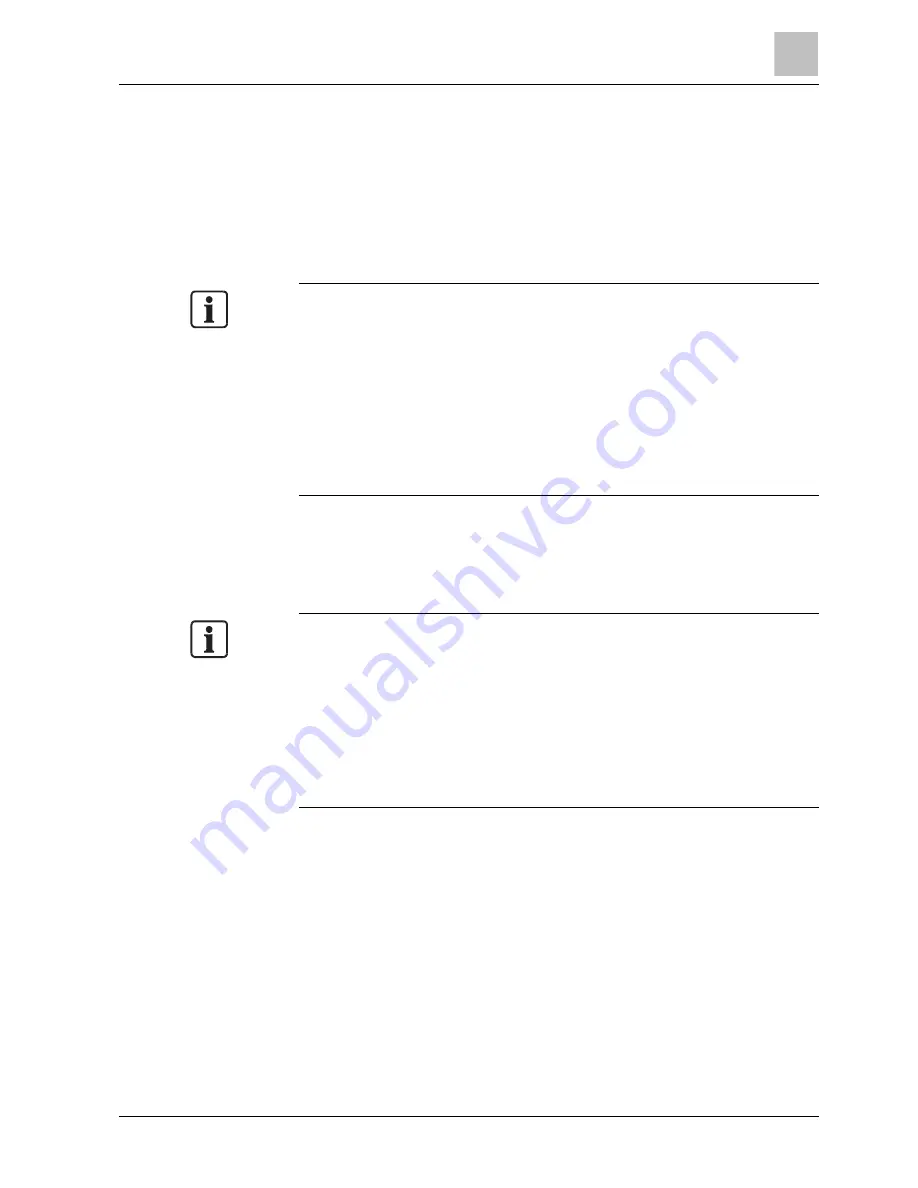
Installing the camera
Connecting the camera and personal computer via network
8
17
Siemens AG
A6V10334028
20.12.2011
z
Obtaining an IP address automatically from the DHCP server
Entering the IP address manually.
Your camera is set to this mode at the factory with IP address 192.168.0.10, so you
need to enter this IP address manually to access the camera for the first time.
Obtaining an IP address automatically from the DHCP server
If your network uses a DHCP server, you do not need to change the IP address of
the camera. To activate this function, the option DHCP must be selected in the
"Network/Basic Settings".
The IP address of the network camera can be changed from time to time when
the DHCP server is used. For this reason, it may not be possible to connect a
network camera due to an IP address change if the network camera is accessed
using the previously set IP address.
To enable accessing the network camera in this case, a fixed IP address needs to
be assigned manually to the network camera. Make sure to read the instruction
manuals for the network equipment, as well as the manuals for the router, hub
and modem.
To manually select the basic network settings, "Manual" must be selected and the
IP address, subnet mask, default gateway, primary DNS and secondary DNS
have to be entered.
Connection configuration
There are two configuration options for connecting network cameras:
z
Crossover connection
z
Connection via a hub, switch, or router
You do not need to assign an IP address to a hub.
The default IP address of your camera is 192.168.0.10. Set the IP address of your
personal computer in the same subnet. (The network segment must be the same
segment when directly connecting using a cross-over cable or connecting via the
hub). When connecting more than one camera, connect the cameras one by one
and assign an unused IP address to each one.
You can also use the LAN port of your broadband router. However, when using
the broadband router while the DHCP server function is enabled, turn on the
power after connecting the camera to the router. The camera gets the IP address
from the router's DHCP server. The IP address will not be 192.168.0.10.
For more information, refer to the user documentation for your computer.
Connecting camera and personal computer
1. Connecting the LAN cable
Connect the LAN cable (straight cable) to the camera and to the hub.
Alternatively, connect the camera to a personal computer using the LAN cable
(cross-over cable).
2. Turning Power on
Connect AC 24 V to the power terminal.
Setting the IP address of the personal computer.
z
Use a free IP address (other than 192.168.0.10, which is the camera's IP
address).
z
For example., set the IP address to 192.168.0.20 (and the subnet mask to
255.255.255.0).






























