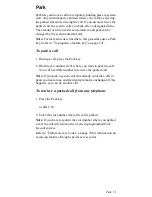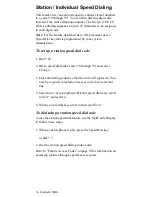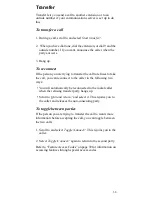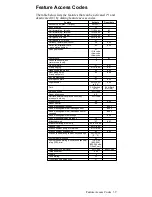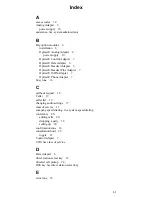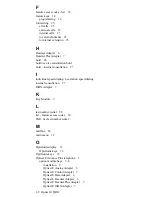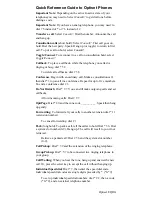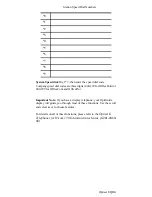Optiset E QRG
Quick Reference Guide to Optiset Phones
Important Note: Depending on the active/inactive state of your
telephone you may need to Select Consult? to get dial tone before
dialing a code.
Important Note: If you have an analog telephone, you may need to
dial 7 5 instead of * or 7 6 instead of #.
Transfer a call: Select Consult?. Dial the number. Announce the call
and hang up.
Consultation calls (short hold): Select Consult?. First call goes on
hold. Dial the new party. Speak. Hang up (or toggle) to return to first
call. To put a call on hold, select Consult?.
Toggle/Connect: To reconnect to a call on consultation hold, select
Toggle/Connect?.
Callback: To place a callback, while the telephone you called is
ringing or busy, dial * 5 8.
To delete all callbacks, dial # 5 8.
Conference: Begin with an ordinary call. Make a consultation call,
then dial * 3 to join all in a conference. Repeat for up to five members.
To end a conference dial # 3.
Do Not Disturb: Dial * 9 7. You can still make outgoing calls and set
callbacks.
Allow incoming calls: Dial # 9 7.
OptiPage: Dial * 8 0 and the zone code __________. Speak then hang
up gently.
Forwarding: To forward all your calls to another extension dial * 1 1
(extension number).
To cancel forwarding: dial # 1.
Park (long hold): To park a call, tell the caller to hold. Dial * 5 6. Dial
a system slot number(0-9). Hang up. The call will recall to you if not
retrieved.
Retrieve a parked call: Dial # 5 6 and the system slot number
(0-9).
Call Pickup: Dial * 5 9 and the extension of the ringing telephone.
Group Pickup: Dial * 5 7 to be connected to a ringing telephone in
your group.
Call Waiting: When you hear the tone, hang up and answer the new
call. Or, press the select key to accept the call without hanging up.
Individual Speed dial: Dial * 7, then enter the speed dial code.
Individual speed dial codes are single digits preceded by * (*0-*9).
To set up individual speed dial numbers: dial * 9 2, then a code
(*0-*9), and an external telephone number.
Summary of Contents for Advance Plus
Page 4: ......
Page 6: ...vi Optiset E QRG ...
Page 46: ...40 ...
Page 50: ...I 4 Optiset E QRG volume keys 15 changing audio settings 17 ...