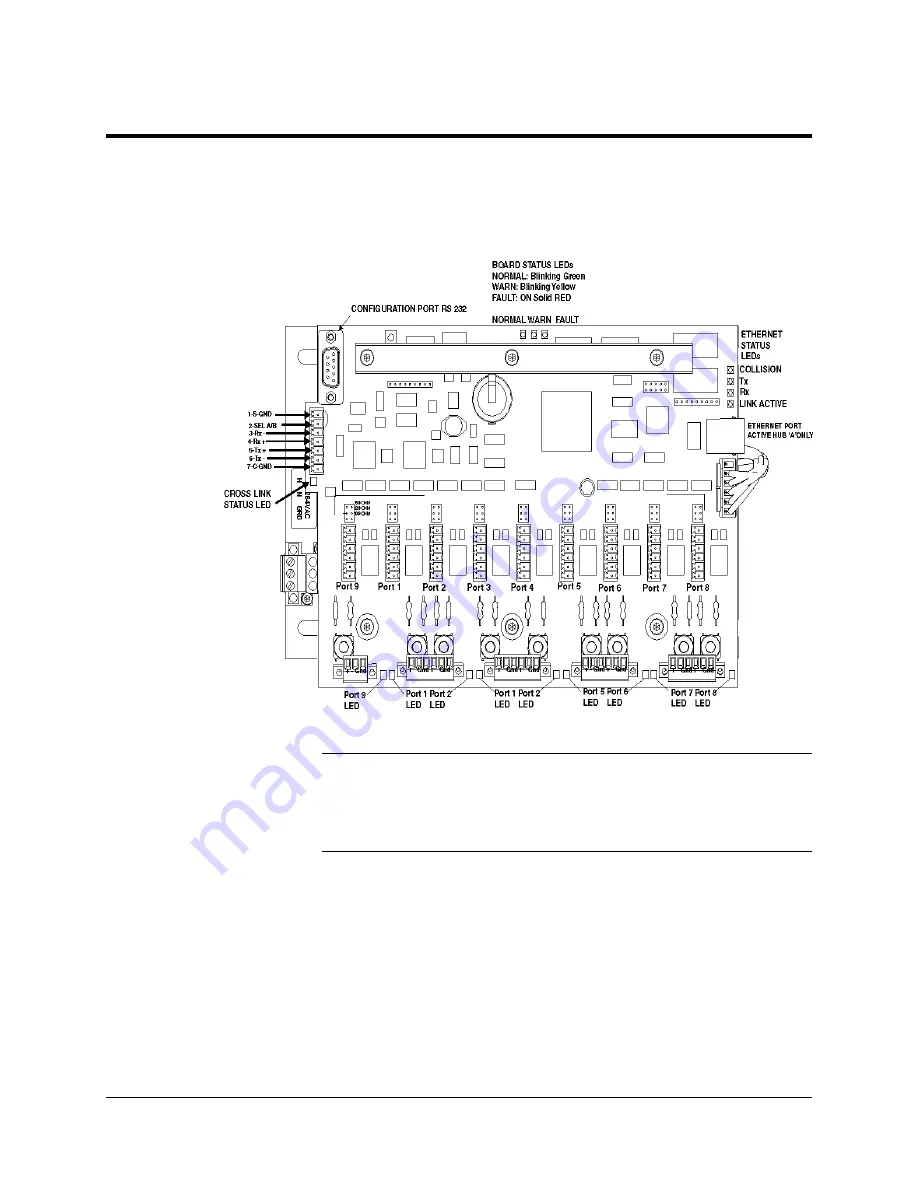
62
••••
Data Communications Setup
2000585-001
System Status LEDs
The Advance DataNET Hub Communication boards have status LEDs
for monitoring the DNH operation.
During the power-on self-test, all the LEDs will light briefly to indicate that
all LEDs and their driving electronics are functioning.
After a normal power-up and a successful self-test, the green (NORMAL)
system status LED will light. In the event of a self-test failure, the red
(FAULT) system status LED will light, and the yellow (WARN) system
status LED will flash an error code. The same indication (red LED on;
yellow LED blinking) is used to indicate duplicate IP addresses.
Description
Figure 3-1.
Status LEDs
Board Status LEDs
Startup LED Status
















































