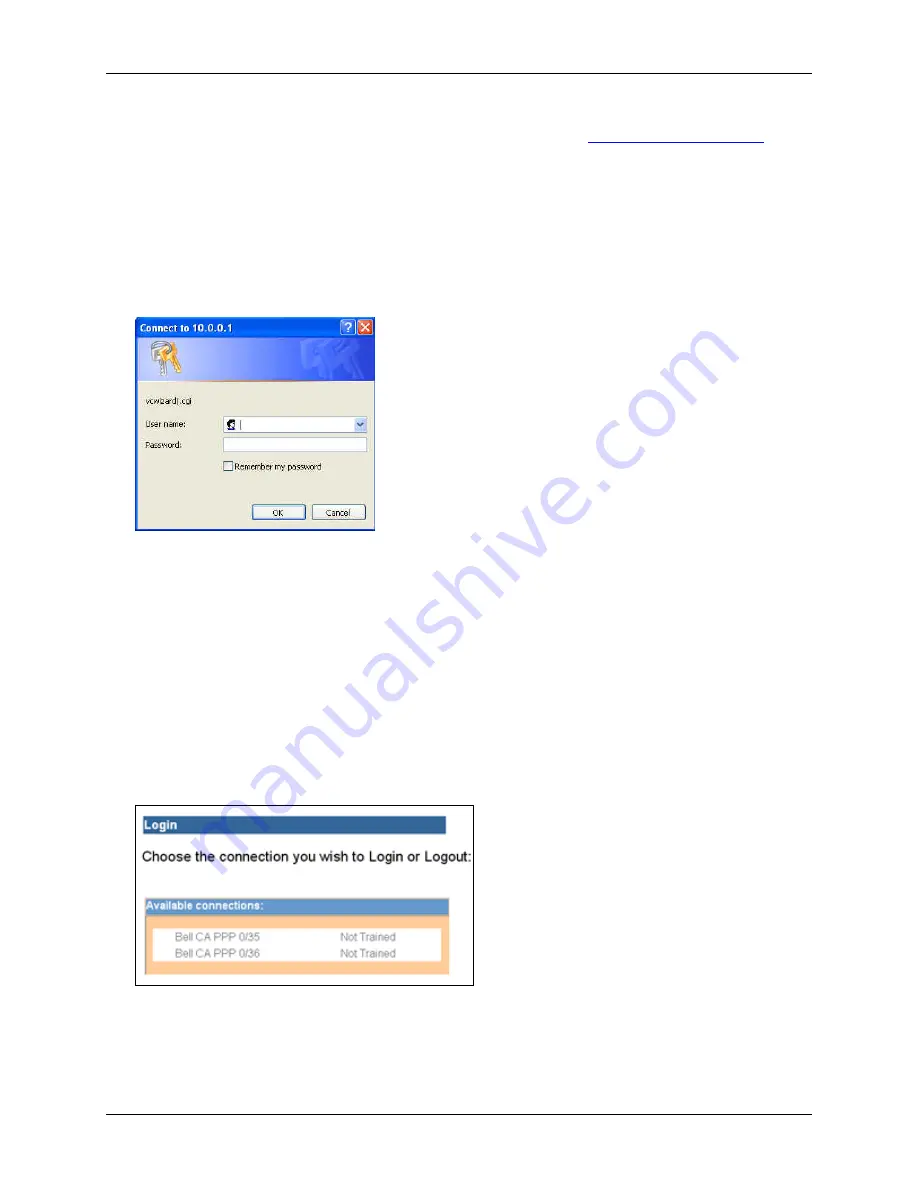
Router User’s Guide
SpeedStream Router Setup
•
If you have multiple Point-to-Point (PPP) connections configured, the
PPP Login [choose
connection]
screen displays the available connections. Refer to
Selecting PPP Connection
for
more details.
Point-to-Point offers the Connect on Demand
feature whereby the router will attempt to log on to a
disconnected PPP session if there is requested traffic from the LAN side, and if there is a saved user
name and password. This is especially useful with the Idle Timeout feature. Connect on Demand is
non-configurable, but is always enabled.
8. If you selected either option that requires admin login, you will be required to log in again before you
are permitted to perform any activity. When you select any menu option the following login window is
displayed.
9. Enter the user name and password you assigned to the administrator to perform the remaining
configuration activities.
10. Click
OK
. This displays the screen for the menu option you selected.
11. Refer to the following chapters for details on configuring and managing the SpeedStream Router.
Selecting PPP Connection
If you have configured multiple PPP (Point-to-Point) sessions on your computer, the “Login” window
showing the available PPP connections is displayed after you log on using the “Administrative User
Setup” window.
Click the connection you wish use.
18
















































