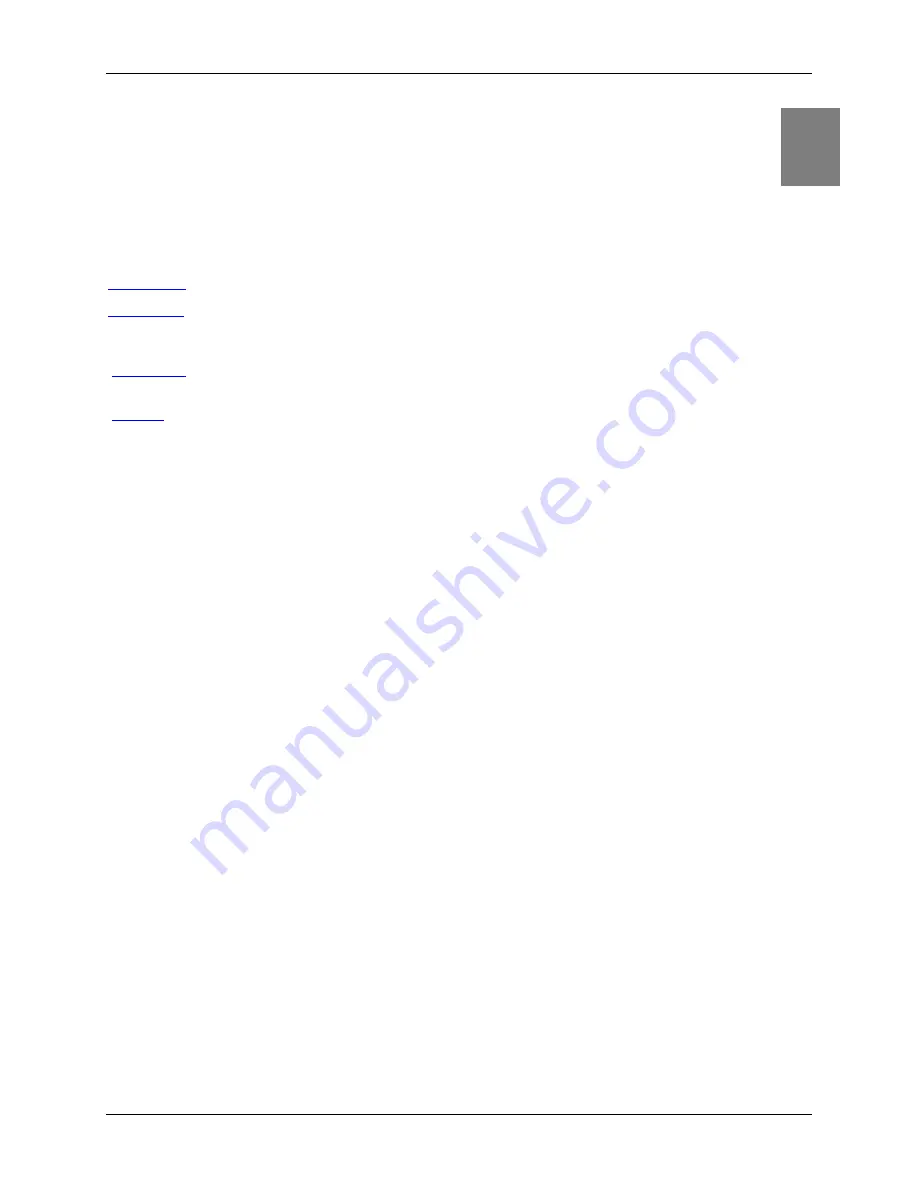
Router User’s Guide
38
Chapter 8
Configuring Security Features
The Router provides broad security measures against unwanted users. Security also allows for the
configuration of the firewall, administrator password, (NAT) Network Address Translation, and DMZ
(Demilitarized Zone) configuration. The security options are listed below.
Admin User
Manage administrator login name and password.
Time Client
Configure network-based date and time functionality. An accurate date and time is of use
when logging system and firewall events, and is a requirement for some firewall
functionality (e.g., ICSA-compliant firewall operation).
NAT/NAPT
Configure and control IP addressing on the Local Area Network through either NAT or
NAPT.
Firewall
Configure and control the internal firewall. Many of these features require a thorough
understanding of networking principles and firewall operations. The firewall options are
listed below.
8
















































