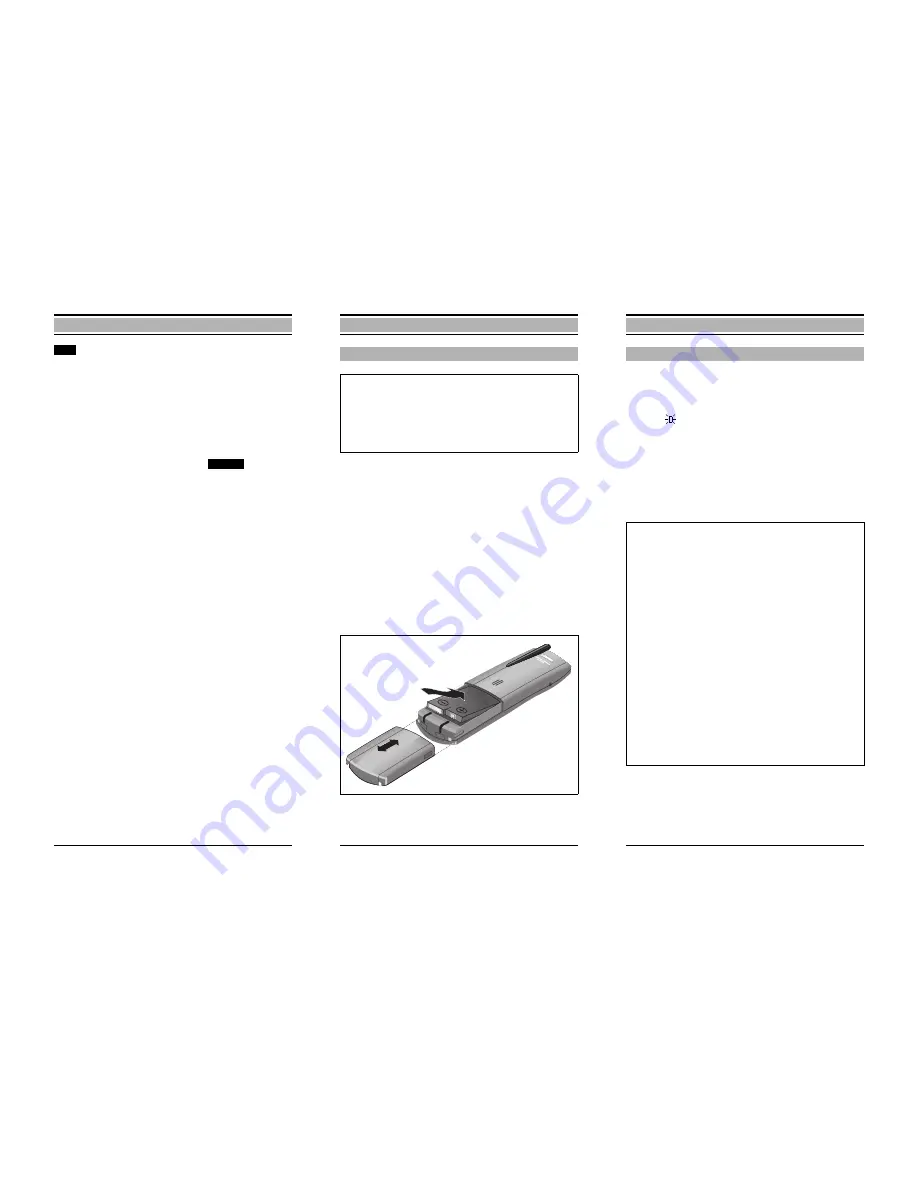
13
General
Display key for cancelling functions/
returning to the next menu level up.
On-hook key for ending calls or for cancelling
functions and returning to the "on" status
immediately.
The currently selected (highlighted) function is displayed
on a dark background.
A dotted line indicates the end of the menu. If you scroll
further, the first function in the menu is selected again.
When the "line" is selected, press the
display key
to jump back to the higher-level menu or to the "on" status
display.
Function selection via codes
(switching functions)
Most switching functions, for example, the callback or shut-
tle functions, can be executed using codes.
You will find an overview of all executable functions on page
27.
14
Putting the mobile unit into service
.
●
Hold the mobile unit with the dialling keypad facing
downwards (see Figure 2). A battery compartment for
the battery is located in the lower part of the mobile unit.
●
To open the battery compartment, grip the lid by the
grooved edges and slide it away from the mobile unit (see
Figure 2).
●
Insert the battery supplied in the battery compartment as
shown in Figure 2.
Ensure that the battery is inserted correctly (polarity illus-
trated on the label in the battery compartment).
The battery compartment cannot be closed if the battery
is inserted incorrectly!
●
Slide the lid back over the battery compartment (see Fig-
ure 2) until it clicks into place.
inserting batteries into the mobile unit
Note:
●
Read the safety precautions on page 2 first!
●
Only use the battery supplied or the following
replacement battery:
Sanyo 2HF-B1U (2.4 V; 880 mAh)
Item code number: C39153-Z7-C3
Ni-MH
2,4 V
, 880 mAh T
yp
Figure 2: Rear of mobile unit, battery compart. open
15
Putting the mobile unit into service
The NiMH battery supplied is not charged.
To charge the battery, insert the mobile unit with the display
facing upwards into the Gigaset 2000L pocket charging
shell.
The LED
on the charging shell lights up while the battery
is charging. In addition, the battery symbol in the mobile unit
display indicates the charging status:
Mobile unit operating hours (battery life):
Stand-by mode: up to 90 hours
When the phone is in use: up to 9 hours
These times are only achieved after several charging and
discharging cycles!
Charging and using the batteries
Battery empty.
Battery charged 33%.
Battery charged 66%.
Battery charged 100%.
Note:
●
New batteries should be initially charged for a mini-
mum period of 16 hours without interruption – irre-
spective of the battery symbol displayed!
●
After inserting the battery, we recommend that you
fully charge the mobile unit and then deep discharge
the battery through normal use (and without replacing
it in the charging shell) until the battery warning tone
sounds. This adapts the mobile unit’s charging status
display
to the battery capacity.
●
The mobile unit can then be replaced in the charging
unit after each call. Charging is controlled electroni-
cally. This ensures optimum and even charging.
●
In order to maintain max. battery storage capacity
for as long as possible, the mobile unit should only
ever be inserted in the charging shell when the bat-
tery is almost empty
.
●
The battery warms up during charging.
●
Old, defective batteries must be disposed of in accord-
ance with legal requirements, not in the normal waste
disposal system.





















