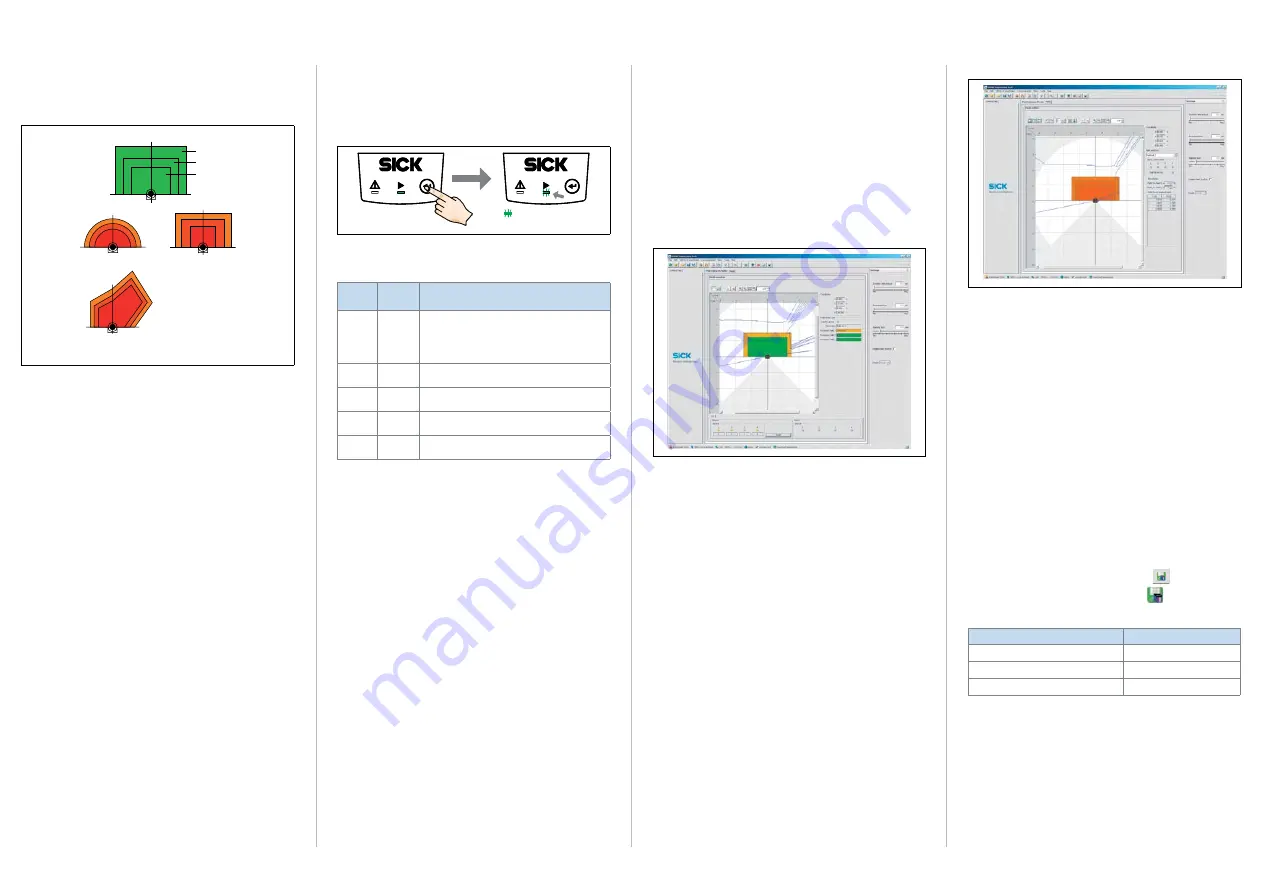
T i M 3 1 x | S i C K
8014316/YDQ9/2014-08-27 •
Subject to change without notice
•
SICK AG
•
Waldkirch
•
Germany
•
www.sick.com
2
segmented (shape freely definable, default: rectangle), rect-
angle and semi-circle (only the size of these last two can be
changed). The 3 origin-oriented fields of a set always overlap
to some extent and form a triple.
Semi-circle
Segmented,
free shape type
Rectangle
Field 1
Field 2
Field 3
0°
180°
90°
Structure of the fields of a field set and possible field shapes
The limits of the outer field 3 and the middle field 2 relate
to the limits of the inner field 1. The relationship between
the limits is fixed as a percentage for the field sets 1 to 4;
the limits of field 2 and field 3 can be adjusted freely for the
field sets 5 to 16 if needed, using the SOPAS configuration
software. The following rules apply: Field 1 may not be larger
than field 2, and field 2 may not be larger than field 3; neither
may fields be congruent.
For the dimensions of the respective field 1 and its default
shape as well as for the wiring of the switching inputs
required for field set selection
see
.
Preparing for teach-in
In general, the function button and two LEDs on the device
are used for teach-in.
• Remove all objects that will not permanently be in the field
of view in monitoring mode later on.
• Distance yourself sufficiently from the TiM31x during the
advance warning phase of the teach-in, so that you are not
detected as part of the field contour.
Teaching in the field contour
The TiM31x uses the field set 1 (segmented, initial shape:
rectangle) to adjust the field shape and size to the surround-
ing contour detected. The switching inputs may not be sup-
plied with current during this process.
The TiM31x forms the outer field 3 from the surrounding con-
tour with a negative offset of 100 mm (3.94 in), and deduces
the limits of the two inner fields from this, so that field 2 =
field 1 plus 25 % and field 3 = field 1 plus 52 %.
• The field shape to be formed can be defined by depreciat-
ing the limits during the teach-in phase. Do not wear black
clothing during this process!
>
Start the field contour teach-in.
3 seconds
=
flashes slowly
The behavior of the two LEDs shows the progress of the field
contour teach-in:
LED a
(red)
LED
b
(green)
Status
–
Field contour teach-in – start
LED flashes slowly (0.5 Hz)
Field contour teach-in – advance warning
stage
LED flashes increasingly faster within 15 s
O
O
Field contour teach-in – teach-in phase
60 seconds
–
Field contour teach-in – end of teach-in phase
LED flashes increasingly faster within 15 s
–
O
Automatic return to monitoring mode
All fields free
O
O
Monitoring mode
In case of field infringement
O
= lit,
= flashing
The TiM31x automatically stores the new field set 1 perma-
nently.
b.
Configuration with PC
By default, the 3 fields of a field set and other parameters
of the TiM31x are adapted to the application and the
diagnostics are performed in case of a fault using the SOPAS
configuration software.
If the field shape of the field set 1 has been taught in without
a PC using the function button, in general SOPAS is used to
continue the configuration.
This includes continuing to set the field shapes/sizes, non-
teachable field sets based on the default setting and the
response time of the fields, the blanking size and the holding
(duration) time of the assigned switching outputs OUT 1 ...
OUT 3.
The blanking size is the object diameter above which an
object not present in the TiM31x’s scanning angle leads to
a field infringement. Like the response time and the holding
time, the blanking size applies to all field sets and their fields.
Installing and starting the SOPAS configuration software
1. Download and install on the PC the software from the web-
site “
”, SOPAS ET software
type. In this case, select the “Complete” option as selected
by the installation wizard. Administrator rights may be
required on the PC to install the software.
2. Once installation is complete, start the “Single Device”
program option.
Path: Start > Program Files > SICK > SOPAS Engineering
Tool > SOPAS (Single Device).
When SOPAS detects a connected TiM31x for the first
time, it automatically installs the required USB driver. It
may be necessary to restart the PC at this point.
3. Establish a connection between SOPAS and TiM31x using
the wizard that opens automatically. Select the TiM31x
from the list of available devices.
SOPAS program window (Single Device)
Field monitor display window
• In the
F
ield
monitor
window, SOPAS displays the field
contour (scan line) currently seen in the reflection of the
surroundings in blue. If the 4 switching inputs are not sup-
plied with current, SOPAS also displays the three protective
fields (segmented rectangles) for the field set 1 according
to the TiM31x’s default setting, or the field shape gener-
ated using the teach-in function with its dimensions, the
status of the switching inputs/outputs and the position of
the mouse pointer.
• SOPAS displays the fields in green if no field infringement
is present. If objects of a particular size and duration
(
“Default settings TiM31x, page 2”
) are located
in the part of the scanning angle that is covered by fields,
the TiM31x recognizes this as a field infringement. SOPAS
displays this separately for the individual fields in yellow.
When a CDB730-001 connection module is used, the
LEDs OUT 1 ... OUT 3 light depending of the field infringe-
ment (
see
“Assignment of infringed fields - switching
>
Try changing the orientation of the TiM31x in the room
and observe the effects this has on detection in the field
monitor.
Clicking the
r
eset
button in SOPAS resets the counters on
the switching outputs.
Continuing configuration
Field editor display window
1. To optimize the monitored fields of the field sets used by
the TiM31x manually, click the
F
ield
editor
tab at the top of
the program window.
2. Select the field set 1, for example, under
F
ield
name
on the
right
of the window.
3. Adjust the settings for other functions such as response
times of the fields, blanking size and holding (duration)
time output under
s
ettings
on the right of the program
window. When selecting the response time, note that the
t
i
m31
x
also has its own internal response time.
4. To check the effects of the settings applied, click the
F
ield
monitor
tab at the top.
SOPAS displays the infringed fields in yellow in the field
monitor for the field set 1. If you wish to observe another
field set, this must first be activated accordingly using the
switching inputs.
Completing configuration
>
Finally, save the entire configuration permanently:
Parameter set in the TiM31x: Click the
button.
Configuration file on the PC: Click the
button.
Default settings TiM31x
Parameter
Value
Blanking size
Diameter 200 mm (7.88 in)
Response time of the fields
335 ms (5 scans)
Holding time of the switching outputs
335 ms (5 scans)






















