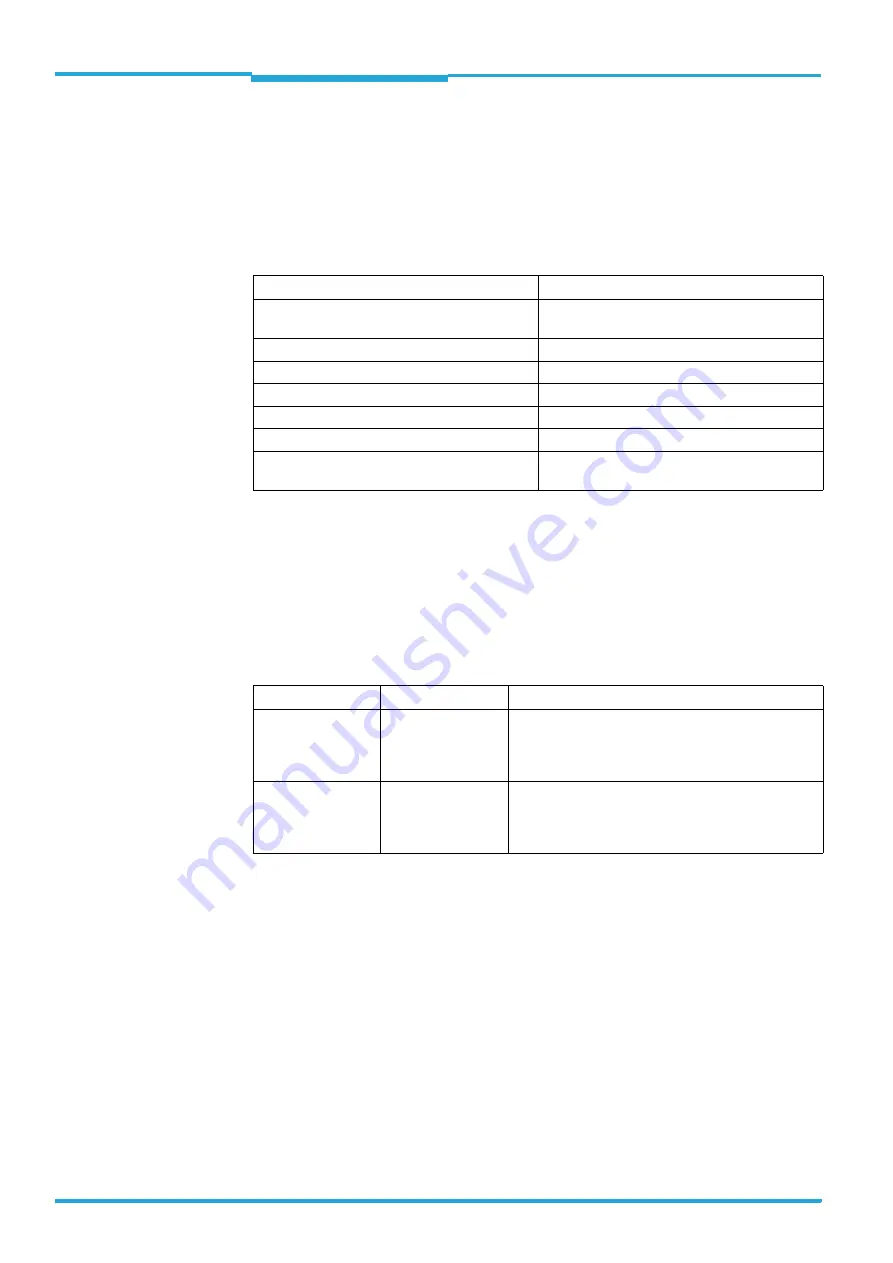
Chapter
7
Operating Instructions
CLV640 Bar Code Scanner
66
©
SICK AG · Division Auto Ident · Germany · All rights reserved
8011975/0000/2008-04-14
Startup and configuration
7.2.3
Installing the SOPAS-ET configuration software
1. Start the PC and insert the installation CD.
2. If installation does not start automatically, call setup.exe on the CD.
3. Follow the operating instructions to conclude installation.
7.2.4
Default setting for SOPAS-ET configuration software
Tab. 7-1:
Default setting for the SOPAS-ET configuration software (excerpt)
7.3
Establish communication with the bar code scanner
Prerequisite
The TCP-IP protocol at the PC has to be active to enable communication via TCP-IP.
7.3.1
Connecting data interfaces
¾
Connect the PC and bar code scanner to each other.
Tab. 7-2:
Connection between the PC with SOPAS-ET configuration software and the bar code
scanner
Parameter
Value
User interface language
English (the software has to be restarted after
changes)
Units of length
Metric
User group (operating level)
Maintenance
Download parameter for changes
Immediate, temporary (bar code scanner's RAM)
Upload parameter after online switching
Automatic
Window layout
3 (project tree, help, work area)
Serial communication
COM 1: 9,600 Bd/19,200 Bd, 8 data bits, 1 stop
bit, no parity 1)
Connection
Via data interface
Comment
Bar code scanner
STANDARD (RS-232) Directly connect the PC (serial interface) to the AUX or
HOST connection of the bar code scanner using a suit-
able cable (see
chapter 11.4.8 Accessories: General
cables and connectors, page 115
).
Bar code scanner
(optional)
ETHERNET (10/100
MBit/s)
Directly connect the PC (Ethernet interface) to the
ETHERNET connection of the bar code scanner (see
chapter 11.4.7 Accessories: Cables for Ethernet ver-
sion, page 115
).















































