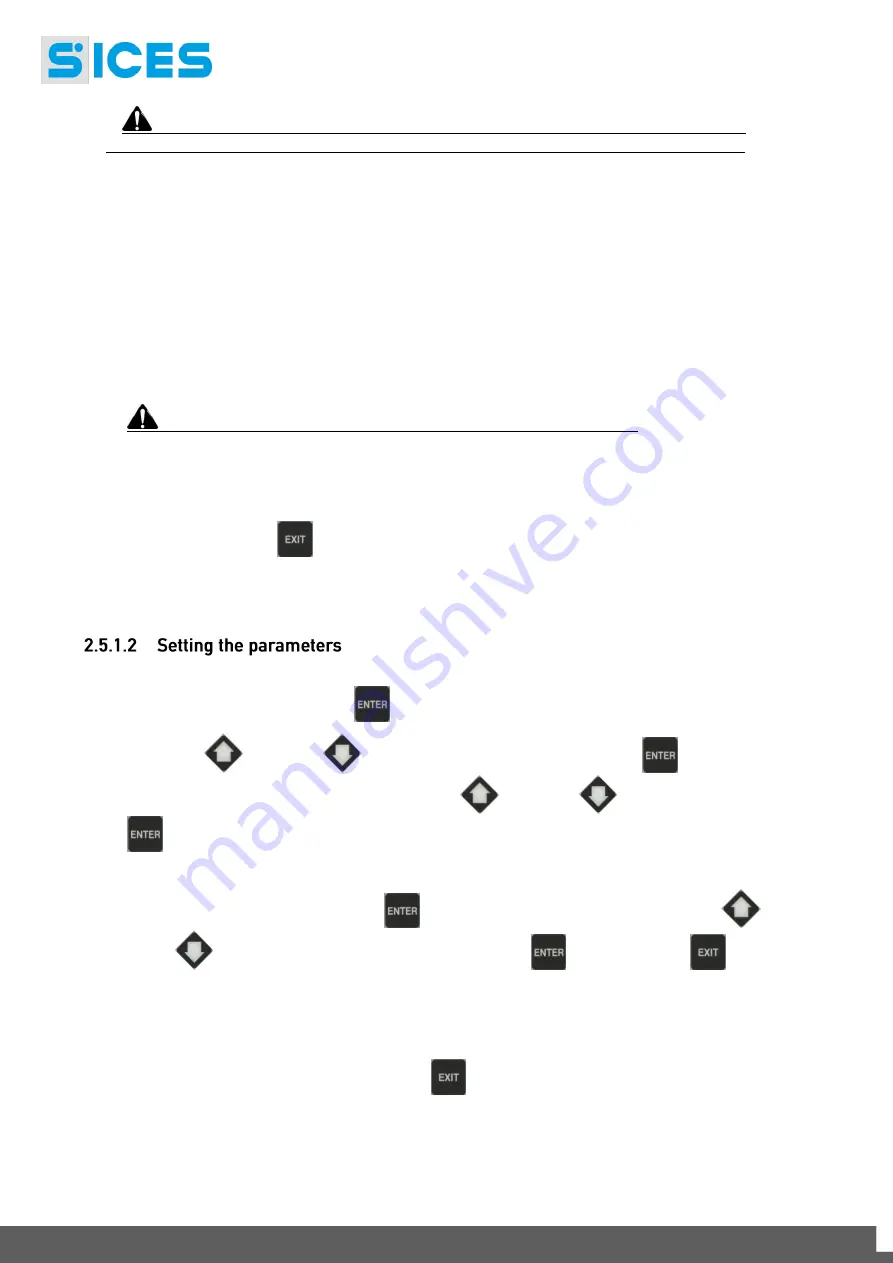
12
User’s Manual
Warning: If the password is lost, you can reconfigure it using a higher level
password. Contact our service centre if the “MANUFACTURER” password is lost.
In the first page (
000-Access Code
) of the
SYSTEM
menu, will ask you for the access code if one or
more passwords have been assigned.
If a password is set to 0, it is not assigned and not required.
The
USER
can only display and change the User Password.
The
INSTALLER
can change the User Password and the Installer Password.
The
MANUFACTURER
can change all three passwords.
SICES
can display and change some critical parameters for configuring the plant, for
parallel function.
Warning: The critical parameters must not be changed by the user.
The Password setting pages are displayed in the
SYSTEM
menu, if the user is authorised to change
the settings.
In programming mode, when the Password is entered if the page for changing the password isn't
displayed, press
EXIT
to return to the previous menu and try opening the page again.
The set access code remains in the memory for about 10 minutes after programming has been
completed. After that it must be entered again to access the programming mode.
Enable the mode with the
ENTER
button.
Use the
UP
and
DOWN
buttons to select a menu and the
ENTER
button to open the
same. Select the variable or submenu with the
UP
and
DOWN
buttons. Pressing
ENTER
when there are no submenus, displays the page of variables for the menu entry.
The value of the variable is displayed in square brackets, for example: [400]
To change the variable, press
ENTER
; the square brackets [ ] will flash. Use the
UP
and
DOWN
buttons to change the value and press
ENTER
to confirm or
EXIT
to abort.
To change the variables, the lockable selector must be
OFF
. Some variables can only be changed
with the lockable selector in another position other than
OFF
.
If you cannot change a variable in any condition, this is shown as follows:<400>
showing that the parameter cannot be changed in this status.
To exit the programming menu, use the
EXIT
button.



















