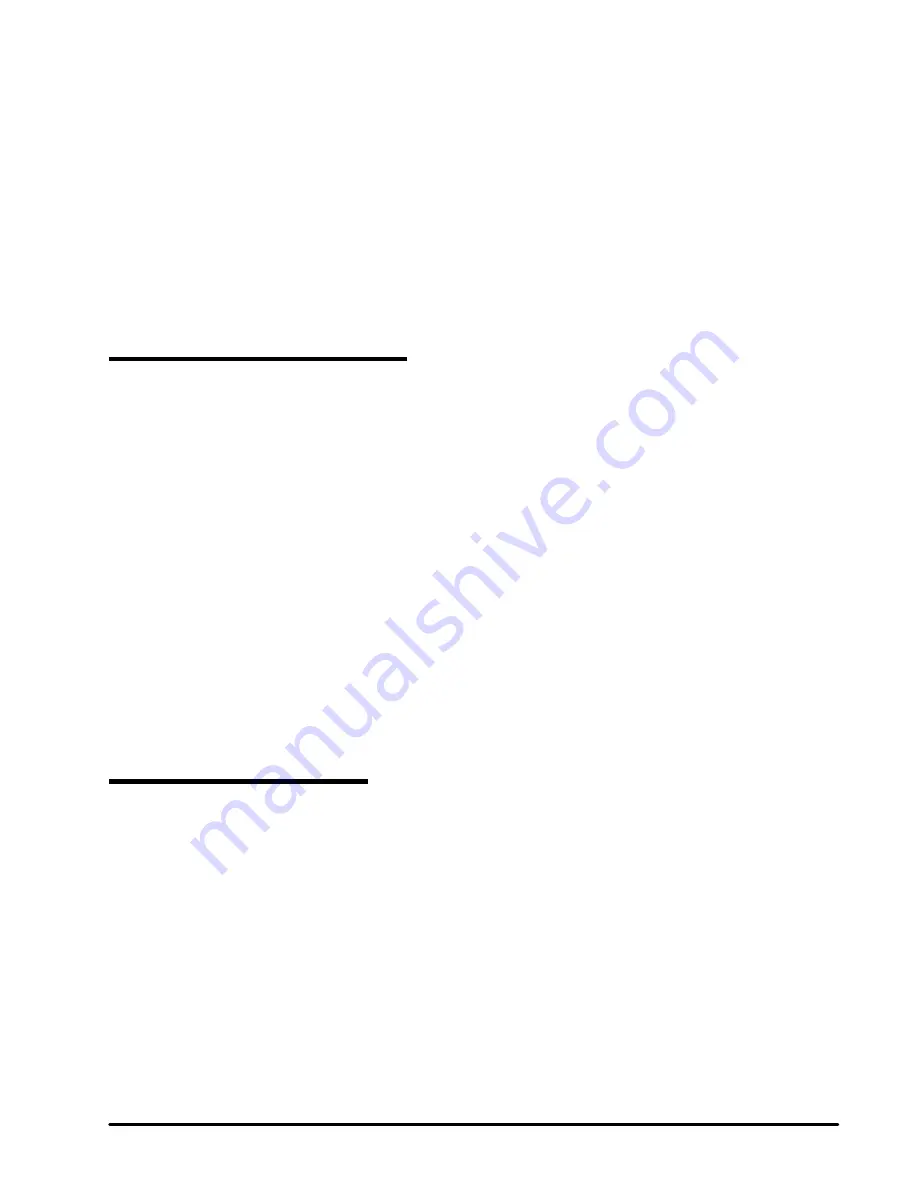
51
Chart Plotter - User Manual
1. Insert
micro SD card with a configuration file into the chart plotter
2. Open General Settings page
3. Select “Log&Backup”
4. Press [ENTER]
5.
Select “Import configuration”
6.
Confirm your action
By importing configurations from
micro SD card you overwrite your current settings of the
chart plotter.
14.2 Function Keys Settings
The Keyboard includes 4 customizable keys that you can program with any function shortcut
you wish.
In order to customize a function key:
1. Open General Settings page
2. Select “Function Keys”
3. Select a function key you want to customize
4. Press [ENTER] to open list of possible values
5. Move the
cursor [UP] / [DOWN] to select the desired function and confirm your choice
by pressing [ENTER] or cancel and close the list by pressing [CLEAR].
For example, if you setup F1 to “Next Page” function and long press F1 while being on map
page, it will cycle to the next page (Fish Finder page).
14.3 Navigation Settings
On navigation page you can configure the following settings for navigation:
●
Static navigation: avoid boat position bouncing and disables COG
databox if the boat is stationary (boat’s SOG is under 1.1 kn)
It is recommended to turn Static navigation on:
1. Open General Settings page
2. Select “Navigation”
3. Press [ENTER]
4. Select “Static Navigation”
5. Press [ENTER]
Summary of Contents for Explorer Nav Pro
Page 1: ...Chart Plotter USER MANUAL Explorer Nav Pro...
Page 2: ......
Page 80: ...MAMC1XXAE020 MAMC1XXAE020q...






























