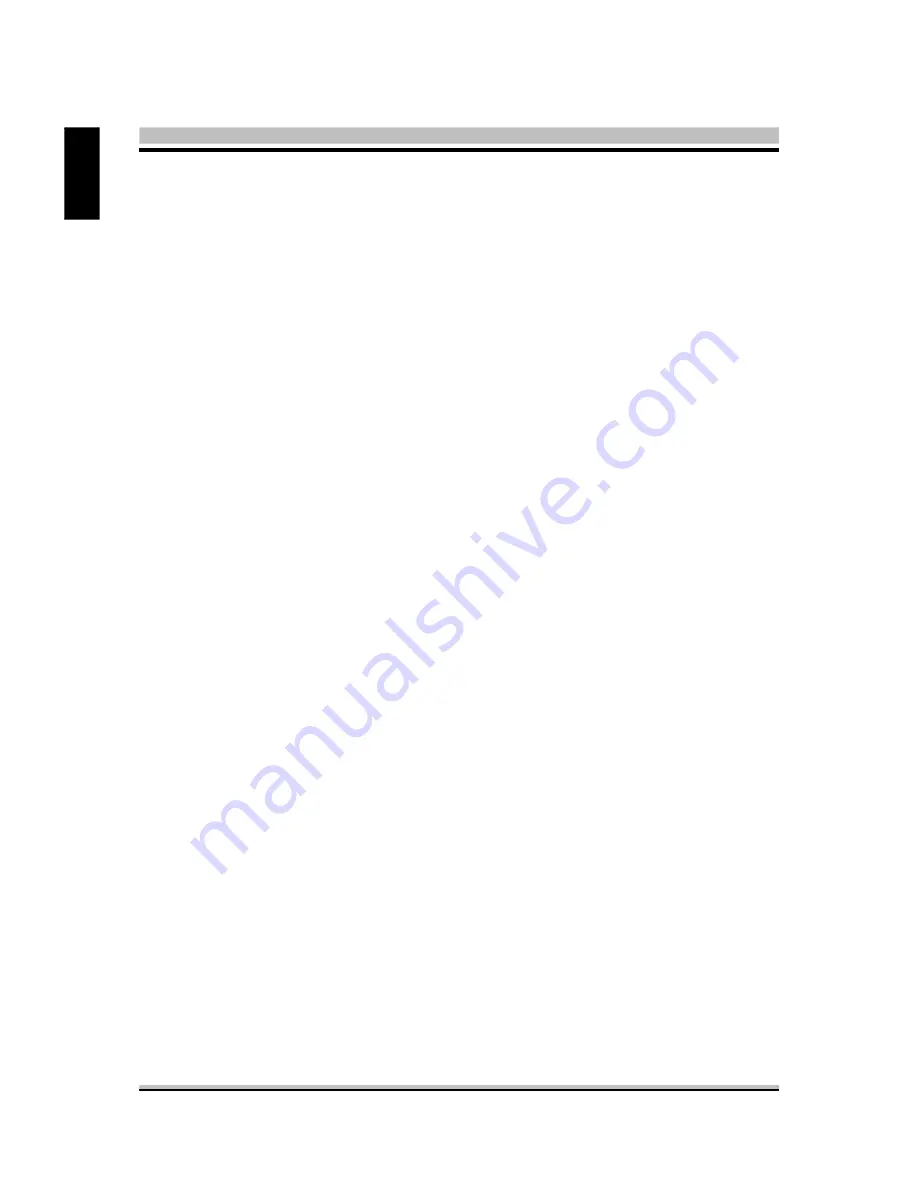
60
English
New Password Setting:
1. While pressing <Enter> to set a password, a dialog box appears to
ask you enter a password.
2. Key in a new password. The password can not exceed eight characters.
3. System will request you to confirm the new password again.
4. When completed, new code takes effect.
No Password Setting:
5. If you want to delete the password, just press the <Enter> key
instead of typinga new password. Follow the procedure as ablve.
If You Forget Password:
6. If you forget your password, you must turn off the system and clear
CMOS. Please refer to the tech notes at the end of section two for more
information.
@
Save & Exit Setup
Pressing <Enter> on this item asks for confirmation:
SAVE to CMOS and EXIT (Y/N)? Y
Pressing "Y" stores the selections made in the menus of CMOS - a special
section of memory that stays on after you turn your system off. The next
time you boot your computer, the BIOS configures your system accord-
ing to the Setup selections stored in CMOS. After saving the values the
system is restarted again.
@
Exit Without Saving
Pressing <Enter> on this item asks for confirmation:
Quit Without Saving (Y/N)? N
This allows you to exit from Setup without storing in CMOS any change.
The previous selections remain in effect. This exits from the Setup utility
and restarts your computer.
Summary of Contents for XPC SK21G
Page 1: ...XPC User Guide For the SK21G ...
Page 26: ...18 English 4 Fasten the smart fan to the chassis with the four thumbscrews ...
Page 31: ...23 English 3 Place the rack in the chassis 4 Refasten the rack ...
Page 69: ...SK21G ...
Page 70: ...SK21G ...
Page 71: ...SK21G ...
Page 72: ...SK21G ...



















