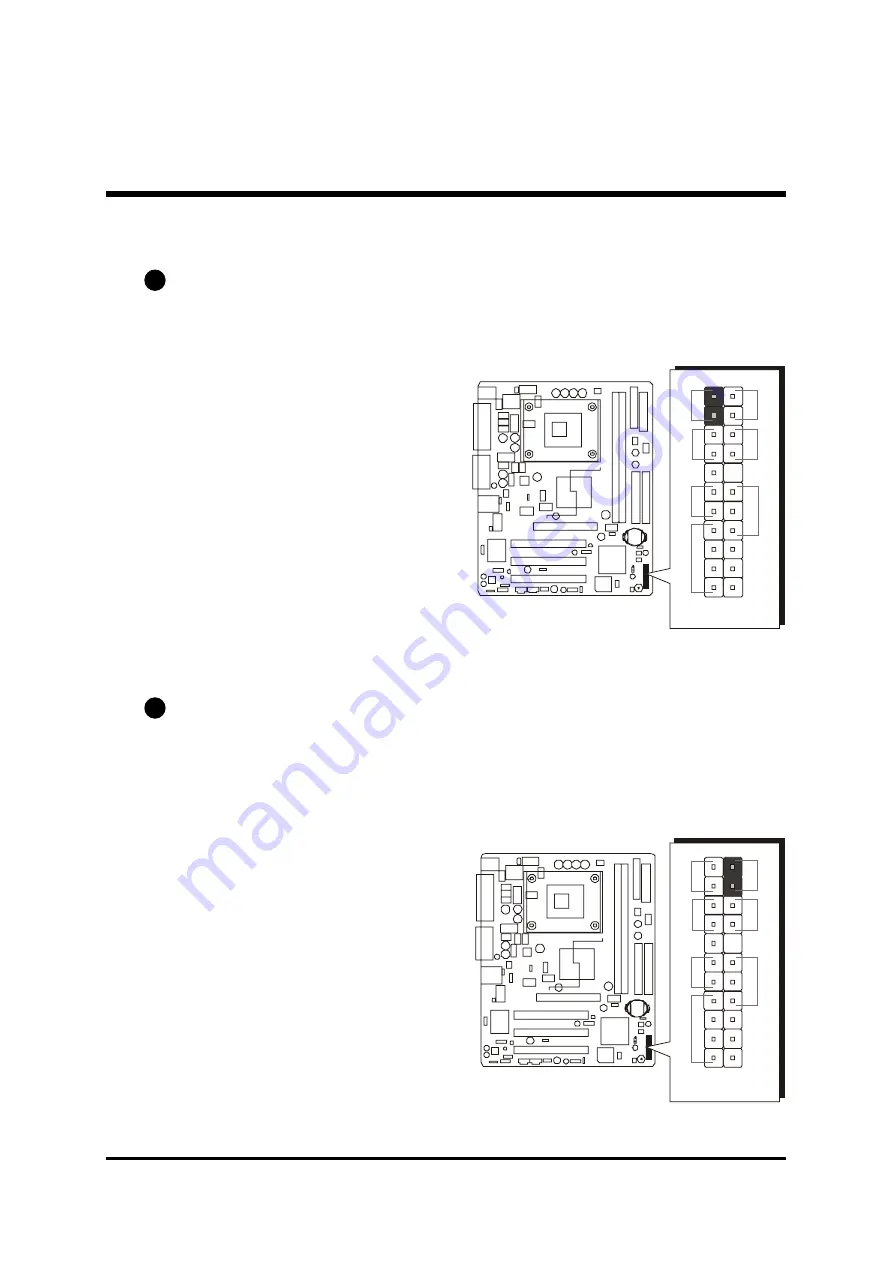
- 32 -
C1
!
!
!
!
!
Front-Panel Connectors
HDD LED Connector (HLED)
Attach a connector cable from the IDE device LED to the 2-pin (HLED) header.
The HDD LED lights up whenever an IDE device is active.
Green LED Connector (GLED)
The Green LED (GLED) indicates that the system is currently in one of the power
saving modes (Doze/Standby/Suspend). When the system resumes to the nor-
mal operation mode, the Green LED will go off. Attach a 2-pin Green LED cable
to the GLED header.
C2
J P
1
2
+
+
+
-
1
-
-
R
es
et
H
LE
D
G
LE
D
S
PE
AK
ER
E
PM
I
P
W
O
N
PL
E
D
J
P
12
+
+
+
-
1
-
-
R
es
et
H
LE
D
G
LE
D
S
PE
AK
ER
EP
M
I
PW
O
N
P
LE
D















































