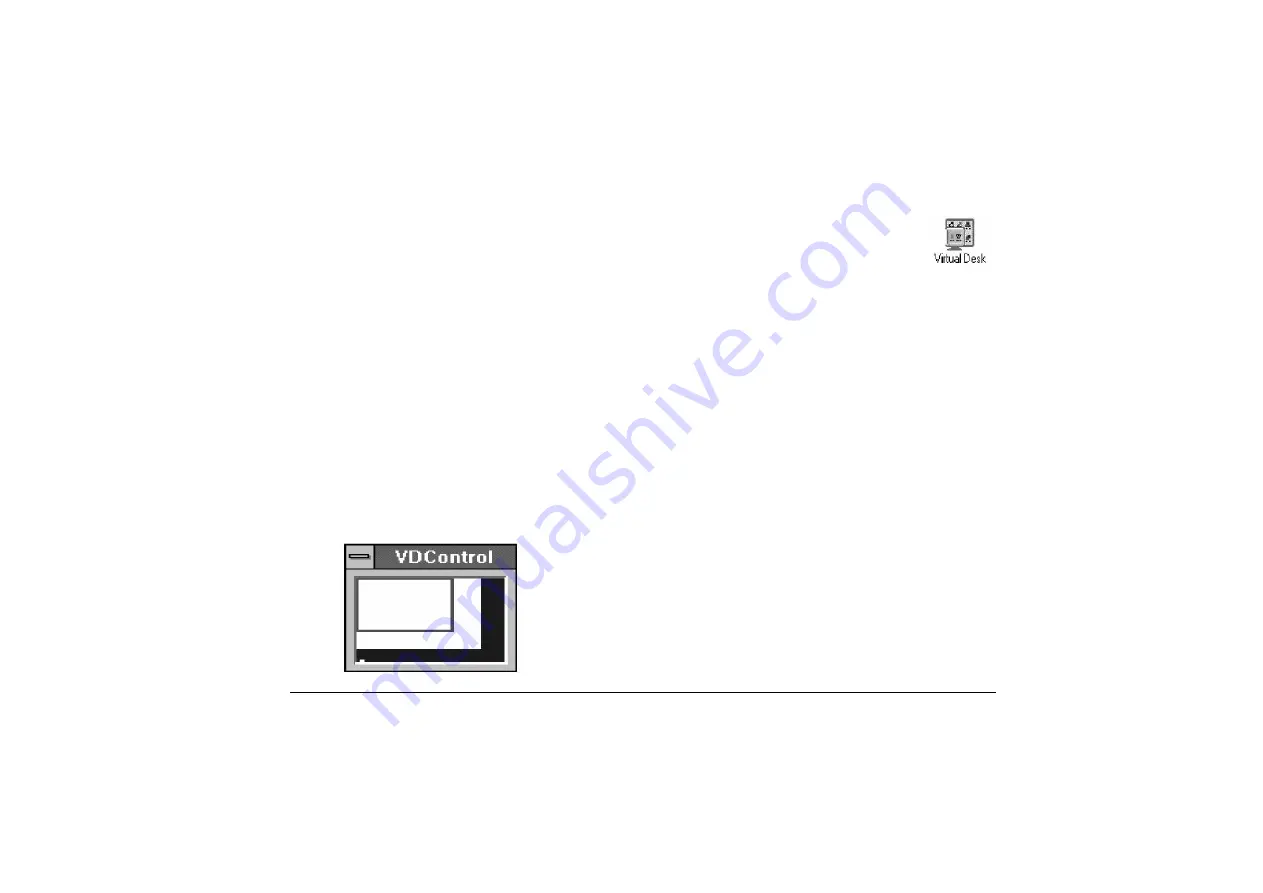
39
IGA1680 PCI VGA
Virtual Desktop Control
The program "VD Control" (Virtual Desktop Control) is a convenient tool for virtual desktop users to do
their daily work in virtual desktop environment.
When the program starts, it will freeze the Viewport even you did not set your Viewport to be freeze.
By moving the small red rectangle in the program control panel, you can easily move your Viewport
around the virtual desktop. In contract with regular way of using mouse to move the Viewport, this will
provide more stabilized screens and an easy, rapid solution to move your screen viewport.
If you click on the system menu of the program control panel, you can get a menu of "Switch Resolu-
tion" and its sub menu. Using this menu, you can switch your Viewport from one resolution to another
on the fly.
Please note that this program has to be running exclusively with the program "IGASetup". In other
words, before you execute this program, you have to quit the IGASetup program. Before you run the
"IGASetup" program, please quite "VD Control" first.



















