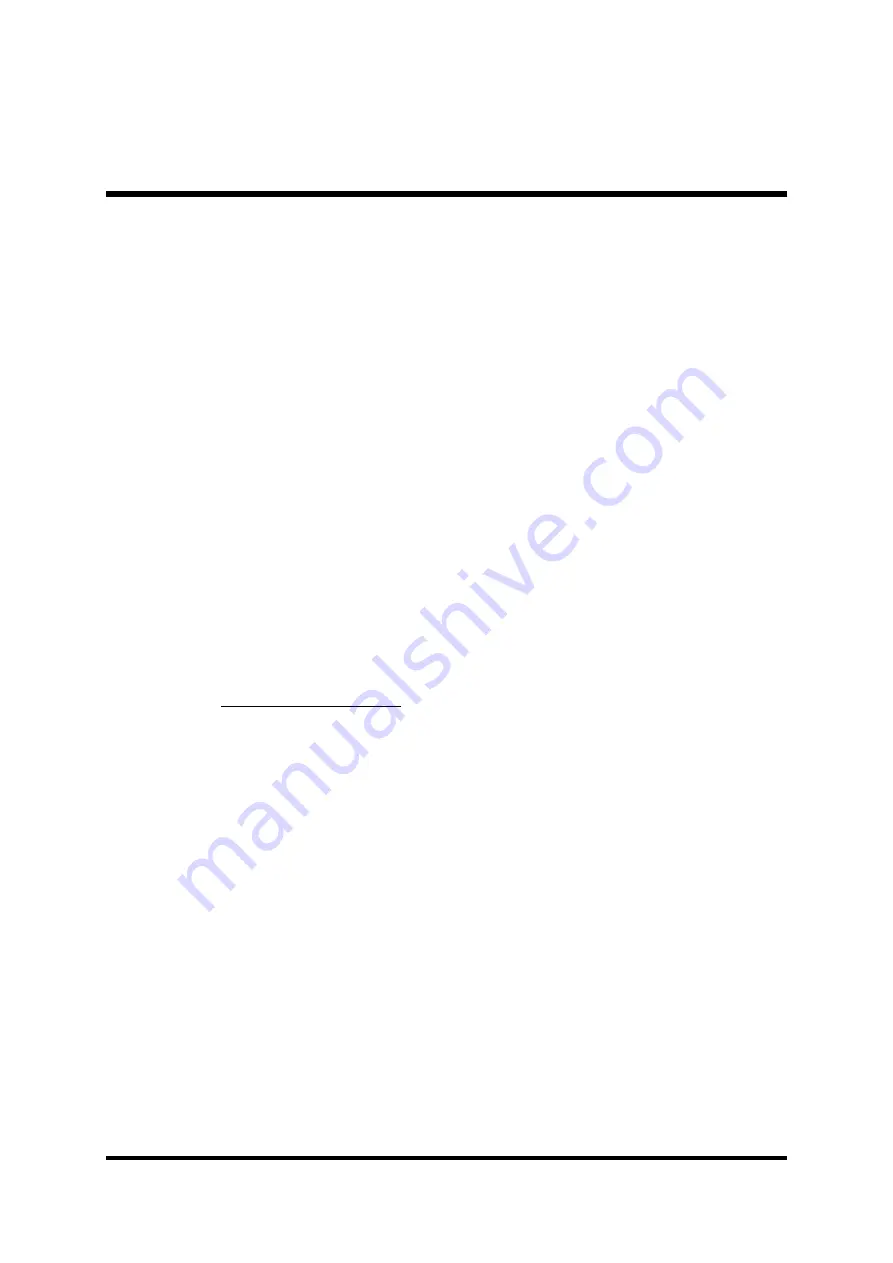
- 57 -
IDE Prefetch Mode
The onboard IDE drive interface support IDE prefetching for faster drive
access. If you install a primary and/or secondary add-on IDE interface,
set this field to Disabled if the interface does not support prefetching.
Ø
The Choice: Enabled or Disabled.
Serial-ATA
This item allows you to enable or disable Serial-ATA.
Ø
The Choice: Enabled or Disabled.
SATA Spread spectrum
This item allows you to set the SATA spread spectrum modulation.
Ø
The Choice: Enabled or Disabled.
IDE DMA transfer access
This item allows you to enable or disable IDE DMA transfer access.
Ø
The Choice: Enabled or Disabled.
IDE HDD Block Mode
Block mode is also called block transfer, multiple commands, or mul-
tiple sector read/write. If your IDE hard drive supports block mode (most
new drivers do), select Enabled for automatic detection of the optimal
number of block read/write per sector the drive can support.
Ø
The Choice: Enabled or Disabled.
Onboard PCI Device
Press <Enter> to enter the sub-menu of detailed options.
Init Display First
This item is used to determine initial device when system power on.
Ø
The choice: PCI or Onboard/AGP.
OnChip USB
Do not disable this item if your system has a USB installed on the sys-
tem board and you want to use it.
Ø
The choice: Disabled, V1.1+V2.0, or V1.1.
USB KB/Storeage Support
Select Enabled if your system contains a Universal Serial Bus (USB)
controller and you have a USB keyboard.
Ø
The Choice: Enabled or Disabled.
AC97 Audio
This item allows you to control the OnChip Audio.
Ø
The Choice: Auto or Disabled.
OnChip Lan
This item allows you to set the OnChip Lan.
Ø
The Choice: Auto or Disabled.











































