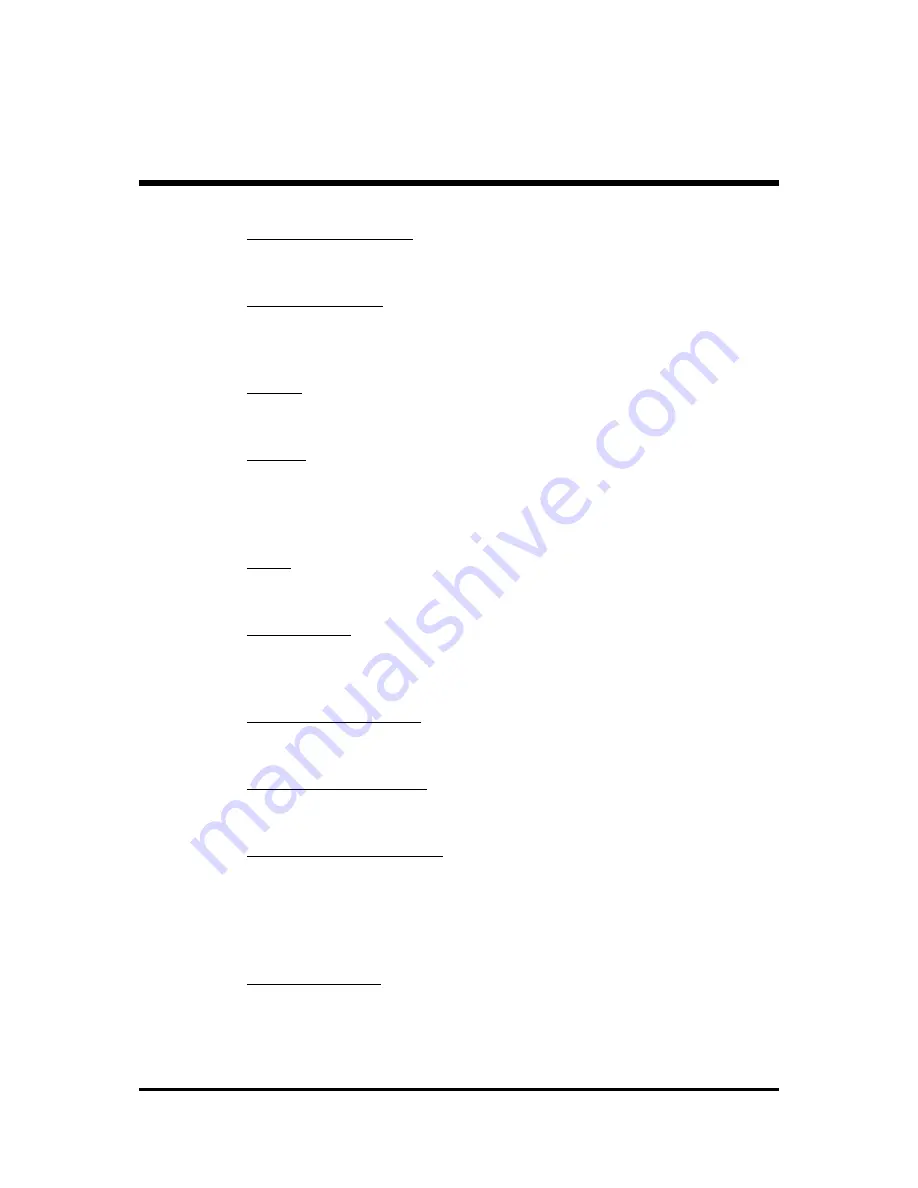
- 53 -
Resulting Frequecny
This item presents the DDR SDRAM frequency you've selected in the
previous item.
Memory Timings
This item allows you to set the Memory Timings. The following four items
become available as this item is set to Expert.
Ø
The choice: Optimal, Aggressive, Turbo, or Expert.
T(RAS)
This item defines the timing delay for DRAM precharge.
Ø
The choice: 1~15.
T(RCD)
This item defines the timing of the transition from RAS (row address strobe)
to CAS (column address strobe) as both rows and columns are separately
addressed shortly after DRAM is refreshed.
Ø
The choice: 1~7.
T(RP)
This item defines the numbers of cycles for RAS to be allowed to precharge.
Ø
The choice: 1~7.
CAS Latency
This item defines the timing delay in clock cycles before SDRAM starts a
read command after receiving it.
Ø
The choice: 2.0, 2.5, or 3.0.
FSB Spread Spectrum
This item allows you to set the spread spectrum modulation.
Ø
The choice: Disabled, 0.50%, or 1.00%.
AGP Spread Spectrum
This item allows you to set the spread spectrum modulation.
Ø
The choice: Disabled or 0.50%.
AGP Aperture Size (MB)
Select the size of Accelerated Graphics Port (AGP) aperture. The aper-
ture is a portion of the PCI memory address range dedicated to graphics
memory address space. Host cycles that hit the aperture range are for-
warded to tha AGP without any translaton.
Ø
The choice: 32M, 64M, 128M, 256M, or 512M.
AGP 8X Support
This item allows you to enable or disable AGP 8X Support.
Ø
The choice: Enabled or Disabled.















































