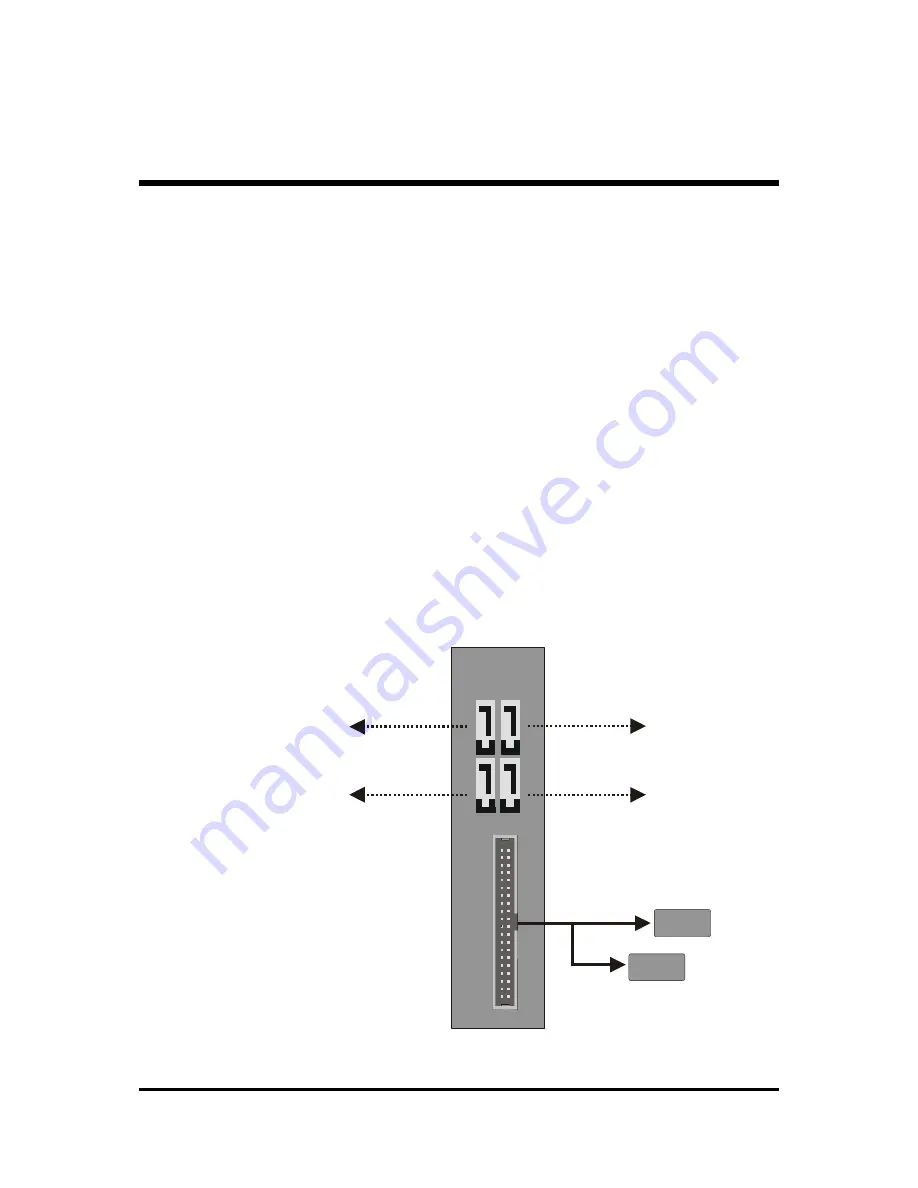
- 58 -
IDE Primary Master/Slave UDMA
Each IDE channel supports a master device and a slave device. This
mainboard supports UltraDMA technology, which provides faster access
to IDE devices.
If you install a device that supports UltraDMA, change the appropriate
item on this list to Auto. You may have to install the UltraDMA driver
supplied with this mainboard in order to use an UltraDMA device.
Ø
The Choice: Auto or Disabled.
********** On -Chip Serial ATA Setting **********
SATA Mode
This item allows you to set the SATA Mode.
Ø
The choice: IDE, RAID or AHCI.
On-Chip Serial ATA
Ø
The Choice: Disabled, Enhanced Mode or SATA Only.
Disabled : Disabled SATA Controller.
P
a
ra
lle
l A
T
A
Serial
ATA
Master
Slave
IDE1
Disable
Serial ATA 4
(Channel 0)
Serial ATA 2
Serial ATA 3
Serial ATA 1
Disable















































