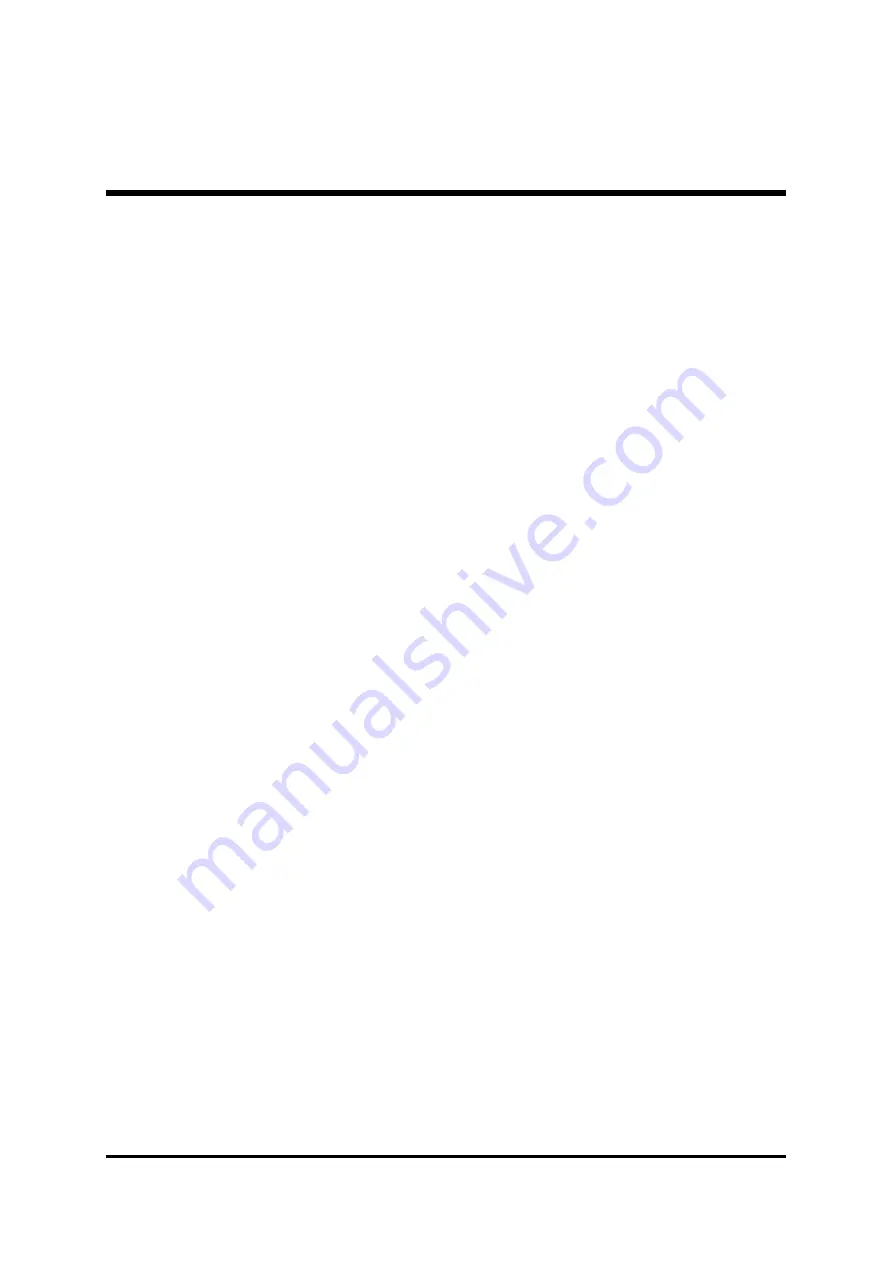
- 74 -
%
%
%
%
%
Load Fail-Safe Defaults
When you press <Enter> on this item, you will get a confirmation
dialog box with a message similar to:
Load Fail-Safe Defaults (Y/N) ? N
Pressing 'Y' loads the BIOS default values for the most stable,
minimal performance system operations.
%
%
%
%
%
Load Fail-Safe Defaults
When you press <Enter> on this item, you will get a confirmation
dialog box with a message similar to:
Load Optimized Defaults (Y/N) ? N
Pressing 'Y' loads the default values that are factory-set for
optimal performance system operation.
CPU HOST/PCI Clock/PC133
This item allows the user to adjust CPU Host Clock and PCI Clock.
"
The choice: Default, 66/33MHz/No, 70/35MHz/No, 75/37MHz/No,
80/40MHz/No, 83/41MHz/No, 100/33MHz/No, 103/34MHz/No,
105/35MHz/No, 110/37MHz/No, 115/38MHz/No, 133/33MHz/Yes,
137/34MHz/Yes, 140/35MHz/Yes, 145/36MHz/Yes, 150/37MHz/
Yes, 160/40MHz/Yes.
CPU Clock Ratio
This item allows you to select the CPU ratio.
"
The choice: 3X, 3.5X, 4X, 4.5X, 5X, 5.5X, 6X, 6.5X, 7X, 7.5X, or 8X.



































