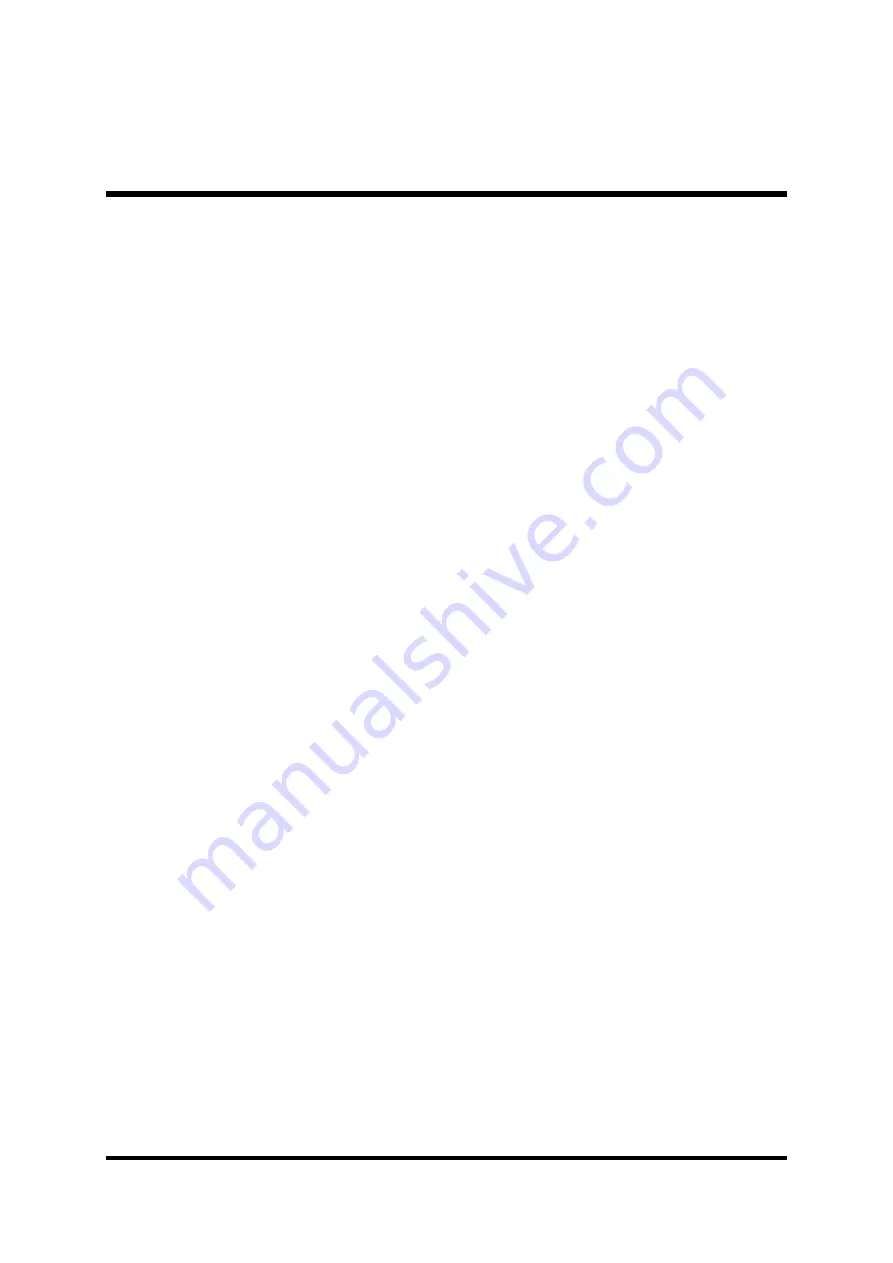
- 5 -
Quick Reference
Hardware Installation >> Step-by-Step ................................................ Page 11
Jumper Settings >> A Closer Look ....................................................... Page 25
Drivers/Software Utilities >> How to Install ......................................... Page 43
BIOS Setup >> How to Configure ......................................................... Page 50
About This Manual
For First-Time DIY System Builder ......................................................... Page 6
For Experienced DIY User ...................................................................... Page 6
For System Integrator ............................................................................. Page 6
WHAT'S IN THE MANUAL









































