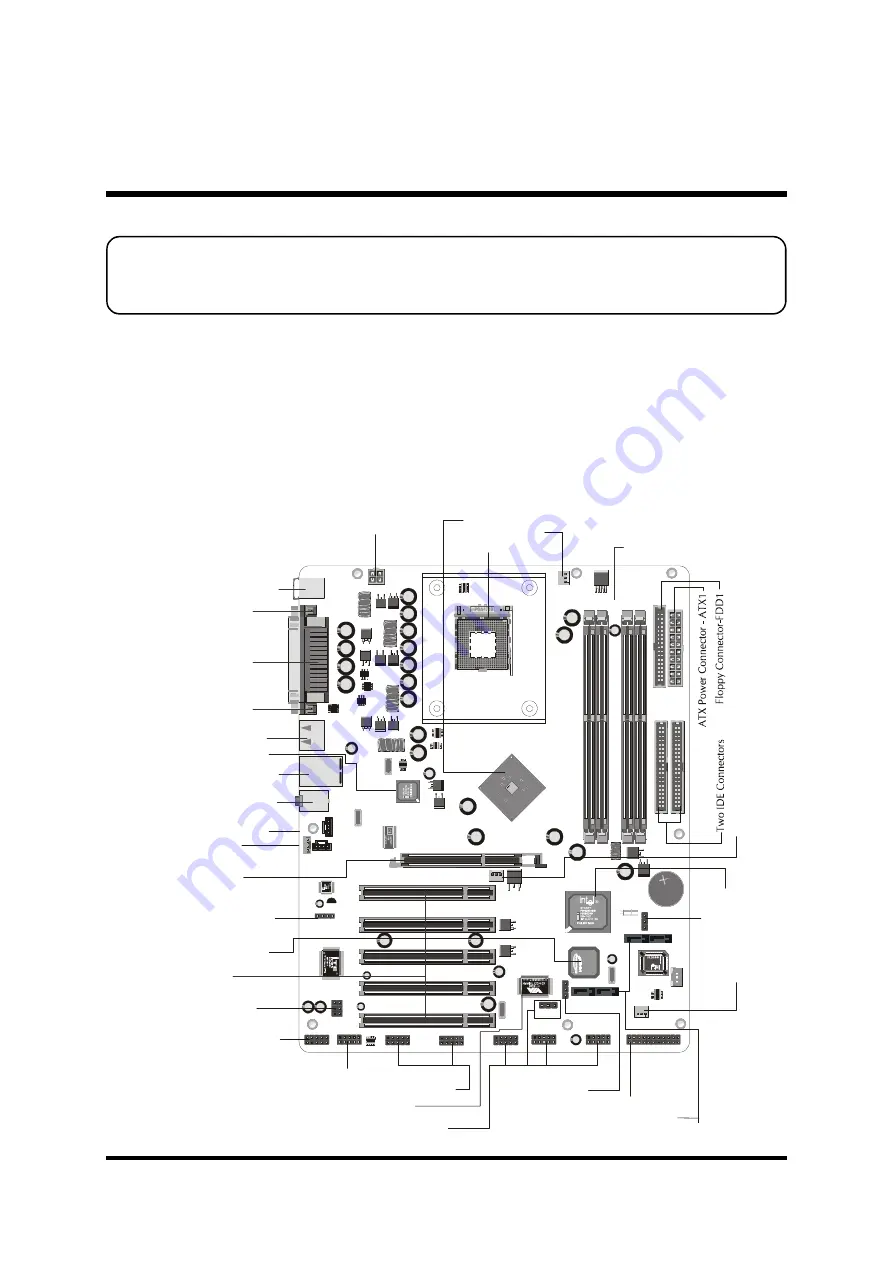
- 12 -
Before removing or installing any of these devices including CPU, DIMMs,
Add-On Cards, Cables, please make sure to unplug the onboard power
connector.
This section outlines how to install and configure your mainboard. Refer to the following
mainboard layout to help you to identify various jumpers, connectors, slots, and ports.
Then follow these steps designed to guide you through a quick and correct installation of
your system.
3.1 Step-by-Step Installation
3 HARDWARE INSTALLATION
Accessories Of AB60/R
AT
X
2
ID
E1
ID
E2 1
1
COM1
USB 1
USB 2
COM 2
KB1
RG
8284
5
Q C
22 E
S
FA
N
1
RichTek
RT9173A
CM53JK4
PHB
55NO3LTA
Phm0310 B4
7375
K T
S
LITHIU
M BA
TTERY
JAPAN
STD
CR203
2
FAN
2
AG
P1
JP
2
JP
8
1
1
JP
9
1
1
CN
2
CN 5
1
C
N
4
1
1
C
N
6
USB
4
AB60R V2.0
JP
4
J
1
IR
1
1
1
1
USB
3
1
JP
5
1
JP
6
1
JP
7
1
JP
10
JP
3
1
Si
l3
1
1
2A
C
T1
4
4
Q
2
2
92
3
.1
0
2
48
1.
2
1
Attansic
AT209S0150
A
tt
a
ns
ic
A
T
2
0
9
S
0
1
5
0
FAN
3
SA
TA
1
SA
TA
2
SA
TA
3
SA
TA
4
W
O
L1
1
N8
28
02
AB
A9
34
01
29
Si
l3
1
1
2A
C
T1
4
4
Q
2
2
92
3
.1
1.
2
1
Five PCI Slots
RAID Jumper- JP 8
(AB60R Only)
Two USB Connectors
Parallel Connector
Serial Port
Connector (COM1)
Serial Port
Connector (COM2)
Line-Out/Line-In/Mic-In/
Game/MIDI Connectors
One AGP Slot
CD_IN1/2 - CN4/CN5
PS/2 Keyboard and
PS/2 Mouse Connectors
Four DIMM Slots
CPU FAN - FAN1
Intel 865PE Chipset
Intel 82547EI Chipset
ATX 12V Power Connector - ATX2
C
le
ar
C
M
O
S
- J
P2
Socket 478
LAN & USB Connectors
Center/Bass out - CN 2
Front Panel Audio - JP 3
Front Panel Connectors - JP 10
AUX-IN - CN 6
SPDIF IN/OUT- JP 4
Extended USB Headers - USB3&4
In
te
l I
C
H
5
C
hi
ps
et
S
ys
te
m
F
A
N
- F
A
N
3
A
G
P
F
A
N
- F
A
N
2
IrDA Connector- J1
IEEE 1394 Connector & Jumper
- JP5,JP6,JP7,JP9(AB60R Only)
Silicon Image 3112A
Chipset(AB60R Only)
Serial ATA Connector - SATA1/SATA2
Serial ATA Connector - SATA3/SATA4(AB60R Only)
VT 6306 (AB60R Only)
















































