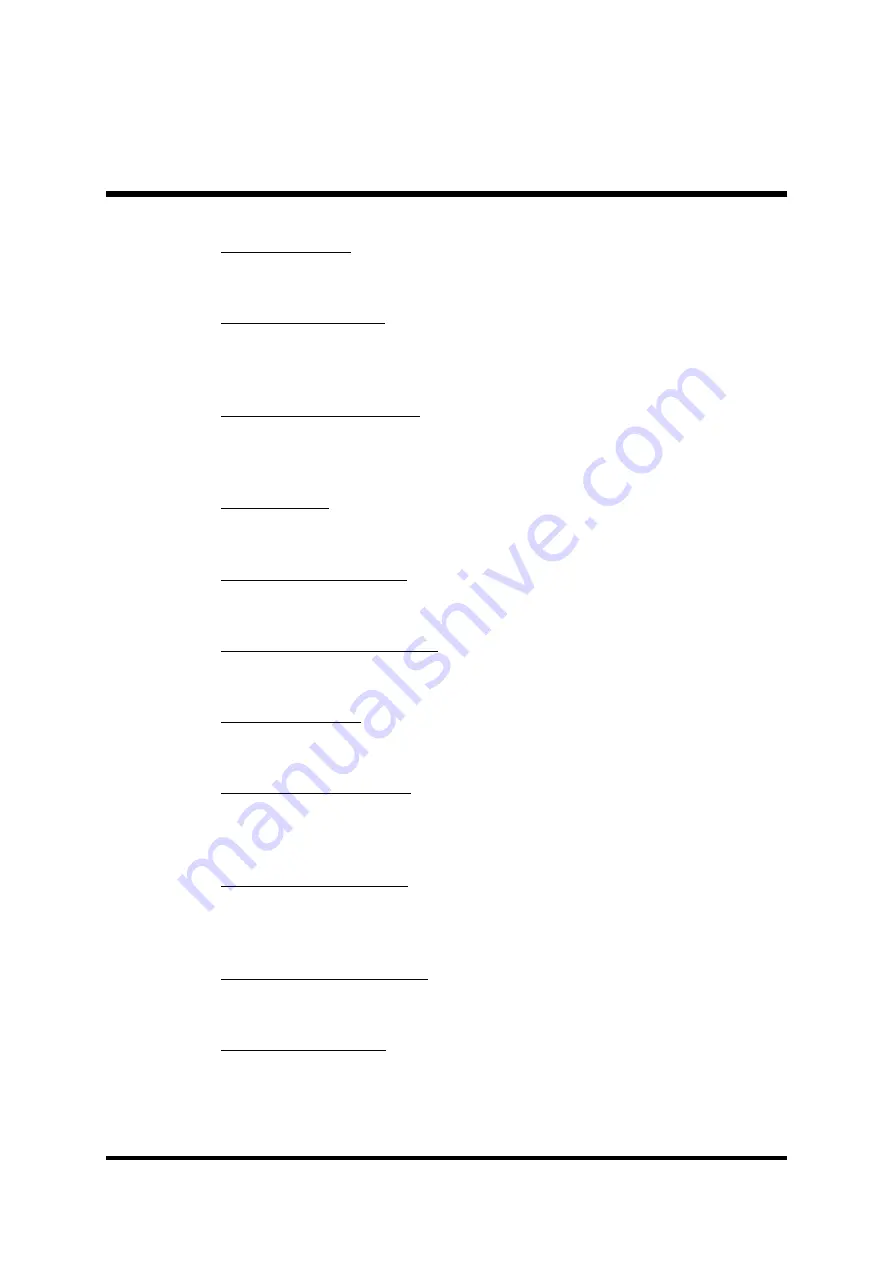
- 54 -
USB Controller
Select Enabled if your system contains a Universal Serial Bus (USB) port.
Ø
The choice: Enabled or Disabled.
USB 2.0 Controller
Select Enabled if your system contains a USB 2.0 controller and you
have USB peripherals.
Ø
The choice: Enabled or Disabled.
USB Keyboard Support
Select Enabled if you plan to use a USB keyboard in a legacy operating
system (such as DOS) that doesn't support Plug and Play.
Ø
The choice: Enabled or Disabled.
AC97 Audio
This item allows you to control the onboard AC97 Audio.
Ø
The Choice: Auto or Disabled.
Onboard LAN Device (AB49N Only)
Select Enabled if your system contains a built-in LAN device.
Ø
The choice: Enabled or Disabled.
Onboard LAN Boot ROM (AB49N Only)
Decide whether to invoke the boot ROM of the onboard LAN chip.
Ø
The choice: Enabled or Disabled.
Init Display First
This item is used to determine initial device when system power on.
Ø
The choice: PCI Slot or AGP.
IDE HDD Block Mode
Select Enabled for automatic detection of the optimal number of block
read/write per sector the drive can support.
Ø
The Choice: Enabled or Disabled.
POWER ON Function
Enable you to set power on parameters.
Ø
The choice: Password, Hot KEY, Mouse Left, Mouse Right, Mouse
Move, Any KEY, BUTTON ONLY, or Keyboard 98.
KB Power ON Password
You can select this item and press "Enter" to input password if POWER
ON Function select Password.
Hot Key Power ON
When the POWER ON Function is set to Hot KEY, use this item to set
the hot key combination that turns on the system.
Ø
The choice: Ctrl-F1~Ctrl-F12.












































