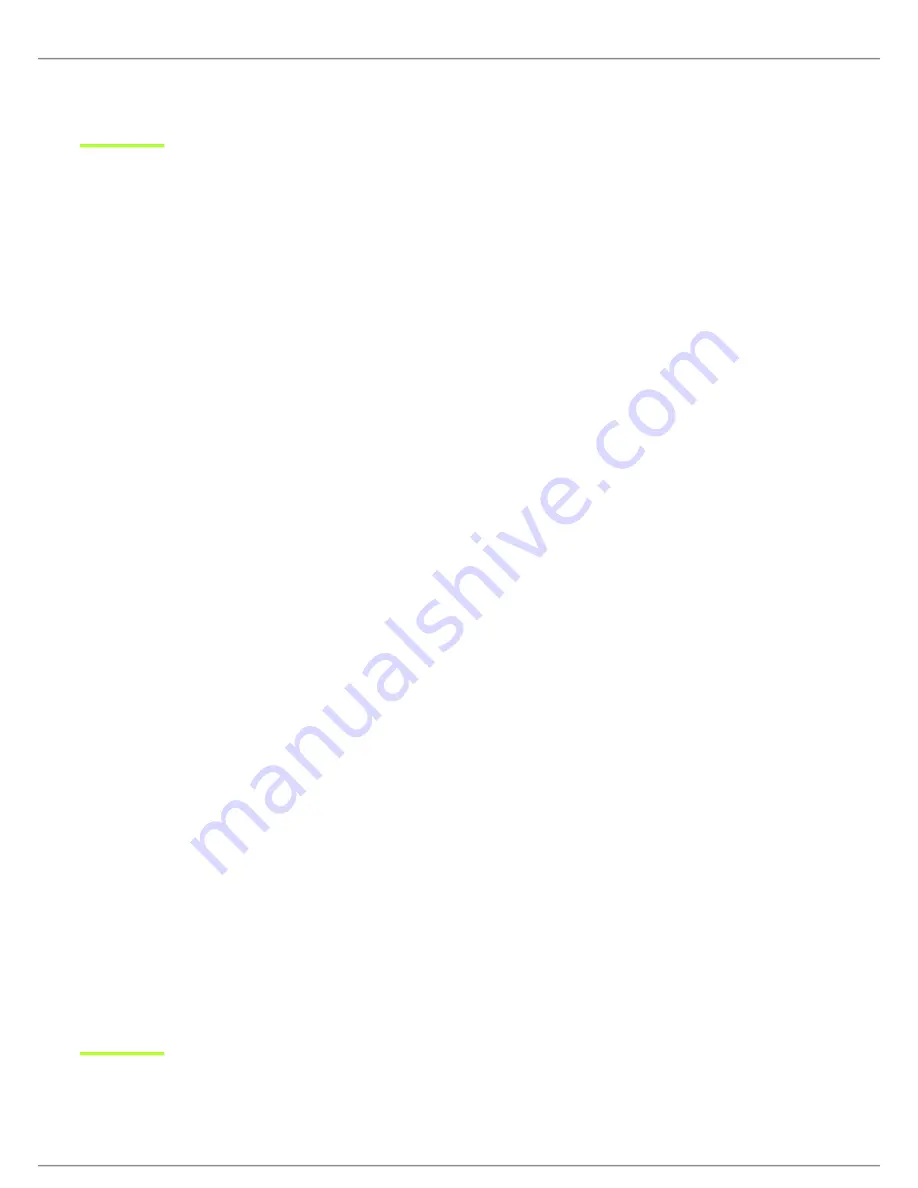
Shure Incorporated
24/43
3.
1.
2.
3.
1.
2.
•
•
•
•
•
•
•
•
•
◦
◦
•
•
Press enter to save.
Networking
The receiver uses an Ethernet connection to network with other components and includes an internal DHCP client for automat
ic network configuration when connected to a DHCP enabled router.
Connecting to a Network
Insert an Ethernet cable in the Ethernet port on the rear of the receiver.
Connect the cable to a computer or router.
The port LEDs on the receiver will illuminate to indicate network connectivity and network traffic.
Automatic IP Addressing
Enable a DHCP service on the server or use a DHCP enabled router.
When the receiver is powered on, the DHCP server will automatically assign an IP address to the receiver.
Configuration Tips
Use shielded Cat 5 or better Ethernet cables to ensure reliable network performance
The LEDs on the Ethernet port illuminate indicating a network connection is active
The network icon illuminates when the receiver detects additional Shure devices on the network
All components must operate on the same subnet
Use multiple Ethernet switches to extend the network for larger installations
Network Troubleshooting
Use only one DHCP server per network
All devices must share the same subnet mask
All receivers must have the same level of firmware version installed
Check the LED status of the network icon on the front panel of each device.
If the network icon is not illuminated, check the cable connection and the LEDs on the Ethernet port.
If the Ethernet port LEDs are not illuminated and the cable is plugged in, replace the cable and recheck the LEDs and
network icon.
Connecting to an External Control System
The SLX-D receiver is compatible with external control systems such as AMX or Crestron via Ethernet. Use only one controller
per system to avoid messaging conflicts.
Connection: Ethernet (TCP/IP; SLX-D receiver is the client)
Port: 2202
For a comprehensive list of SLX-D command strings, visit
















































