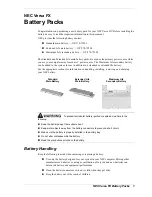Shure Incorporated
7/15
◦
◦
◦
◦
◦
◦
◦
◦
1.
2.
•
•
•
④
Charging Status LED
Red = Charging
Green = Charging complete
Amber = Battery is in storage mode
See LED Indicators for details.
⑤
Error LED
Flashes amber to indicate a problem charging batteries. Errors are also displayed in Wireless Workbench. See LED Indica
tors for details.
⑥
Charging Slots
Insert 1 SB910M battery.
⑦
Ethernet Port
Connect to a network to remotely monitor batteries and control charger settings using Wireless Workbench.
⑧
Ethernet Link Speed LED (Amber)
Off = 10 Mbps
On = 100 Mbps
⑨
Ethernet Status LED (Green)
Off = No network link
On = Network link established
Flashing = Network link active
⑩
Power Input
Connect to power supply.
Power
Connect DC power cable to input jack. Finger tighten lock nut for a secure connection.
Connect power supply to AC power outlet.
WARNING:
Do not use pliers or any other tools to tighten lock nut. DC power cable must be attached before charger unit is installed.
Do not plug in power supply unit until DC connection and charger are in place.
After securing the charger, plug the power cable into a properly grounded outlet.
The charger has no power switch. When plugged in, the power LED illuminates. The charging LEDs illuminate after batteries
are inserted.
Summary of Contents for SBC840M
Page 15: ...Shure Incorporated 15 15...