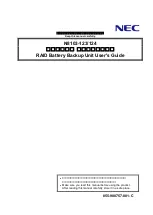Shure Incorporated
11/15
2.
3.
4.
5.
•
•
For most applications, use the Automatic mode (default) to let your switch or router assign an IP address using DHCP
addressing. If no DHCP server is present, your devices will fall back to a link-local address in the 169.254.xxx.xxx
range. If you need to assign specific IP addresses, set the IP mode to Manual in the Network menu.
Open Wireless Workbench software.
Select a Network Interface in the pop-up window. Choose the network that most closely matches the Ethernet port
where your devices are connected.
Your device will appear in the Inventory tab when the connection is successful.
Configuration Tips
Check your firewall settings to make sure Wireless Workbench has access to your network
Use multiple Ethernet switches to extend the network for larger installations
For more help, visit the Help menu in Wireless Workbench or
Monitoring Batteries with Wireless Workbench
Wireless Workbench provides detailed information for batteries currently docked in the charger. You can also view battery error
notifications and change the charger's network settings.
Click the Inventory tab to view your charger in Wireless Workbench. The charger properties panel provides different battery
statistics:
Charge
Displays charge as a percentage of the total battery capacity. Also shows time remaining to full charge.
Health
Displays health of selected battery as a percentage of the charge capacity of a new battery. Charge capacity (battery life
when fully charged) will decline as a result of repeated charge cycles, age, or storage conditions.
Cycle
Displays total number of times that the battery has undergone one full count of discharge and charge. Recharging after dis
charging halfway counts as one half of a cycle. Recharging after discharging a quarter of the way counts as one quarter of
a cycle.
Temperature
Displays battery temperature (in Celsius and Fahrenheit) and status.
Charger Network Settings
To adjust charger network settings, open the charger properties panel in Wireless Workbench. Click the gear icon to set the IP
mode and IP address, view the MAC address, and view firmware version.
Summary of Contents for SBC840M
Page 15: ...Shure Incorporated 15 15...