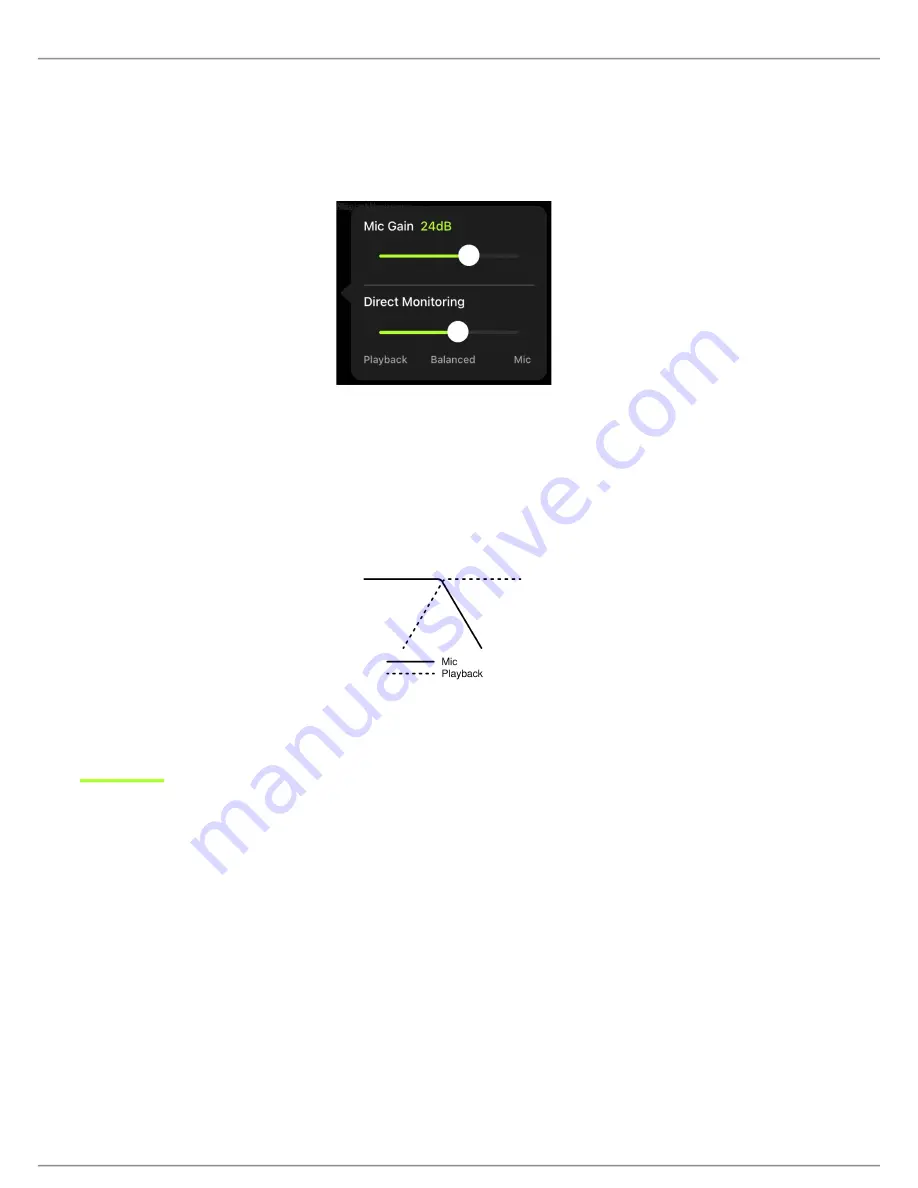
Shure Incorporated
11/17
•
•
Direct Monitoring Blend
There are two ways to access the Direct Monitoring slider when you want to adjust your monitor source. Tap the input meter to
view the mic gain and monitoring blend sliders. Or you can view the slider by tapping the headphone icon in the device settings
tab.
Use the direct monitoring slider to determine how much of each input you hear. For best results, start monitoring at the mid
point and adjust.
Move the slider towards Mic to hear more of the audio that is being currently recorded by the microphone.
Move the slider towards Playback when you want to listen to the previously recorded audio and less of the audio coming
in to the microphone. This is useful for when you want to review your recording.
As one source increases, the other source decreases.
Advanced Mic Settings
After you have selected the preset mode for your application, fine tune the sound of your recording with limiter, compressor,
and equalizer controls. Your settings will be retained in the microphone when using other audio and video recording applica
tions.
Limiter
Toggle the limiter on to set an input threshold and prevent distortion from volume peaks in your recordings.
Compressor
Choose no compression, or select light or heavy compression to control volume when your sound source is dynamic. The com
pressor will narrow the dynamic range, which means that quiet signals are boosted and loud signals are lowered.
High Pass Filter
Choose no HPF for the most natural sound. Or select 75 Hz or 150 Hz to reduce wind noise, room noise, or proximity effect.

















