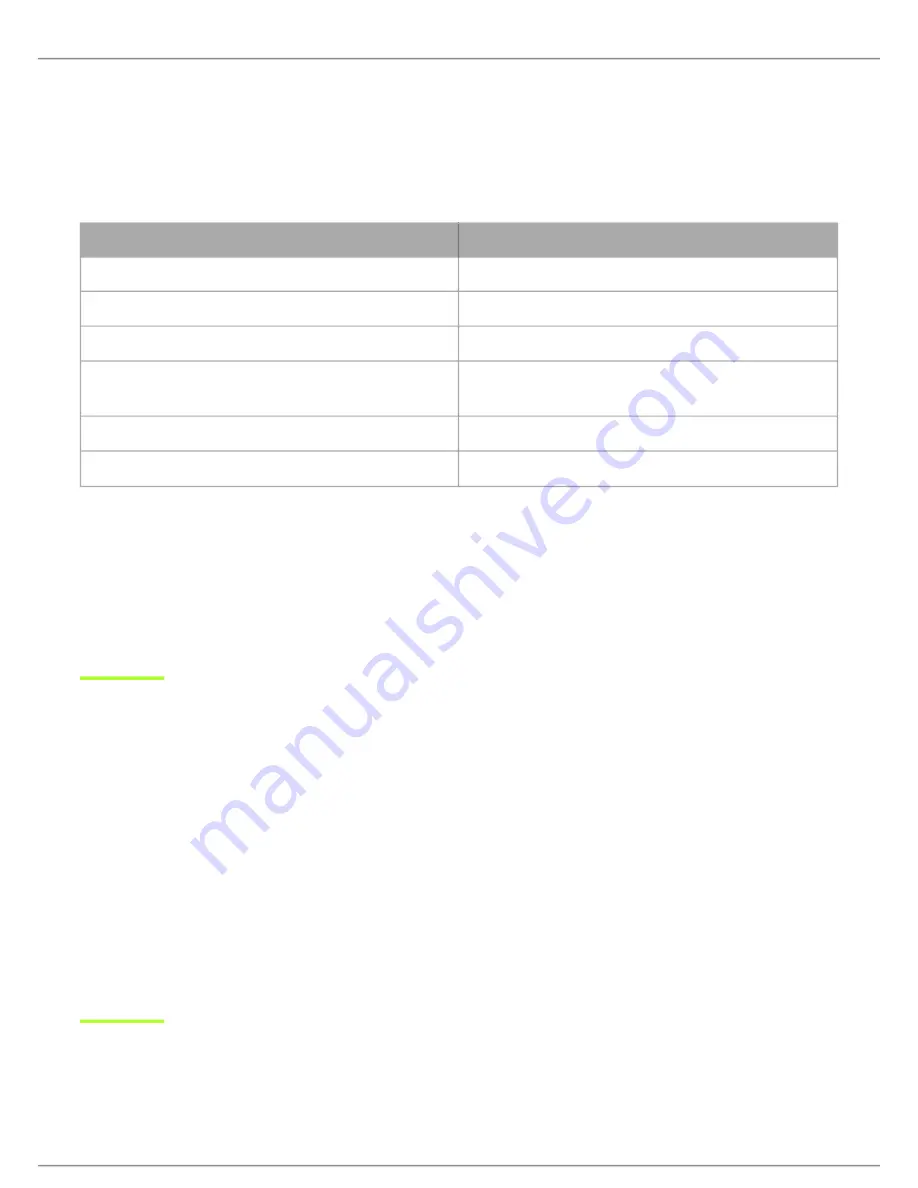
Shure Incorporated
12/24
•
•
•
1.
2.
3.
4.
•
Resets all Shure control and audio network IP settings to factory defaults.
Full factory reset (press button for longer than 8 seconds)
Resets all network and Designer settings to the factory defaults.
Power LED Behavior
LED Behavior
Device State
Solid green, then off
Device powering on
Green flashing for 30 seconds
Device identify
After 4 seconds, green flashing
Network reset
Green flashing after 4 seconds, green solid after 8 sec-
onds
Full factory reset
Red
Error (Check event log for details)
Solid amber
Firmware update in progress
Painting the Grille
You can paint the loudspeaker's grille to match the surroundings. For best results:
Use a professional painting house.
Only paint the grille after removing it from the loudspeaker.
Remove the magnetic Shure logo before painting.
Controlling Devices with Shure Designer Software
To control this device's settings, use Shure Designer software. Designer enables integrators and system planners to design au
dio coverage for installations using MXA microphones and other Shure networked devices.
To access your device in Designer:
Download and install Designer on a computer connected to the same network as your device.
Open Designer, and check that you’re connected to the correct network in
Settings.
Click Online devices. A list of online devices appears.
To identify devices, click the product icon to flash the lights on a device. Select your device in the list and click
Config
ure to control device settings.
Learn more at
.
You can also access basic device settings using Shure Web Device Discovery. Full control is available in Designer.
SystemOn Compatibility
You can monitor and manage this device using Shure SystemOn software. Install SystemOn to:
Remotely monitor Shure devices across networks
























