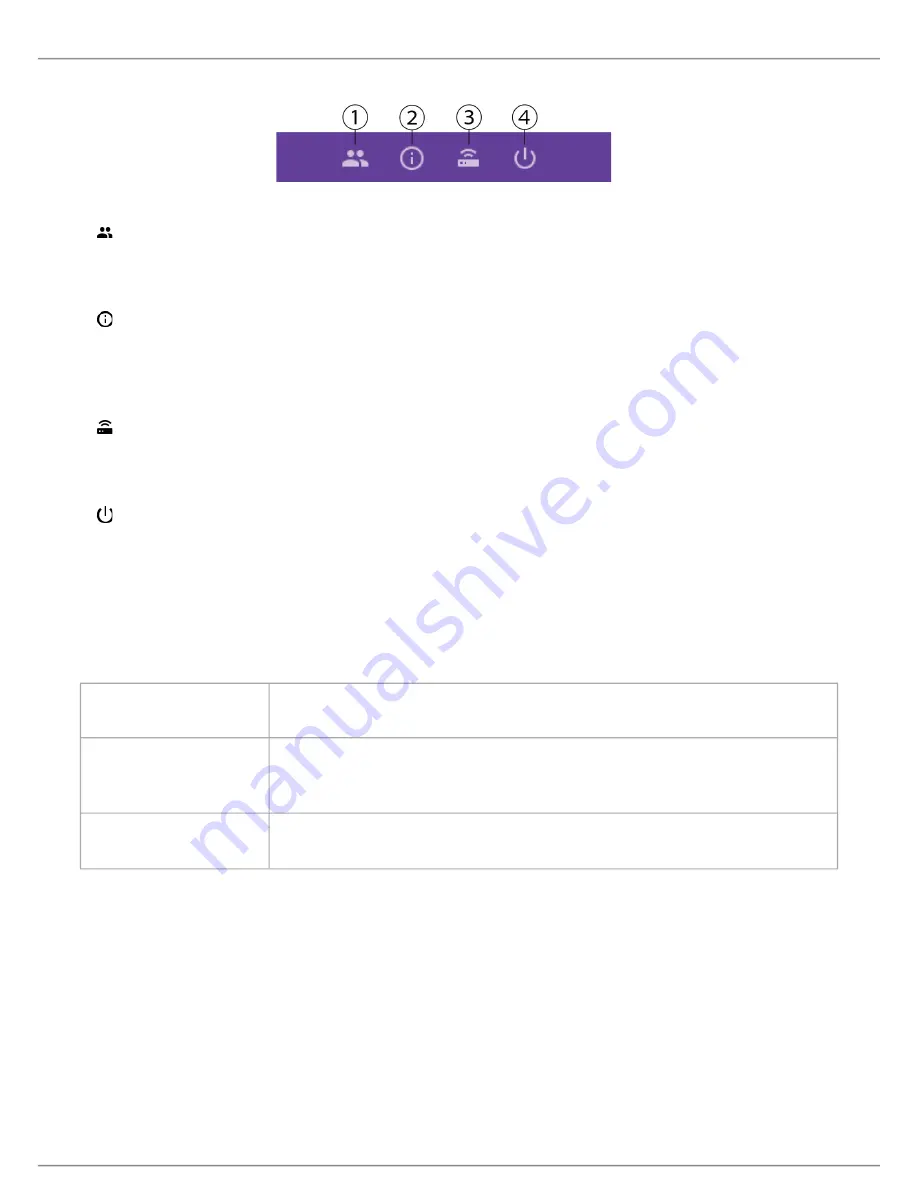
Shure Incorporated
16/86
•
•
•
•
•
•
•
•
•
①
Assign a participant role
Change the left-button functionality
②
Display the firmware version of the conference unit and connected access point
Factory reset the device
Reboot the device
③
Display the connected access point SSID
Disconnect from the access point
④
Change the startup mode
Power off the device
Conference Unit Startup Mode
Set the startup mode to determine how MXCW conference units connect to the access point after powering on.
Access the technician menu and choose one of the following startup modes:
Last Connected (default)
Automatically selects the network it was last connected to before powering down. New or
factory default devices use this setting to access the SSID 00 by default.
List
Manually choose from a prepopulated list of networks. To update the list with custom names,
rename the SSID labels in the web application and push the list to the registered wireless
devices.
Scan
The device scans for available access point networks and ranks them with strongest signal
at top, and weakest at the bottom. Manually select the network from the list.
Tip:
When choosing the network manually, the list indicates the last connected access point with a clock icon.
Customize Welcome Screen
You can upload a custom start-up image to connected MXCW640 devices.
Go to
Meeting
Controls
>
Custom
welcome
screen
and upload your image. The image must be 480 by 272 pixels in .png
format.






























