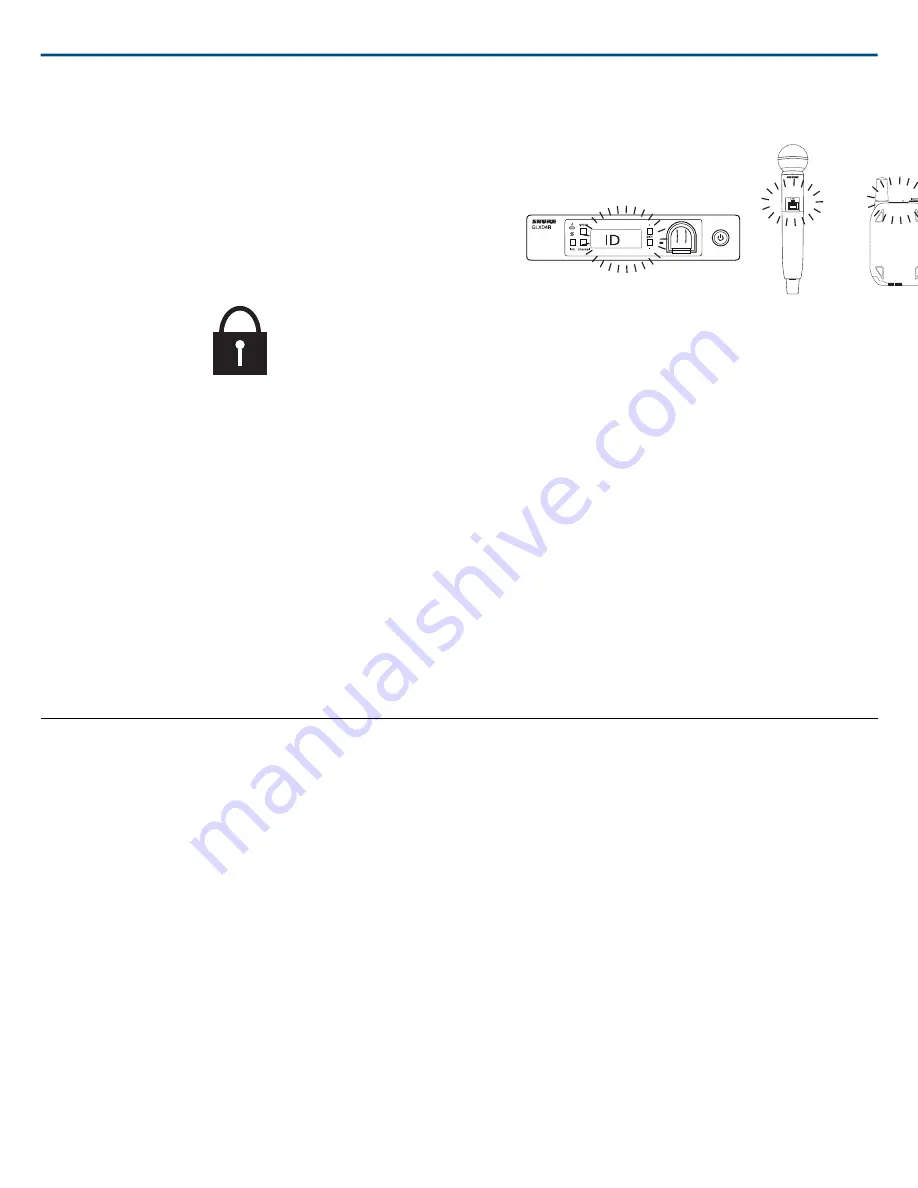
Locking the Receiver Controls
Simultaneously press and hold the group and channel buttons until
LK
ap-
pears on the LCD. Repeat to unlock.
•
LK
is displayed if a locked control is pressed
•
UN
is displayed momentarily to confirm the unlock command
Locking the Transmitter Power Switch
Starting with the transmitter set to
off
, press and hold the
LINK
button while
turning on the transmitter. Continue to hold the link button until the lock icon
appears on the receiver LCD. Repeat sequence to unlock.
Optionally, the transmitter power switch can be remotely locked from the re-
ceiver front panel:
Simultaneously press and hold the
group
and
link
buttons for approximately
2 seconds until the flashing lock icon appears on the receiver LCD. Repeat
sequence to unlock.
Identifying Linked Transmitters and Receivers with
Remote ID
Use the Remote ID feature to identify linked transmitter and receiver pairs
in multiple receiver systems. When Remote ID is active, the receiver LCD
will blink and display
ID
. The status LED of the corresponding transmitter will
alternately flash red and green for approximately 45 seconds.
To activate Remote ID:
1. Momentarily press the
link
button on the transmitter or receiver.
2. The LCD of the linked receiver will blink and display
ID
and the status
LED on the linked transmitter will flash red/green.
3. To exit Remote ID mode, momentarily press the
link
button or allow the
function to timeout.
Manually Selecting a Group and Channel
Specific groups and channels can be assigned to the receiver instead of using
the automatic scan function.
Note:
Group 3 should only be used in controlled Wi-Fi environments to pre-
vent interference from unexpected Wi-Fi devices.
Selecting a Group
1. Press and hold the
group
button for 2 seconds until the
group
display
flashes.
2. Press the
group
button to scroll through the available groups.
3. The receiver will automatically save the selected group.
Selecting a Channel
1. Press and hold the
channel
button for 2 seconds until the
channel
display
flashes.
2. Press the
channel
button to scroll through the available channels.
3. The receiver will automatically save the selected channel.
Note:
A double dash symbol
--
displayed on the receiver screen during a
channel scan indicates that there are no available channels within the selected
group. Choose a group with more channels and repeat set up steps.
Firmware
Firmware is embedded software in each component that controls functionality. Periodically, new versions of firmware are developed to incorporate additional
features and enhancements. To take advantage of design improvements, new versions of the firmware can be downloaded and installed using the Shure Update
Utility tool.
Software is available for download from
http://www.shure.com/update-utility
.
Connect to the Computer
Connect the device to your computer using the USB to Micro USB cable supplied with your GLX-D system.
Shure Incorporated
GLXD4R
Half-Rack Wireless Receiver
13/20
2017/11/28






































