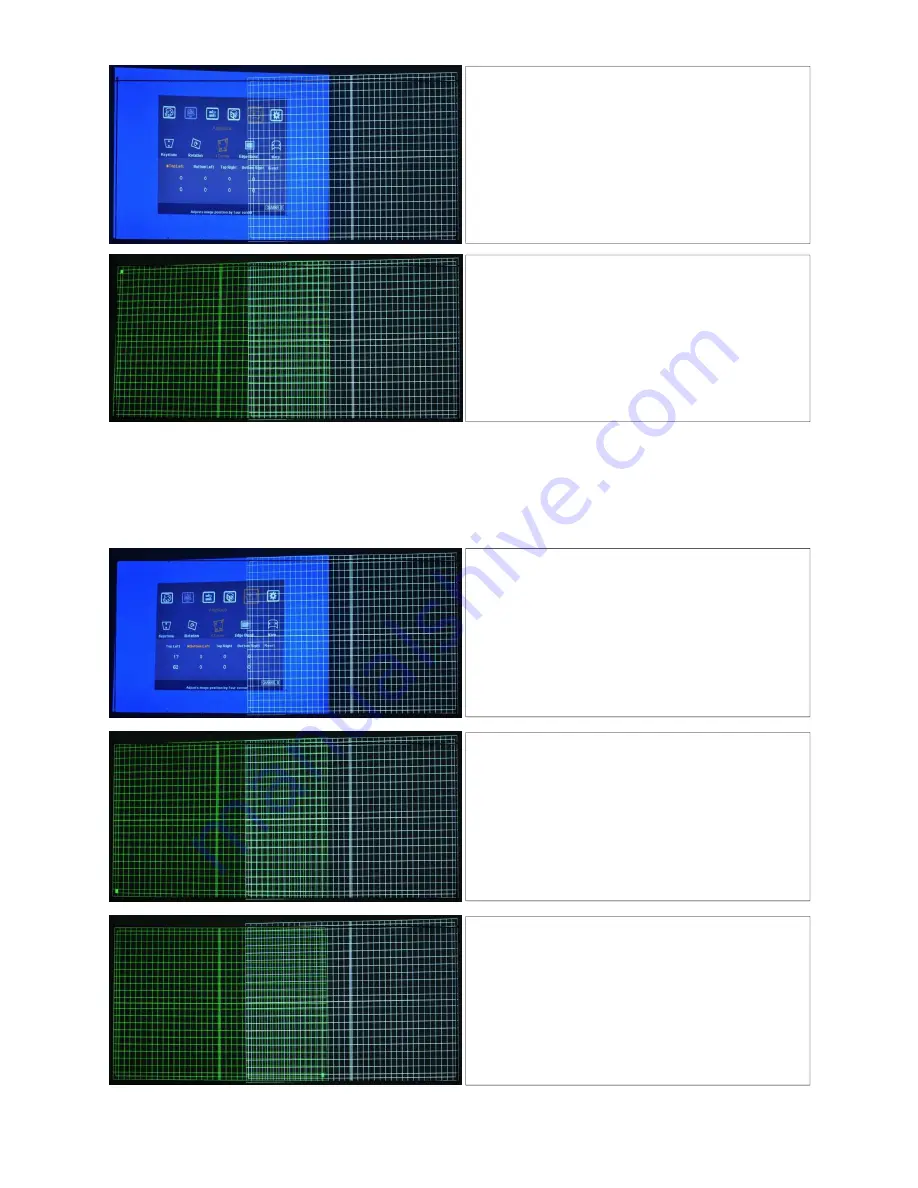
G-302 Quick User Manual Document: G-302101
------------------------------------------------------------------------------------------------------------------------------------------------
9
Limitation in adjustment range: The adjustment range in the corner will be varied in different output
resolution from GeoBox. For output resolution under 1400x1050, the range will be ±256 pixels in
horizontal and ±200 in vertical direction. For XGA resolution, the adjustment range is about 9.5 grids in
horizontal and 7.5 grids in vertical directions. At full HD output, the range will be ±200 (4 grids) in
horizontal and ±100 pixels (2 grids) in vertical directions.
3. Start [4 Corner] adjustment in another channel (CH-A)
1. Activate [4 Corner] key in one channel (figure in
CH-B). An indicator (CHANNEL B) will be showed
at the bottom right of the OSD.
2. Select the corner for the adjustment and press
[OK] to enter 4 corner adjustment in CH-B
3. If user wants to start from CH-A, please press [CH
A/B] key to switch to CH-A. If no grid pattern
appears, please press [Pattern] key again.
1. A green Mark at the corner (Top Left) to show the
corner to be adjusted.
2. Using OSD direction keys to move the corner
position into screen border.
1. Press [OK] key will activate [4 Corner] menu again
2. Select next image corner to be adjusted (Bottom
Left is selected in left figure).
3. A green Mark is showed at the corner to be
adjusted.
1. To move [Bottom Left] corner into the screen
border.
2. A green Mark in bottom left showed the
adjustment result
Apply the same procedures as above to adjust [Top
Right] and [Bottom Right] corner of the image and let
the image of CH-B become rectangular inside the
screen borders.















