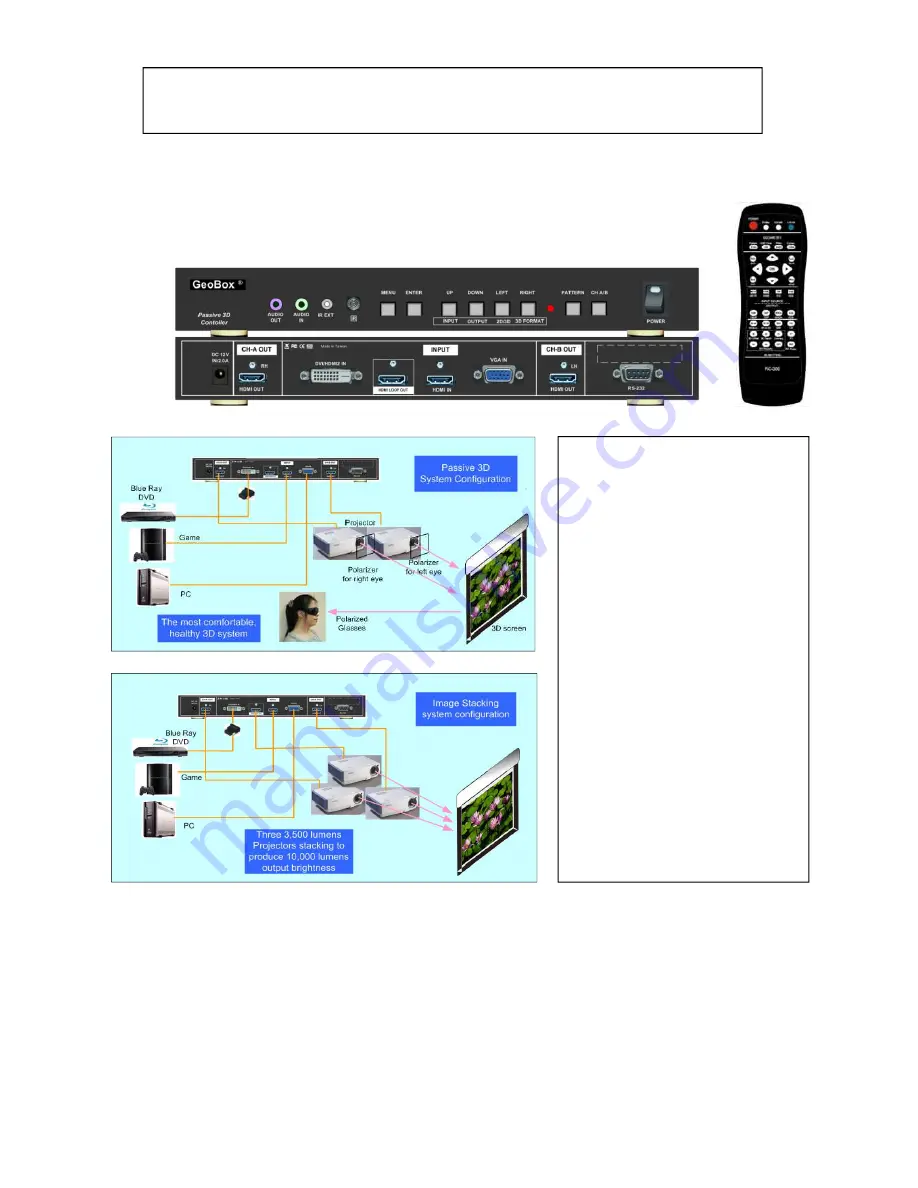
G-302 Quick User Manual Document: G-302101
------------------------------------------------------------------------------------------------------------------------------------------------
1
Features
1.
Full HD input and output
2.
Loop out for 3 projector stacking
3.
Precise geometry adjustment for easy
system installation
4.
New 2D to 3D conversion technology
5.
Convert 3D for 2D TV display
6.
Quick dual channel edge blending
7.
Support HDMI 1.4 standard 3D
formats from Blue Ray, PC…
8.
Multiple input ports
9.
3D demultiplexer into RH/LH for
passive 3D display
10.
User friendly OSD and IR remote
control. No PC is required
11.
IR extender & RS-232 control
12.
Allow same setup for 3D display and
high brightness 2D stacking
13.
Support curved screen 3D display
G-302 Dual Projector Edge Blender Quick User Manual
G-302 is an advanced dual channel video processor with patented warp technology. It is
a standalone system capable of image stacking, dual projector edge blending, 2D to 3D
conversion and 3D demultiplexer with precise geometry adjustment. No additional video
distributor, tool or PC is required for the setup.
Figure 1
Figure 2

































