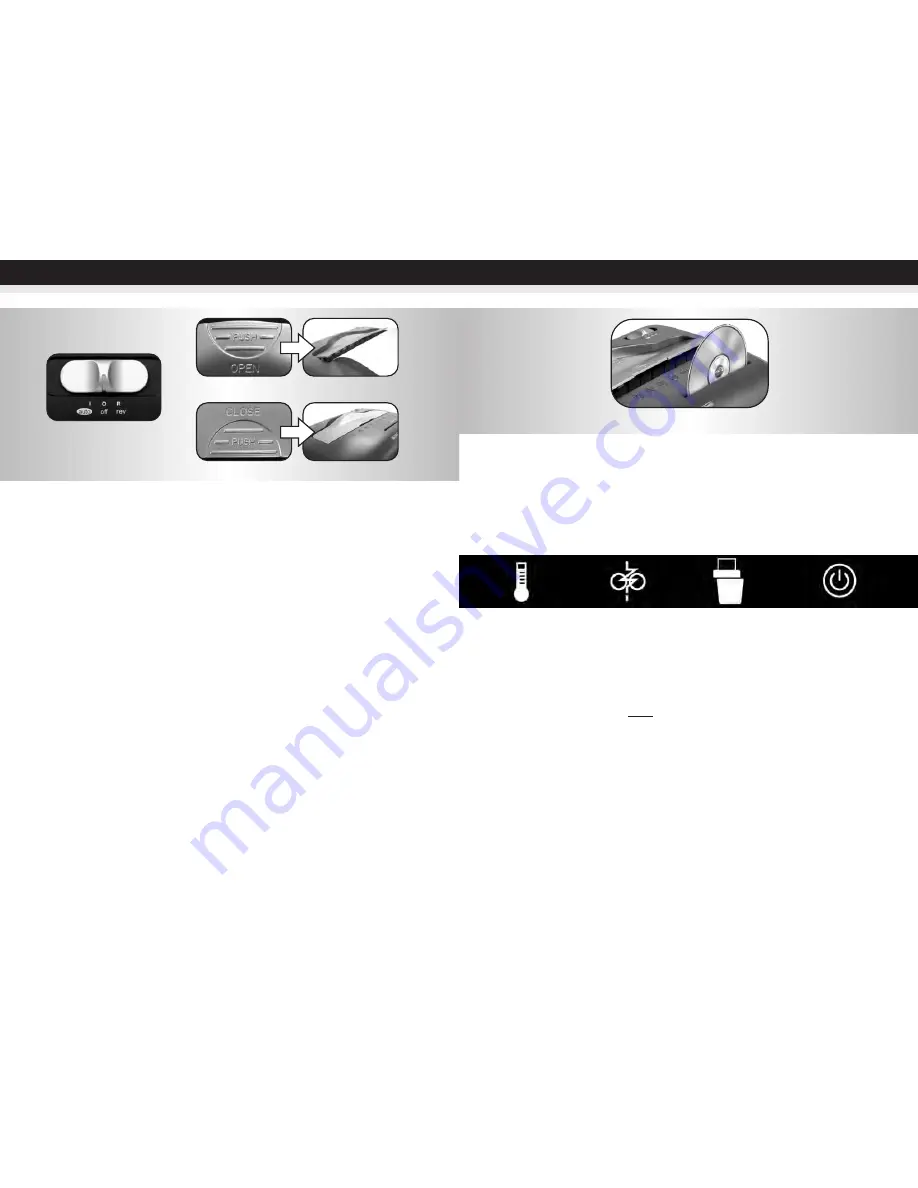
5
4
Features a CD/DVD destroyer (FIGURE 5):
Do not hold CD/DVD with finger through the center ring while feeding into the
shredder. Serious injury may occur.
Never feed more than one credit card or CD/DVD at a time.
1) Hold the CD/DVD by the edge and feed one at a time, releasing when shredding begins.
2) Shredder will stop when the entire disc has been destroyed.
LED Status indicators:
Overheat
(red light)
Paper Overload
(red light)
Power On
(green light)
OPERATION
Never shred large paper clips, window or insulated envelopes, continuous forms,
newsprint, transparencies, laminated documents, cardboard, any items with
adhesives, hard materials or plastic (except Credit Cards and CDs).
This shredder will shred staples and
small
paperclips. It is recommended that you remove paper clips
whenever possible to extend the lifespan of your shredder.
Only shred credit cards by feeding them vertically into the middle of the entry,
releasing when shredding begins. Never feed more than one credit card at a time.
DO NOT ACTIVATE REVERSE FUNCTION WHILE SHREDDING CREDIT CARDS OR CDs.
Overfeeding the shredder:
Shredding beyond the specified sheet capacity can result in extensive
damage to the shredder. Overfeeding will strain the machine and quickly wear and break the cutting
blades and internal components.
Overheating with extended use:
In the event that the shredder has shred continuously beyond
the maximum running time and overheating, the unit will automatically shut off. If this happens, switch
the shredder Off for 30 minutes or longer before resuming normal operation.
FIGURE 5
Shredder Not Aligned
(red light)
CONTINUED NEXT PAGE
OPERATION
AUTO / ON:
This setting allows the shredder to be automatically started by inserting paper into the
shred opening. Always feed the paper in as straight as possible. When the paper has
passed through, the shredder will automatically stop. (FIGURE 2)
OFF:
This setting turns off all features of the shredder. For safety reasons, we recommend that
you leave the shredder in the "Off" position whenever the shredder is unattended or not
in use. (FIGURE 2)
REV (REVERSE):
In the unlikely event of a paper jam, the reverse setting can be used to help clear the cutters
of paper that has not passed through. Never attempt to clear a jam by using the reverse
function until you have emptied the wastebasket. (FIGURE 2)
READY:
The green LED light indicates the shredder in “On” and ready for use.
I
O
R
FIGURE 3
ShredSafe™
technology is an added safety feature incorporated in this particular model. It is a new
technology where the shredder is able to detect forced entry and automatically cuts the power off,
preventing further shredding.
To begin shredding, locate the switch on the unit and select the “Auto” mode (FIGURE 2). The Green
LED light indicates the shredder is “On” and ready to use. Press the designated “push open” area on
the handle of the cover to tilt open and expose the paper feed slot (FIGURE 3).
The cover will click
into a preset position for safe shredding.*
With the feed slot now open, you can shred sheets
of paper or 1 credit card per pass (FIGURE 3).
When shredding is completed, you can press the designated “push close” area on the cover to tilt shut
the paper feed slot (FIGURE 4). It is recommended to have the paper feed slot closed when shredder is
not in use. This will prevent any objects from getting into the feed slot and accidentally shredded.
*Be sure to not tilt open the cover completely beyond the preset position, otherwise
the ShredSafe™ power cut off feature will be activated and the shredder will be
inoperable.
FIGURE 4
FIGURE 2
Summary of Contents for AU1220XB
Page 1: ......
Page 15: ...122910 ...

































