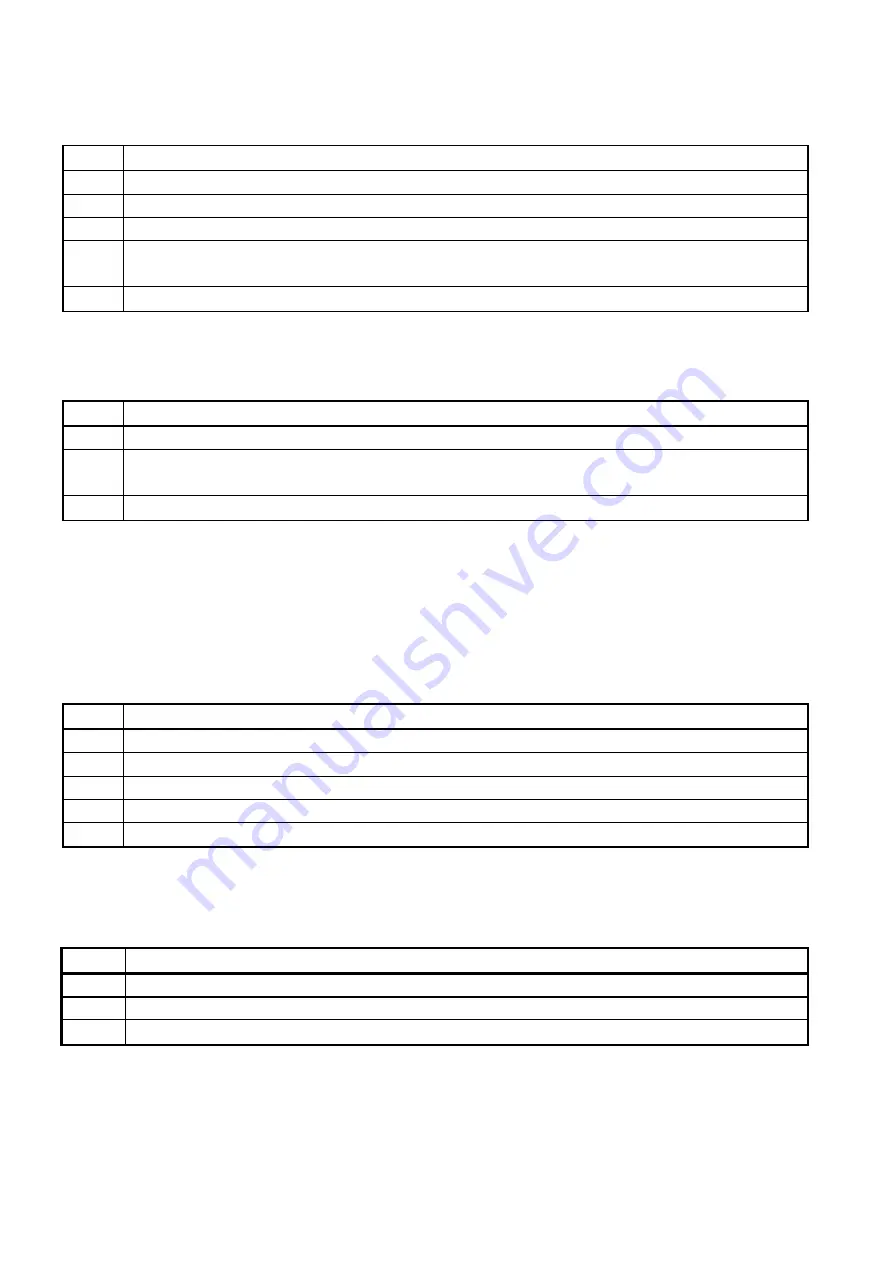
14
2.8 Master control assignment
There are up to 16 master controls available in the Showdesigner 1024. Each of them can be assigned to
any channel.
Step Description
1
Press
Program
to enter the programming mode.
2
Press
Group 2
to select a master control.
3
Select one of the number buttons
1-16
, as the number to store the master control
4
Move the channel faders you want to assign to the master control until the LED
indicators of the faders are lit.
5
Press the number button again to save and exit.
2.9 Run a master control
Step Description
1
Press
Group 2
to enter the programming mode.
2
Select the number button in which the master control is stored. If the LED indicator is lit,
the faders are active.
3
Run the master control by moving the master fader.
Note:
The 16 master faders have number 17-32.
2.10 Jog wheel assignment
The pan/tilt channel of the fixtures can be assigned to the jog wheels on the controller for easy control.
Pan/ tilt channels have to be assigned for every fixture separately.
Step Description
1
Press
Program
to enter programming mode.
2
Select
<=/SETX
or
=>/SETY
3
Select the desired fixture.
4
Move the fader of the pan/tilt channel until the LED indicator is lit.
5
Press
<=/SETX
or
=>/SETY
again to save and exit
2.11 Using the jog wheels
The channel assigned to the jog wheel can be controlled by the jog wheel.
Step Description
1
Press
E/ XY
, make sure the LED indicator is on.
2
Select the desired fixtures.
3
Control the fixture with the jog wheels.
Summary of Contents for Showdesigner 1024
Page 1: ...Showdesigner 1024 ORDERCODE 50720...
Page 20: ......



















