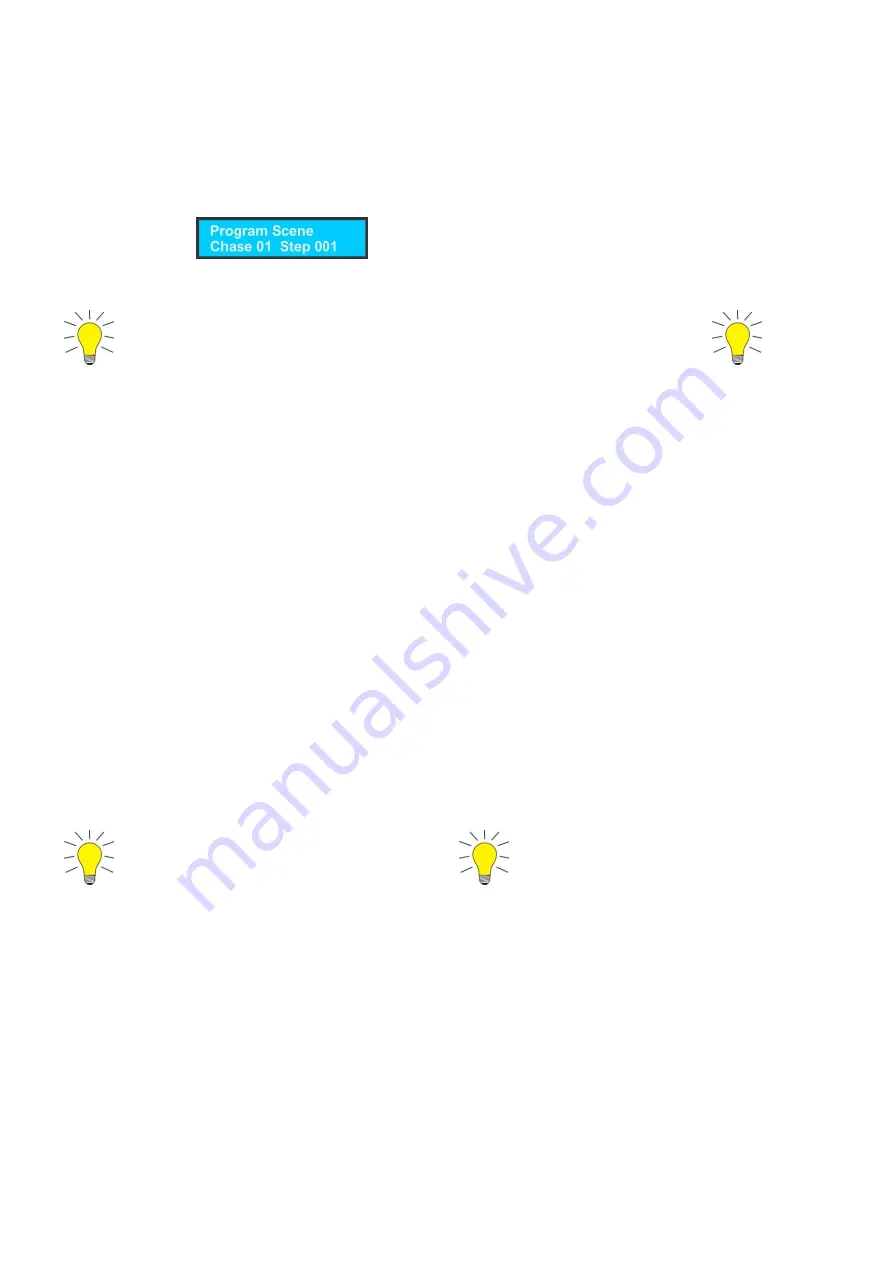
11
Record a Chase
1)
Enter Record Mode by pressing the Record button (
15
).
2)
Select the proper Page by pressing the Page button (
14
).
3)
Select the desired chase by pressing Chase button 1-8 (
3
).
4)
Select the desired fixture by pressing Fixture 1-8 (
1
).
5)
Set the faders to the desired values.
6)
Press the Record button (
15
). All LEDs will flash 3 times, indicating your operation has been successful.
7)
The display will , meaning Step 1 in your chase has been recorded.
8)
For further steps repeat 5, 6 and 7, until you have completed all the desired steps in your entire chase.
9)
Exit Record Mode.
More than 1 fixture can be programmed/selected when creating steps in chases
Play a Chase
1)
Deselect all fixtures. All LEDs next to the 8 fixture buttons must be OFF.
2)
Select your desired chase by pressing the Chase button.
Delete a Chase
1)
Deselect all fixtures, scenes and chases.
2)
Enter Record Mode by pressing the Record button (
15
).
3)
Select the proper Page by pressing the Page button (
14
).
4)
Press and hold the Tap Sync button (
16
). Now press the corresponding Chase button (
3
), that you want
to delete.
5)
Exit Record Mode by pressing the Record button (
15
).
Add an extra Step to an existing Chase
1)
Enter Record Mode by pressing the Record button (
15
).
2)
Select the chase you want to add a step to.
3)
Use the Mode/Up and Patch/Down buttons to scroll through the chase. The display will show the
current step.
4)
Select the fixture you want to program by pressing the desired Fixture button (
1
).
5)
Set the faders to the desired values.
6)
Press the Record button (
15
) to save a new step. All LEDs will flash 3 times, indicating your operation
has been successful. The new step will be added
after
the selected one.
7)
If you want to add additional steps repeat 4, 5 and 6, until you have added all the desired steps in your
entire chase.
8)
Exit Record Mode by pressing the Record button (
15
).
One Chase can contain a max. of 1740 steps
16 chases can contain a total of 1740 steps
Delete a Step from an existing Chase
1)
Enter Record Mode by pressing the Record button (
15
).
2)
Select the chase from which you want to delete a step.
3)
Use the Mode/Up (
19
) and Patch/Down buttons (
21
) to scroll through the chase and select the step
you want to delete.
4)
Push the Tap Sync button (
16
) to delete the step.
All LEDs will flash 3 times, indicating the step has been successfully deleted.
5)
Continue this procedure (steps 2, 3 and 4) if you want to delete multiple steps.
If you are finished deleting the steps, press the Record button (
15
) to exit Record Mode.
Summary of Contents for LED Commander
Page 1: ...LED Commander ORDERCODE 50717...
Page 16: ......
















