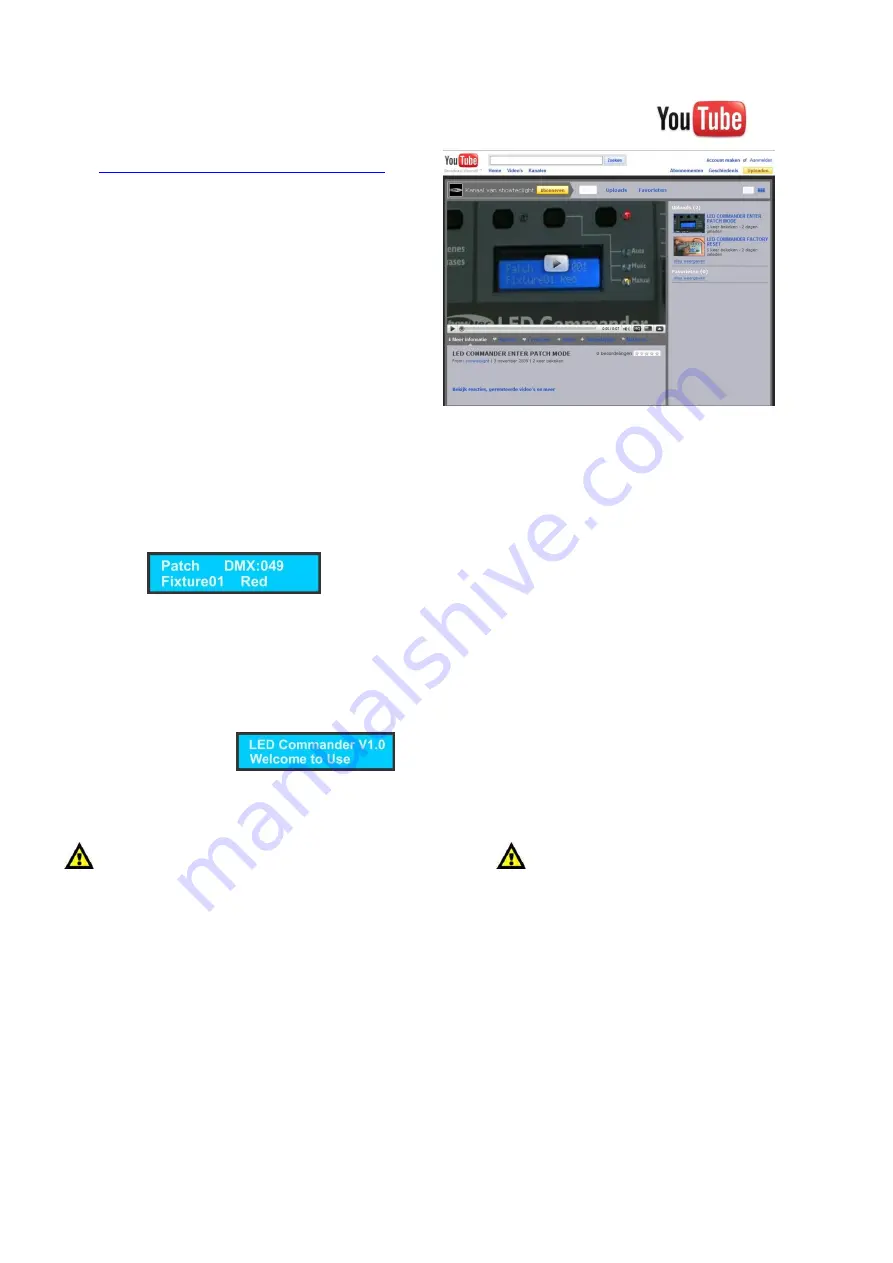
8
Operation
For more information about working with the LED Commander, you can also view:
http://www.youtube.com/showteclight
Channel Assignment
1)
Press and hold the Patch/Down button (
21
) for 3 seconds. The Patch LED will light up red.
2)
Choose channel range with the SPEED fader (
23
). Example: 1, 17, 33, 49, etc.
Range 17: Start at 17 and stop at 32.
3)
Choose a DMX channel with the FADE fader (
24
).
4)
Press the fixture button (
1
) you desire. The Fixture LED will light up blue. You can choose 8 different
fixtures.
5)
Now press and release the flash button (
13
) from the fader you want to patch the DMX channel to.
Example:
This figure shows that DMX channel 49 is patched to the RED fader (
5
) of fixture 1.
6)
Press Patch button for 3 seconds to exit Patch mode.
Factory Reset
1)
First turn off the device.
2)
Now press and hold the Record (
15
) Tap Sync (
16
) together.
3)
Now switch on the device.
4)
The display will show:
5)
After 2 seconds the Fixture LEDs 4 and 8 will flash once, indicating the LED Commander is back to
factory default settings.
After the factory reset, the fixture is auto patched:
Fixture 1
Fixture 2
Fixture 3
• •
Fixture 8
Red CH1
Red CH9
Red CH17
• •
Red CH57
Green CH2
Green CH10 Green CH18 • •
Green CH58
Blue CH3
Blue CH11
Blue CH19
• •
Blue CH59
Color CH4
Color CH12 Color CH20 • •
Color CH60
Strobe CH5
Strobe CH13 Strobe CH21 • •
Strobe CH61
Sound CH6
Sound CH14 Sound CH22 • •
Sound CH62
Dimmer CH7 Dimmer CH15 Dimmer CH23 • •
Dimmer CH63
Master CH8
Master CH16 Master CH24 • •
Master CH64
Summary of Contents for LED Commander
Page 1: ...LED Commander ORDERCODE 50717...
Page 16: ......
















