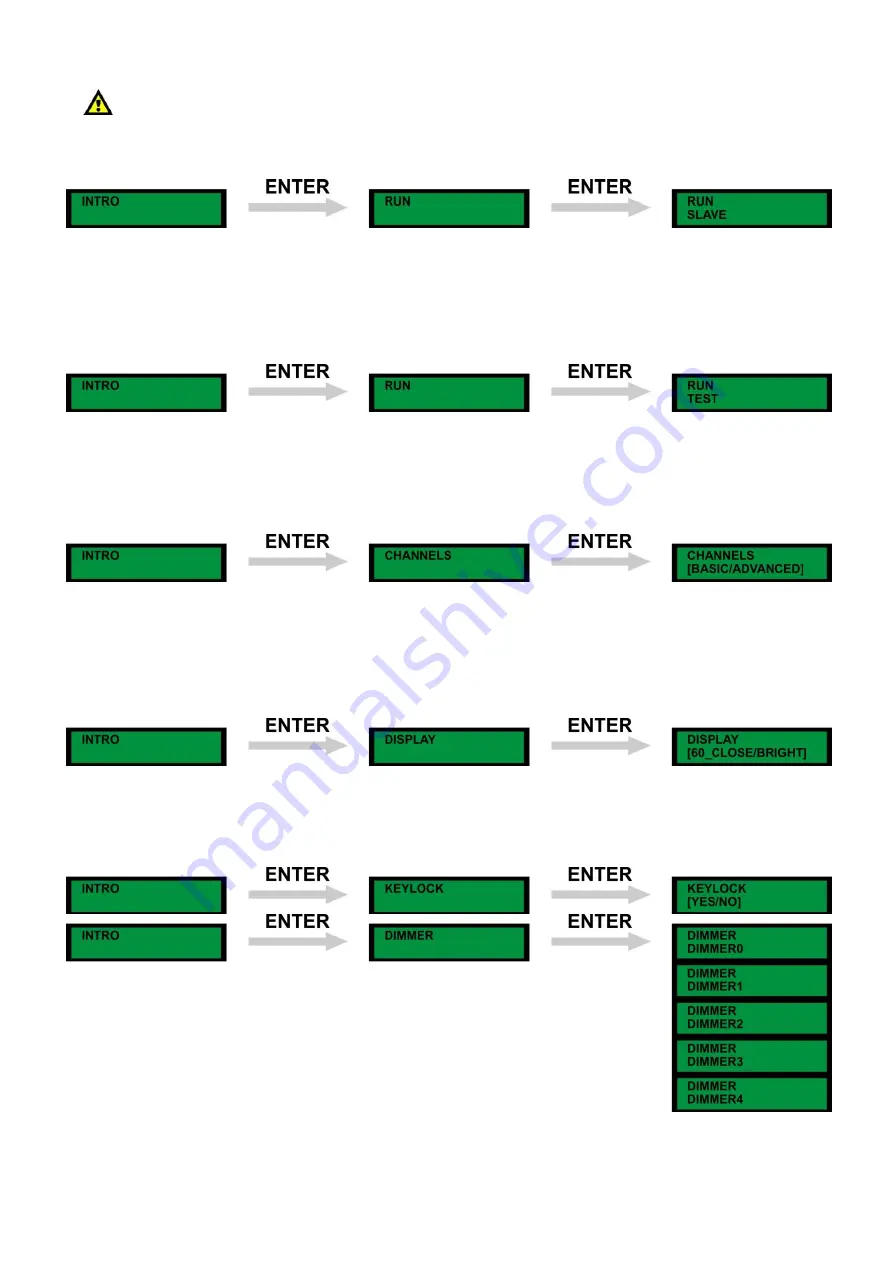
17
Custom Mode
For a custom program to run, you have to enter some values first.
For more information, please see
Edit
menu.
Slave Mode
With this menu you are able to set the device as a slave device.
1)
Press Menu, until the display shows:
Intro
2)
Press Enter and use the Up/Down buttons to go to the
Run
menu.
3)
Press enter to open this menu. Scroll through the menu until the display shows
Slave
.
4)
When you press ENTER, the display will blink once and the device will be in slave mode.
Run Test
With this menu you are able to test the device.
1)
Press Menu, until the display shows:
Intro
2)
Press Enter and use the Up/Down buttons to go to the
Run
menu.
3)
Press enter to open this menu. Scroll through the menu until the display shows
TEST
.
4)
When you press ENTER, the display will blink once and the device will start an internal test.
Channels Advanced/Basic Mode
1)
Press Menu, until the display shows:
Intro
2)
Press Enter and use the Up/Down buttons to go to the
Channels
menu.
3)
Press enter to open this menu. You can choose
Basic
(9CH) or
Advanced
(12CH) mode.
Use the Up / Down buttons to select one.
4)
Once you have set the desired mode, press the enter button to store your setting.
Display Mode
1)
Press Menu, until the display shows:
Intro
2)
Press Enter and use the Up/Down buttons to go to the
Display
menu.
3)
Press enter to open this menu. You can choose
60_close
or
Bright
mode.
Use the Up / Down buttons to select one.
4)
Once you have set the desired mode, press the enter button to store your setting.
Summary of Contents for Expression 5000
Page 15: ...13 Menu Overview Once you have entered a step you will see menu 5 2 5 12...
Page 16: ...14...
Page 22: ...20 7 Calib...
Page 31: ......



























