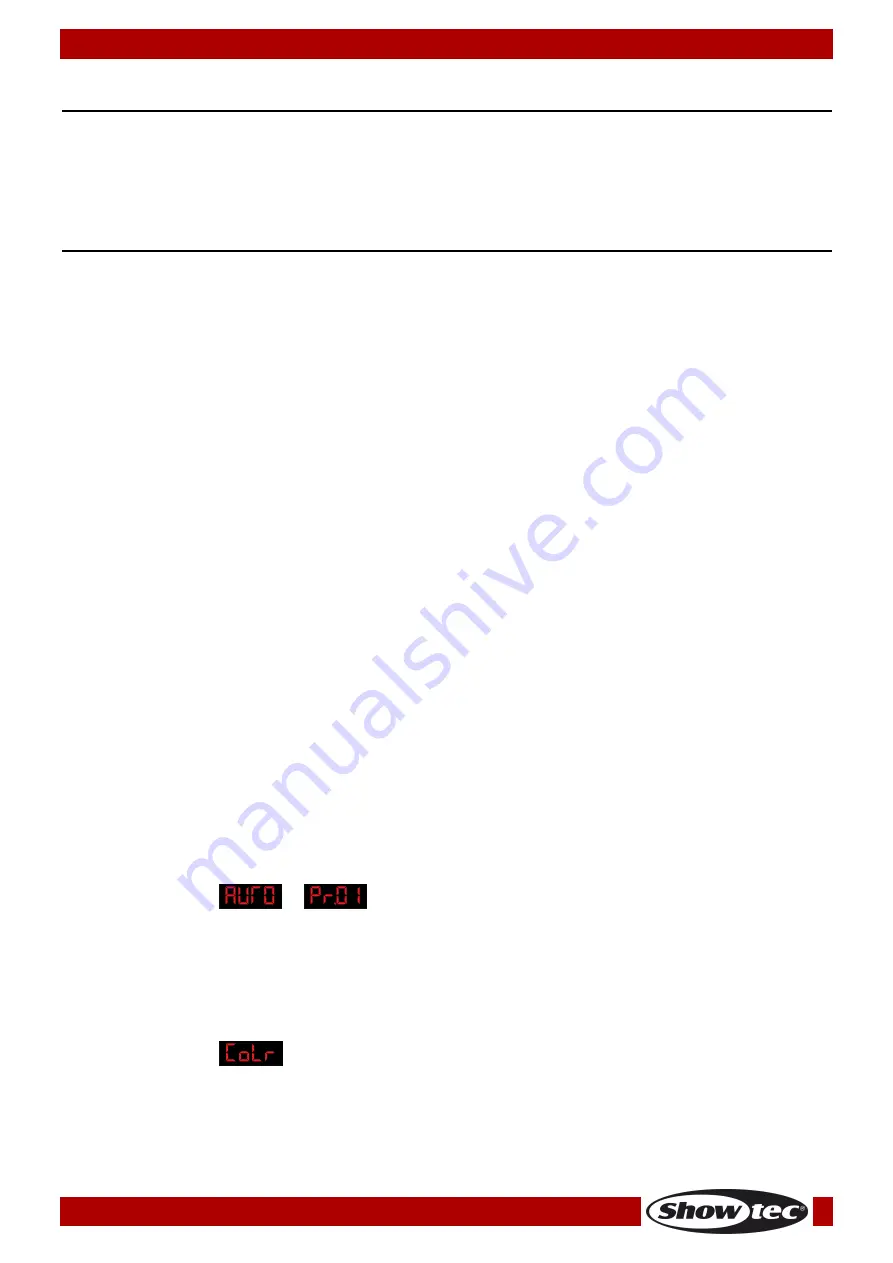
10
Ordercode: 44100
EventBAR 100IR
Installation
Remove all packing materials from the EventBAR 100IR.
Check that all foam and plastic padding is removed. Connect all cables.
Do not supply power before the whole system is set up and connected properly.
Always disconnect from electric mains power supply before cleaning or servicing.
Damages caused by non-observance are not subject to warranty.
Set Up and Operation
Follow the directions below, as they pertain to your preferred operation mode.
Before plugging the unit in, always make sure that the power supply matches the product specification
voltage. Do not attempt to operate a 120V specification product on 230V power, or vice versa.
Connect the device to the main power supply.
Charging the built in battery
01)
In order to charge the battery you’ll have to use the included power cable.
02)
Turn off the power.
03)
Connect the
power cable into an appropriate power supply.
04)
The power indicator LEDs will light up in sequence.
05)
It will take 10 hours to be fully charged. All LEDs from the LED indicator will light up when the device is
completely charged.
06)
When the EventBAR is fully charged, you can use the EventBAR for approx. 6,0 hours at full RGB.
07)
The Power LED indicator on the back shows the energy level of the battery (100-80%, 60%, 40%, 20%,
20%-0).
Important!
•
Charge the battery when the red LED (energy level < 20%) of the LED indicator flashes.
•
You have to charge the battery every 3 months at least one time.
•
Do not use the fixture in a high temperature environment, because the lithium battery could be
damaged or It will reduce the lifetime of the battery.
Control Modes
There are 6 modes:
Auto Run
Built-in Programs
Manual control (Static)
Sound-controlled
Master/Slave
DMX512
One EventBAR 100IR (Auto Run, Built-in programs)
01)
Fasten the effect light onto firm trussing or place it on the floor. Leave at least 0,5 meter on all sides
for air circulation.
02)
When the
EventBAR
is not connected by a DMX-cable, it functions as a stand-alone device.
03)
If device is set to
or
, then the fixture will play one of its built-in programs or show its
auto run mode. Please see pages 16-17 for more information about the built-in programs or auto run
mode.
One EventBAR 100IR (Manual control)
01)
Fasten the effect light onto firm trussing or place it on the floor. Leave at least 0,5 meter on all sides
for air circulation.
02)
When the
EventBAR
is not connected by a DMX-cable, it functions as a stand-alone device.
03)
If device is set to
, then the fixture can be manually controlled.
04)
Please see page 18 for more information about the Manual control mode.
Summary of Contents for EventBAR 100IR
Page 3: ...2 Ordercode 44100 EventBAR 100IR Product Specifications 27 Dimensions 28 Notes 29...
Page 16: ...15 Ordercode 44100 EventBAR 100IR Menu overview...
Page 29: ...28 Ordercode 44100 EventBAR 100IR Dimensions...
Page 30: ...29 Ordercode 44100 EventBAR 100IR Notes...
Page 31: ...30 Ordercode 44100 EventBAR 100IR...
Page 32: ...2016 Showtec...












































