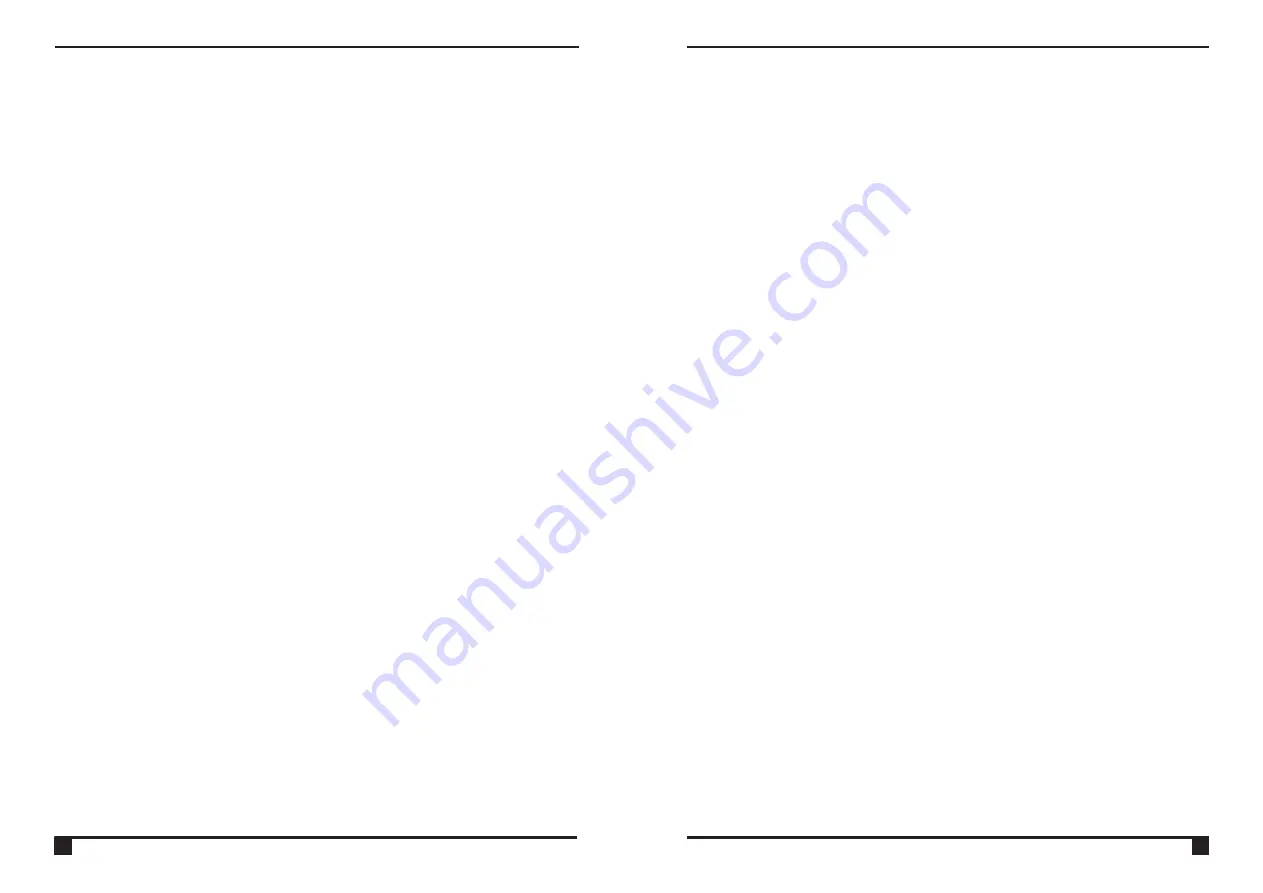
Recording a Show
3.2
In the state with external DMX input, press the location desired to record. For example,
if you prefer to record into SHOW 1, press the SHOW 1 button for 2 seconds, its
indicator flashes slowly, means ready to record.
1)In AUTO RECORD mode, while detected an initializing signal of "all zero", the rest
signal of "non-zero" will be recorded to the device automatically, meanwhile the
indicator flashes rapidly, the device is processing record. While detected the next
Signal of "all zero", all the indicators flash once, the recording is complete.
3)In MANUAL RECORD mode, while the device goes into the state of ready to record,
manually press the SHOW 1 button and the indicators flash rapidly, the device is
processing record. And then press the SHOW 1 button again to finish recording, all
the indicators flash once, the recording is complete. To repeat the above steps to do
recording for the rest SHOW buttons.
In the process of recording, the indicators inside the touch toggle show the free
space on the memory. Once it's memory is used up, the device will stop recording.
Note:
In SEMI-AUTO RECORD mode, while detected an initializing signal of "all
zero", the rest signal of "non-zero" will be recorded to the device automatically,
meanwhile the indicator flashes rapidly, means the device is processing record.
If you want to stop recording, press SHOW1 button. While detected the next
signal of "all zero", all the indicators flash once, the recording is complete.
2)
a Show
3.3 Clearing
To clear the undesired show, say SHOW 1, press PAGE button and the S1
button simultaneously and hold on for about 10 seconds, the Show1 is cleared.
3. SHOW
Playing a Show
3.1
Press the corresponding button of Show 1~8 may raise the show which has been
stored in it. The LED indicators inside the touch toggle show the size of the current
show on the memory. (If there is no show stored in the corresponding button, the LED
indicator will black out and the output value is zero.)
To record a show completely, the speed of the external DMX input
exceed 25 frames per second.
CANNOT
Operation Guide
6
Press PAGE button to switch between R-auto mode, R-semi auto mode and
R-manual mode.
Press the SHOW/PRESET button, the LED indicators of channel button1~8 light
with blue (which is the same as the color of the SHOW/PRESET button), means the
channel button 1~8 switches to the function button of SHOW1~8.
In SHOW mode, press and hold on PAGE button, meanwhile rotate the touch
toggle in clockwise. When all the LED indicators inside the touch toggle are
lit, the edit function is locked. Now users cannot edit the PRESET on/off time,
Power on/off time, SCENE or SHOW.
8.1.1 Edit Lock
8.1.2 Edit Unlock
In SHOW mode, press and hold on PAGE button, meanwhile rotate the touch
toggle in anti-clockwise. When all the LED indicators inside the touch toggle
black out, the edit function is unlocked. Now users can edit the PRESET
on/off time, Power on/off time, SCENE and SHOW .
Operation Guide
11
8. SETUP
8.1 Edit function Lock/Unlock
8.3 Key Tone
Press PAGE button and SCREEN button simultaneously, and hold on for about
10 seconds to mute/unmute key tone.
8.2 Button Lock/Unlock
The button will be locked if you press the POWER button twice rapidly. At this
time, all the buttons, except POWER button, are not valid. Then quickly press
the POWER button twice to unlock the buttons.
If you don't operate record or edit in 15 minutes, the edit function will be
locked automatically.
If there is no operation on the panel in 5 minutes, the buttons will be locked
automatically.










