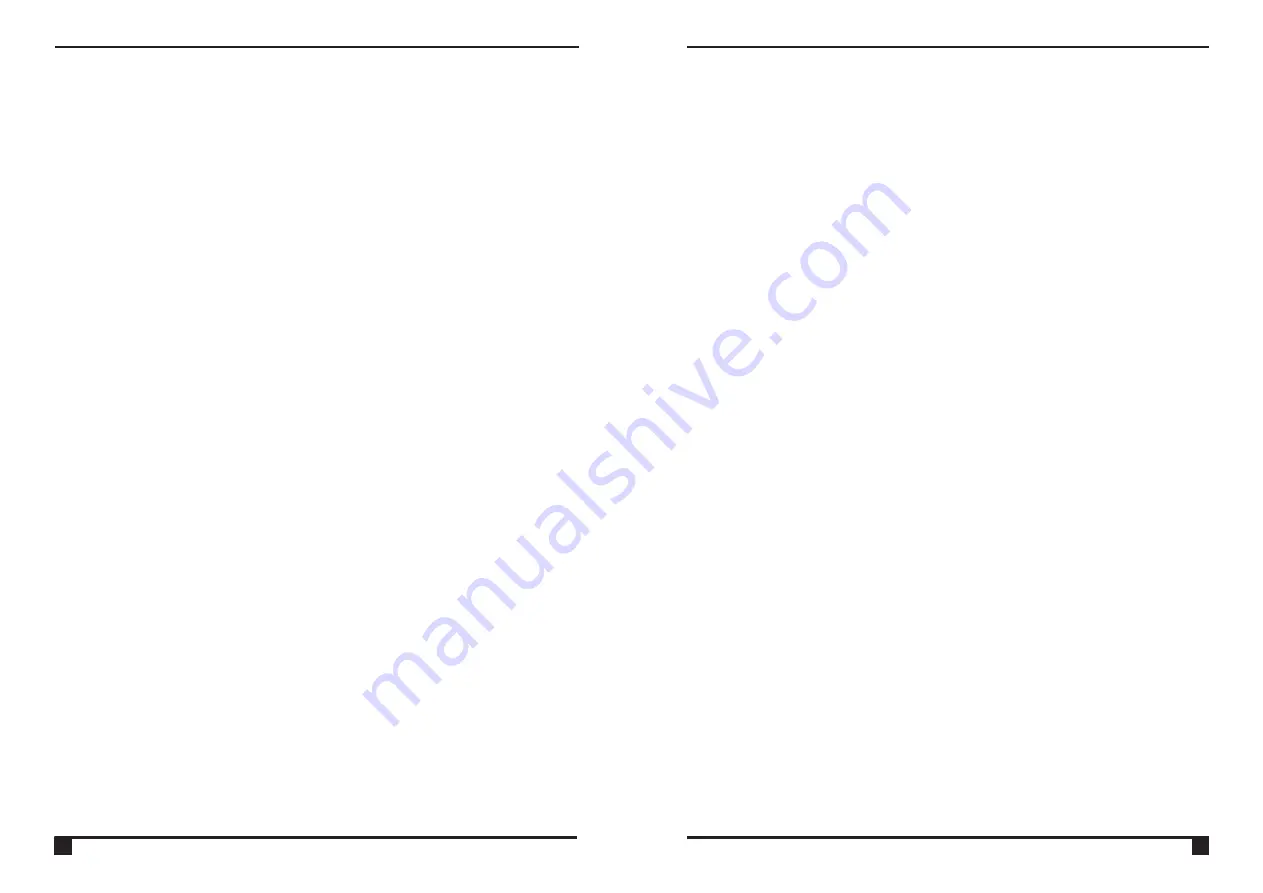
Introduction..................................................................................................................1
Key Features................................................................................................................1
Control Panel and Functions.......................................................................................2
Operation Guide....................................................................................................4~12
1. On/Off...............................................................................................................4
2. SCENE..............................................................................................................5
4. PRESET............................................................................................................7
4.1. Playing a Scene.........................................................................................7
4.2. Assigning a Scene to a Preset ..................................................................7
Connector Configuration..............................................................................................3
2.1. Playing a Scene.........................................................................................5
2.2. Editing a Scene..........................................................................................5
2.3. Saving a Scene..........................................................................................5
3. SHOW...............................................................................................................6
3.1. Playing a Show...........................................................................................6
3.2. Recording a Show......................................................................................6
5. CURTAIN and SCREEN...................................................................................7
6. AMPLIFIER.......................................................................................................8
7.1. Time Setup.................................................................................................9
7. TIMING........................................................................................................9~10
7.2. Preset ON Time..........................................................................................9
8. Setup...............................................................................................................11
Table of Contents
3.3. Clearing a Show.........................................................................................6
7.3. Preset OFF Time......................................................................................10
8.1. Edit Function Lock/Unlock........................................................................11
8.3. Key Tone...................................................................................................11
9. Online Operation ............................................................................................12
Specification ..............................................................................................................13
Physical Dimension ................................................................................13
Appendix I .............................................................................................14
Appendix II ......................................................................................15~16
8.2. Button Lock/Unlock...................................................................................11
4.3. Removing a Scene from a Preset .............................................................7
10. Default Setting ..............................................................................................12
17




























