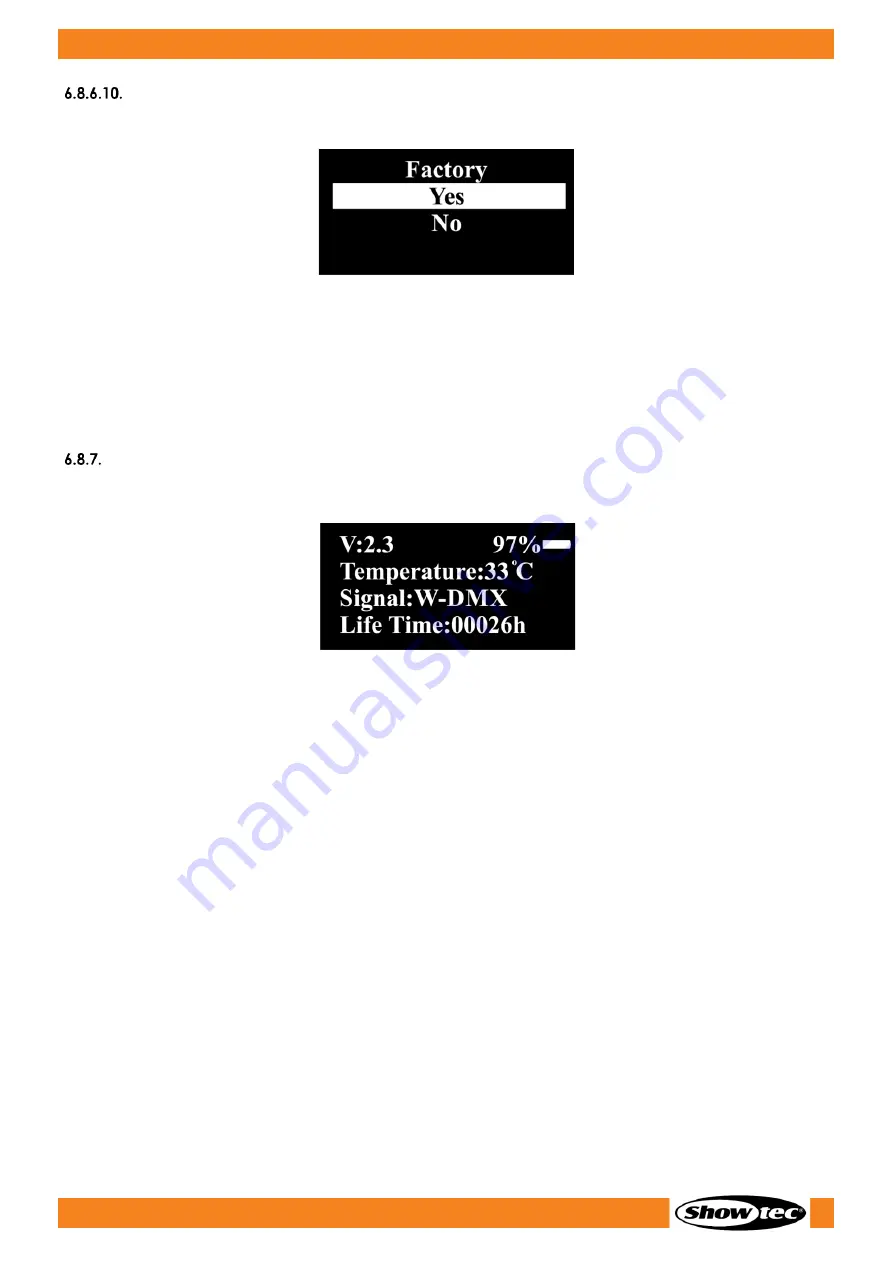
42
Helix M1100 Q4 Mobile
Product code: 43750
Factory Reset
In this menu you can restore the default factory settings of the device.
01)
Press the UP/DOWN buttons to set the desired safety lock. Choose one of the 2 options:
●
YES: Restore to Factory Default Settings
●
NO: Keep current settings, no factory reset.
02)
Press the SET button to confirm your choice.
Note:
Calibration changes made in 6.8.6.8 Calibration cannot be reset.
Information
In this menu you can see the firmware version, temperature, signal status and lifetime of the device.
Summary of Contents for 43750
Page 14: ...13 Helix M1100 Q4 Mobile Product code 43750 3 5 Dimensions Fig 04 Fig 05...
Page 16: ...15 Helix M1100 Q4 Mobile Product code 43750 Fig 06 Fig 07...
Page 32: ...31 Helix M1100 Q4 Mobile Product code 43750 Menu Overview...
Page 33: ...32 Helix M1100 Q4 Mobile Product code 43750...
Page 52: ...2022 Showtec...
























